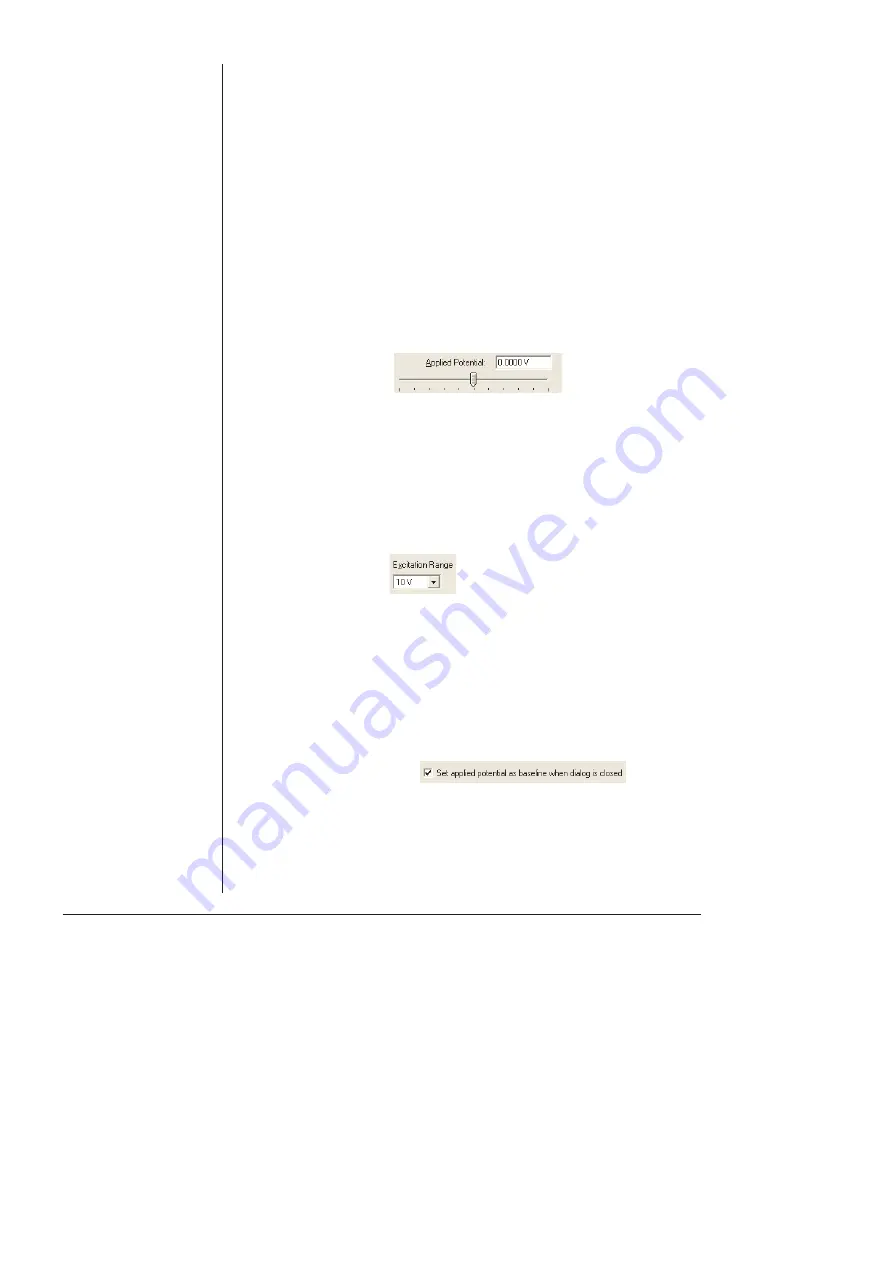
38
eDAQ Potentiostats
will be passed through your experimental solution. The electrodes
will not be connected until the Picostat control dialog is closed and
the Chart, Scope or EChem Start button is clicked to begin a scan.
The Applied Potential control is disabled in this mode.
•
Real
: In Real mode the electrodes will be active and the Applied
Potential slider control can be used to adjust the potential. When
you close the control dialog (using EChem or Scope software) the
Picostat will revert to Standby mode until the Start button is clicked to
begin a scan. If you are using Chart or Scope software, the Picostat
will remain in Real mode when the dialog is closed — this allows
you to start and stop recording data while the electrodes remain
active, which allows periodic recording of the signal from
amperometric biosensors or
in vivo
electrodes without disturbing the
environment around the electrodes.
Applied Potential
The applied potential slider control is only enabled in Real mode. It
allows you to adjust the voltage applied to the electrodes. To change
the value simply drag the control left or right to set an appropriate
potential, or use the text entry controls to enter a numerical value.
When using Chart software on a Windows computer the default
potential will be the same as the Baseline value in the Stimulator
control.
Excitation Range
When using Chart software on a Windows computer you have the
option of limiting the range over which the applied potential can be set.
Smaller ranges offer finer control with the slider bar or text entry of the
applied potential.
On a Macintosh computer use the range control in the Stimulator
Constant Output dialog box,
.
Remember Potential
When using Chart software on a Windows computer you can select the
checkbox labelled ‘Set applied potential as baseline…’ This causes the
potential set with the slider bar or text entry to be transferred to the
Stimulator baseline control when the window is closed.
Summary of Contents for Picostat
Page 8: ...4 eDAQ Potentiostats ...
Page 28: ...24 eDAQ Potentiostats ...
Page 44: ...40 eDAQ Potentiostats ...
Page 64: ...60 eDAQ Potentiostats ...
Page 104: ...100 eDAQ Potentiostats ...
Page 112: ...108 eDAQ Potentiostats ...
















































