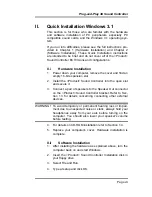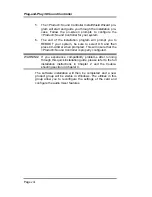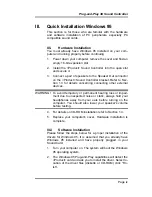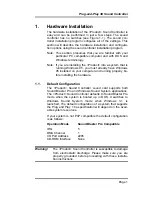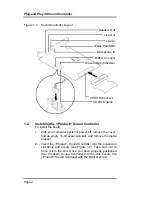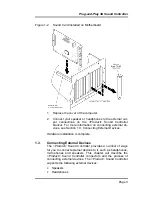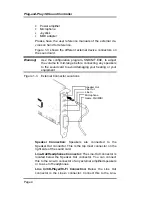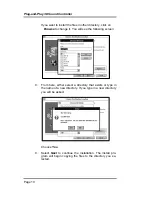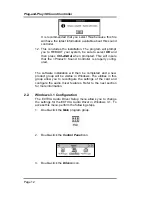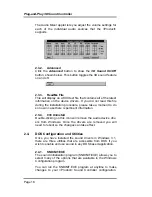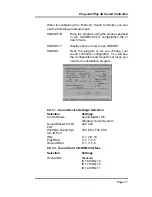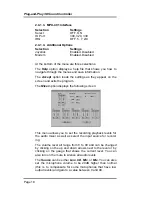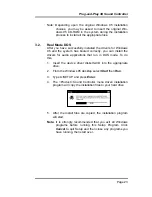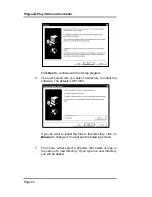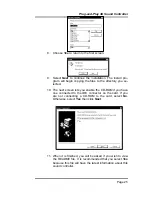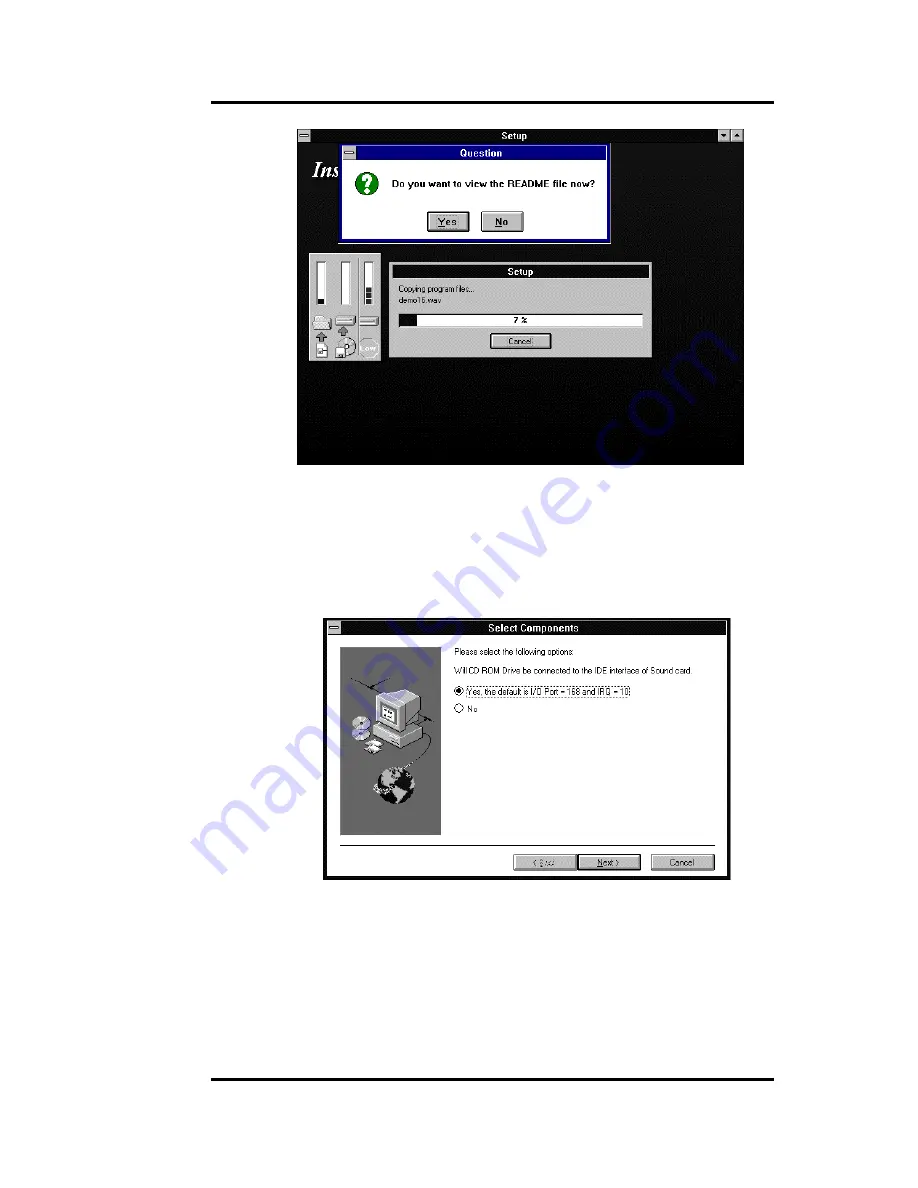
Plug-and-Play 3D Sound Controller
Page 11
10. The next screen lets you enable the CD-ROM if you have
connected one to the IDE connector on the card. If you
are not connecting a CD-ROM to the card, select
No
, oth-
erwise select
Yes
. Then click
Next
.
11. When it has finished you will be asked if you want to view
the README file.