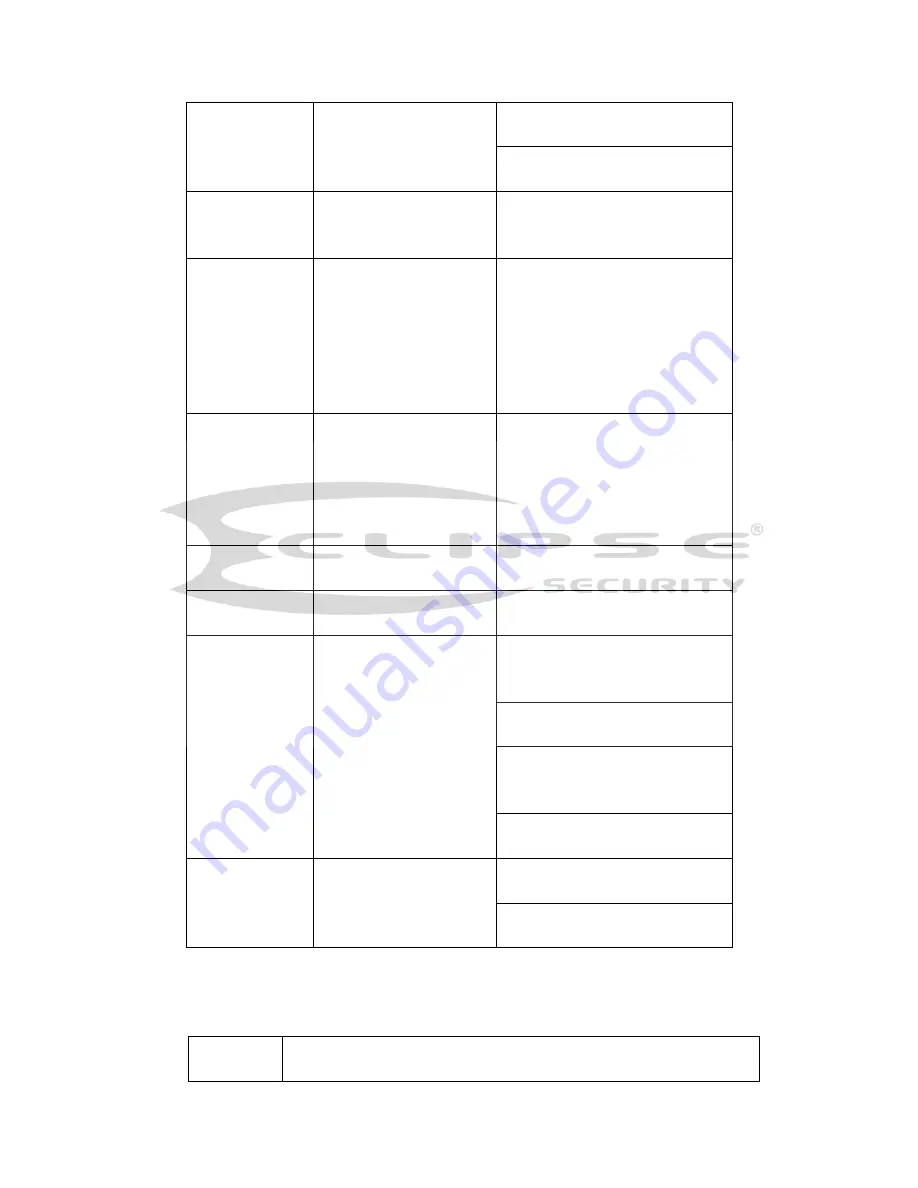
45
8
click this button to realize normal
playback.
In reverse playback click this
button to pause playback.
9
Esc.
Go back to previous menu or
cancel current operation (close
upper interface or control)
10
Record
Start or stop record manually
In record interface, working with
the direction buttons to select the
record channel.
Click this button for at least 1.5
seconds, system can go to the
Manual Record interface.
11
Direction keys
Switch current activated control,
go to left or right.
In playback mode, it is to control
the playback process bar.
Aux function(such as switch the
PTZ menu)
12
Enter /menu key
go to default button
go to the menu
13
Multiple-window switch
Switch between multiple-window
and one-window.
14
Fn
In 1-ch monitor mode: pop up
assistant function
:
PTZ control
and Video color.
Switch the PTZ control menu in
PTZ control interface.
In motion detection interface,
working with direction keys to
complete setup.
In text mode, click it to delete
character.
15
0-9 number key
Input
password,
channel
or
switch channel.
Shift is the button to switch the
input method.
2.5
Mouse Control
Left
click
mouse
System pops up password input dialogue box if you have not logged in.
In real-time monitor mode, you can go to the main menu.
Summary of Contents for ECL-HYDVR32B
Page 1: ...ECL HYDVR32B DVR User s Manual V1 3 0 Our units do not support PAL ...
Page 22: ...40 ...
Page 107: ...128 Figure 4 90 Figure 4 91 ...
Page 108: ...129 Figure 4 92 Figure 4 93 ...
Page 114: ...135 Figure 4 98 Figure 4 99 ...
Page 115: ...136 Figure 4 100 Figure 4 101 ...
Page 118: ...139 Figure 4 105 Figure 4 106 ...
Page 131: ...152 Figure 4 125 Figure 4 126 ...
Page 199: ...220 Figure 5 68 Figure 5 69 Please refer to the following sheet for detailed information ...
Page 253: ...274 ...
















































