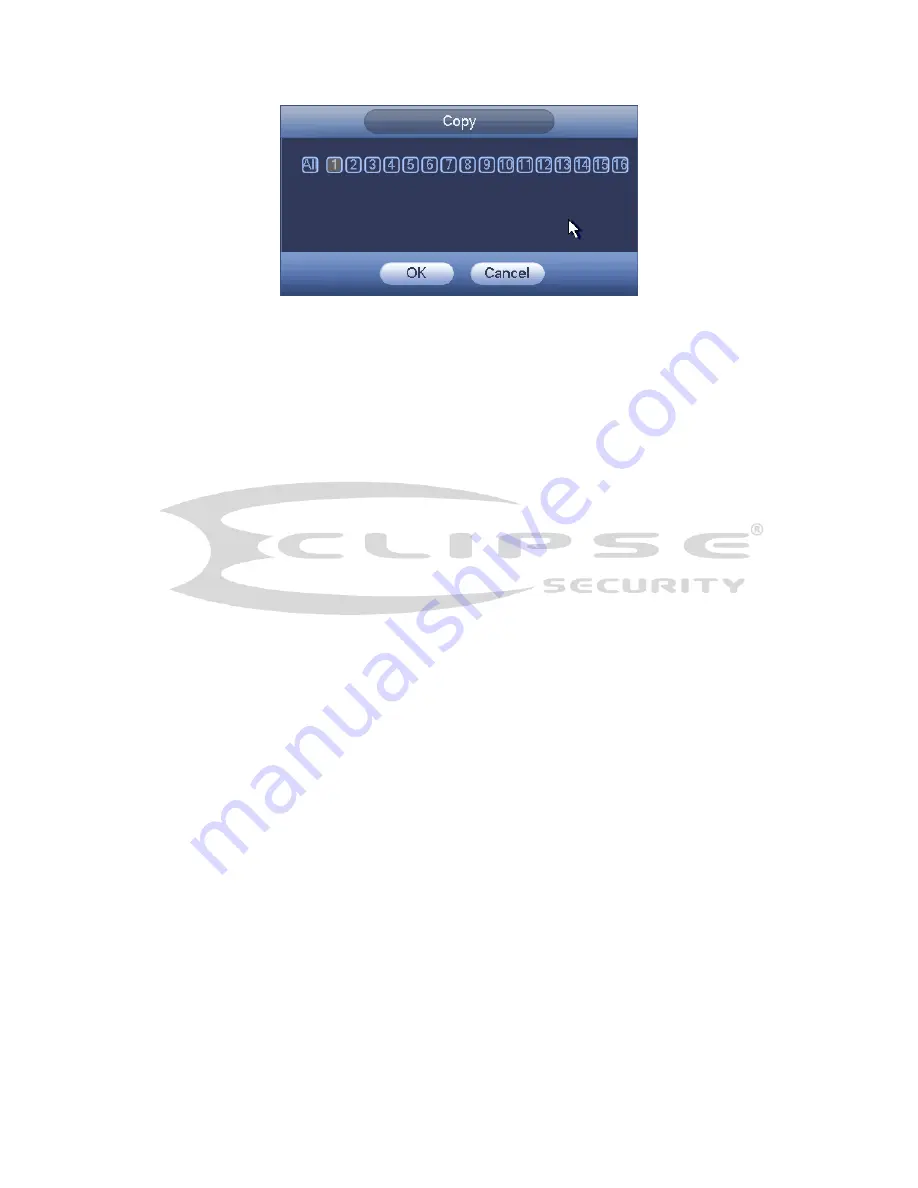
144
Figure 4-113
4.10.4.1.1.2 Redundancy
Redundancy function allows you to memorize record file in several disks. When there
is file damage occurred in one disk, there is a spare one in the other disk. You can use
this function to maintain data reliability and safety.
In the main menu, from Setting->Storage-> Schedule, you can highlight
redundancy button to enable this function.
In the main menu, from Main menu->Setting->Storage->HDD Manager, you can set
one or more disk(s) as redundant. You can select from the dropdown list. System
auto overwrites old files once hard disk is full.
Please note only read/write disk or read-only disk can backup file and support file
search function, so you need to set at least one read-write disk otherwise you can not
record video.
Note
About redundancy setup:
If
current channel is not recording, current setup gets activated when the channel
begin recording the next time.
If current channel is recording now, current setup will get activated right away, the
current file will be packet and form a file, then system begins recording as you have
just set.
After all the setups please click save button, system goes back to the previous menu.
Playback or search in the redundant disk.
There are two ways for you to playback or search in the redundant disk.
Set redundant disk(s) as read-only disk or read-write disk (Main
menu->Setting->Storage->HDD Manager)). System needs to reboot to get setup
activated. Now you can search or playback file in redundant disk.
Dismantle the disk and play it in another PC.
4.10.4.1.2 Snapshot
4.10.4.1.2.1 Schedule Snapshot
On the preview interface, right click mouse and then select Manual->Record, or in the
main menu, from Setting->Storage->Record, check the box to enable snapshot
function of corresponding channels. See Figure 4-114.
Summary of Contents for ECL-HYDVR32B
Page 1: ...ECL HYDVR32B DVR User s Manual V1 3 0 Our units do not support PAL ...
Page 22: ...40 ...
Page 107: ...128 Figure 4 90 Figure 4 91 ...
Page 108: ...129 Figure 4 92 Figure 4 93 ...
Page 114: ...135 Figure 4 98 Figure 4 99 ...
Page 115: ...136 Figure 4 100 Figure 4 101 ...
Page 118: ...139 Figure 4 105 Figure 4 106 ...
Page 131: ...152 Figure 4 125 Figure 4 126 ...
Page 199: ...220 Figure 5 68 Figure 5 69 Please refer to the following sheet for detailed information ...
Page 253: ...274 ...






























