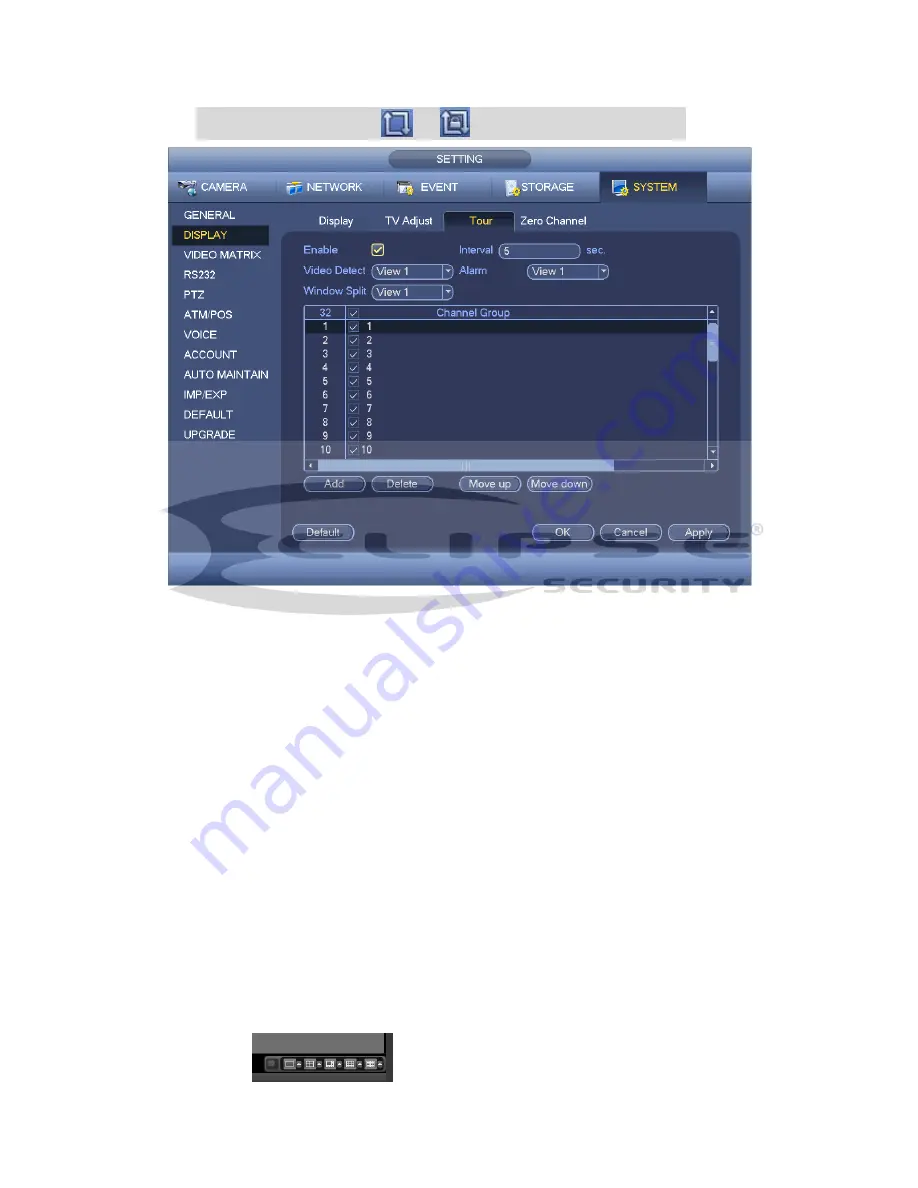
164
On the navigation bar, click
or
to enable/disable tour function.
Figure 4-143
4.10.5.2.4 Zero-channel Encoding
Zero-Channel Encoding: Click Setup button, you can go to the following interface. See
Figure 4-144.Here you can enable and set zero-channel encoding function so that you
can view several video sources at one channel.
Enable: This function is disabled by default. Check the box here to enable this
function so that you can control the zero-channel encoding function at the WEB.
Compression: System default setup is H.264. You can set according to device
capability.
Resolution: The resolution value may vary due to different device capabilities. Please
select from the dropdown list.
Frame rate: The frame rate value may vary due to different device capabilities.
Please select from the dropdown list.
Bit Rate: The bit rate value may vary due to different device capabilities and frame
rate setups. Please select from the dropdown list.
Save: Click the Save button to save current setup. If this function is disabled, you can
not operate zero-channel encoding function at the WEB, the video is black or null
even you operate when the function is disabled. After you enabled this function, login
the Web and you can select zero-channel encoding mode at the right corner of the
interface
. Select a mode; you can view the local preview video.
Summary of Contents for ECL-HYDVR32B
Page 1: ...ECL HYDVR32B DVR User s Manual V1 3 0 Our units do not support PAL ...
Page 22: ...40 ...
Page 107: ...128 Figure 4 90 Figure 4 91 ...
Page 108: ...129 Figure 4 92 Figure 4 93 ...
Page 114: ...135 Figure 4 98 Figure 4 99 ...
Page 115: ...136 Figure 4 100 Figure 4 101 ...
Page 118: ...139 Figure 4 105 Figure 4 106 ...
Page 131: ...152 Figure 4 125 Figure 4 126 ...
Page 199: ...220 Figure 5 68 Figure 5 69 Please refer to the following sheet for detailed information ...
Page 253: ...274 ...






























