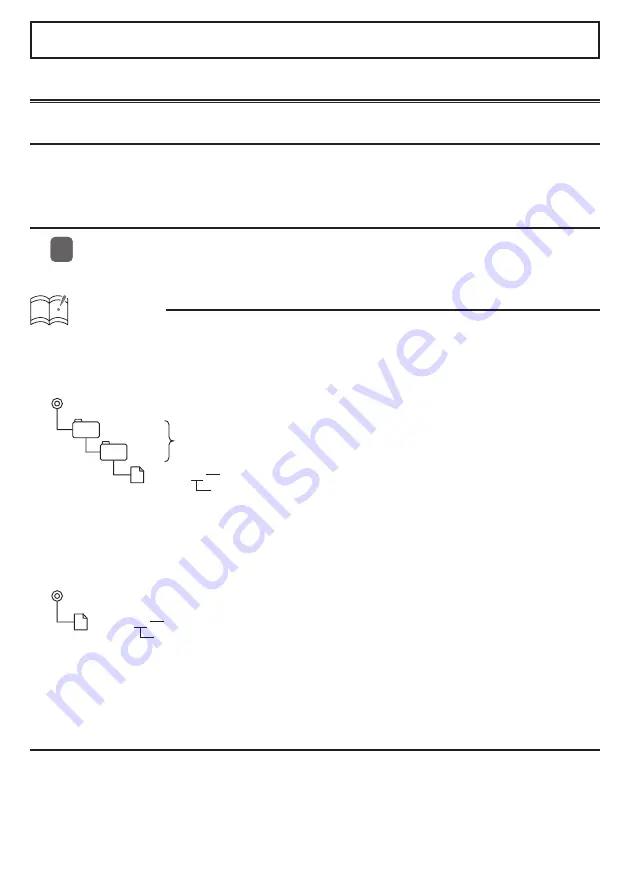
Steering Remote Control
Importing steering remote data (U.S.A. only)
About the Steering Route Control
The vehicle’s factory loaded steering remote becomes inoperable when the CD5100 is installed.
The ECLIPSE web site (E-iSERV) provides software that enables steering remote operation even
with the installation of the main unit. Import this software into your CD5100.
How to operate the Steering Remote Control
Download the file for Steering Remote setting from the E-iSERV website, then write
it to USB memory or CD-R.
ATTENTION
<When using a USB memory drive>
• Data downloaded from the E-iSERV web site should be saved to folders created in the USB
drive as shown below (NOTE: in order for the system to properly recognize and load steering
remote data, the user must create and name their folders as shown in the diagram below).
ECLIPSE
DATA
File extension
XXXXXXX.ssw
Automatic creation
User creation
• Files retrieved from the E-iSERV web site are given automatically generated
fi
lenames upon download.
• In the USB music-playing mode, the E-iSERV data in the USB memory cannot be read.
<When using a CD-R>
• The main unit can only import
fi
les located in the root directory of the CD-R.
File extension
XXXXXXX.ssw
Automatic creation
• Disc formats that may be used are as follows:
• CD-ROM (MODE 1)
• CD-ROM (MODE2_FORM 1)
* CD-ROMs written in MODE2_FORM2 cannot be read.
• The loading process may take for a certain time if the CD-R contains unrelated data in
addition to the steering remote customization
fi
les to be imported.
11


































