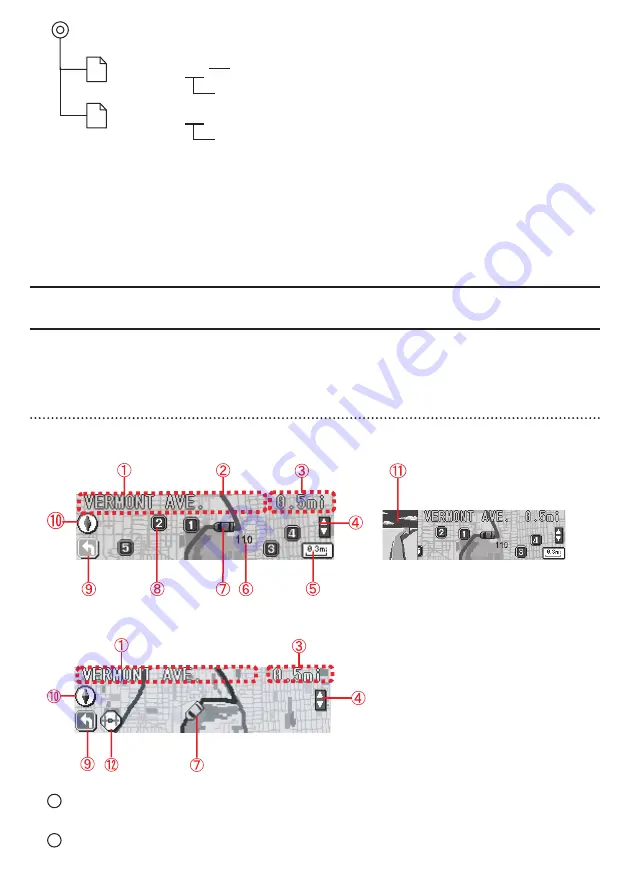
File extension
XXXXXXXX.twn
Automatically generated filename
File extension
XXXXXXXX.ast
• Disc formats that may be used are as follows:
• CD-ROM (MODE1)
• CD-ROM (MODE2_FORM1)
* NOTE: CD-ROMs written in MODE2_FORM2 cannot be read.
• NOTE: The
fi
le names can be changed within 8 alphanumeric characters (space cannot
be used.)
• One each of Route Assist
fi
le and Town Map
fi
le can be stored in the unit. When other
fi
les
are loaded into the unit, the
fi
le previously stored in the unit is overwritten.
Area Shot Screen Con
fi
guration
The following two functions can be displayed in the Area Shot mode.
Route Assist mode : Displays the guidance by setting starting point and destination.
Town Map mode
: Displays the surrounding of self-chosen area such as a sightseeing spot.
Route Assist mode
• Guidance point map :
Displays a map which is centered and locked on the current Guidance
Point.
• Route map :
Displays a map showing the route between Guidance Points.
1
Text information :
Information pertaining to the Guidance Points (heading, street names) is displayed as text.
2
Route :
The physical route to the destination point is displayed in purple.




































