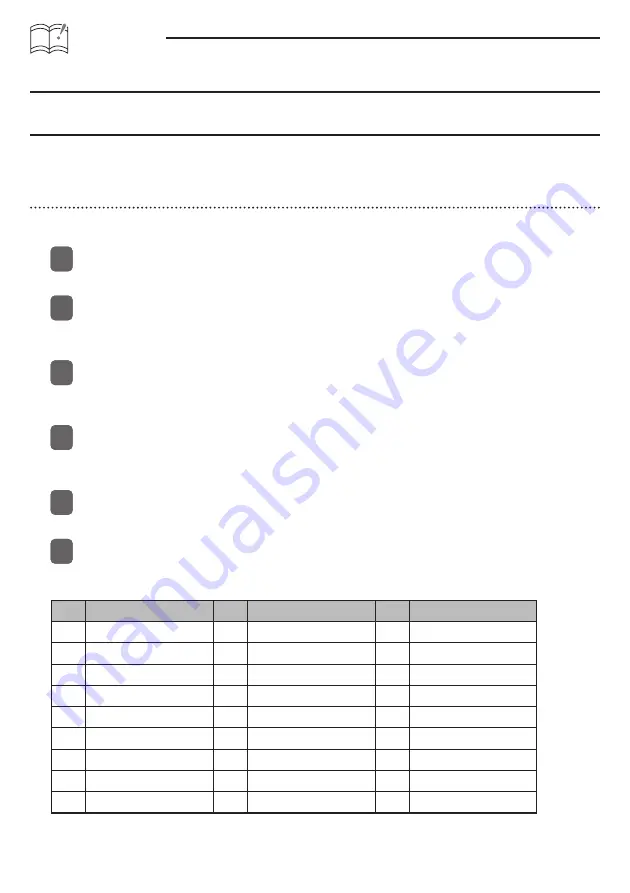
ATTENTION
When the Scroll Pattern is set to “Repeat”, the information text will be scrolled repeatedly at a
certain time (For details of the operation, see the Owner’s Manual).
Displaying vicinity POI information
POI locations and information can be displayed if POI data has been downloaded from the E-
iSERV website along with map data. Up to 5 POIs can be displayed on the screen at once.
Selecting POI category
A single POI category, such as BANK or RESTAURANT, can be set to be display, when Area Shot
mode is activated.
Press and hold the [CUSTOM] button for more than one second.
This activates the Menu Selection mode.
Using the [SELECT] (Upper/Lower) buttons, find the “FUNC” item and press the
[ENTER] button.
This opens the Function Menu.
Using the [SELECT] (Upper/Lower) buttons, find the “Area Shot” item and press the
[ENTER] button.
This accesses the Area Shot settings menu.
Using the [SELECT] (Upper/Lower) buttons, find the “POI Select” item and press the
[ENTER] button.
This will open the POI selection screen.
Using the [SELECT] (Upper/Lower) buttons, cycle through the available POI categories
to find the category you wish to display.
Once you have cycled to the desired POI category, press [CUSTOM] or [RTN] button to
finalize your selection and press repeatedly until you fully exit Menu Selection mode.
POI Category List
No.
POI
No.
POI
No.
POI
1
AIRPORT
10
EDUCATION
19
PARK
2
ATM
11
FAST FOOD
20
PARK & RIDE
3
AUTO CLUB
12
FERRY TERM.
21
POLICE DEPT.
4
BANK
13
GAS STATIONS
22
REST AREA
5
CASINO
14
GOLF COURSE
23
RESTAURANT
6
CITY HALL
15
HOTEL
24
SHOPPING
7
CIVIC CENTER
16
LIBRARY
25
THEME PARK
8
CONVENTION
17
MEDICAL
26
TRAVEL/TOUR
9
COURT HOUSE
18
MUSEUM
27
WINERY
11
22
33
44
55
66



















