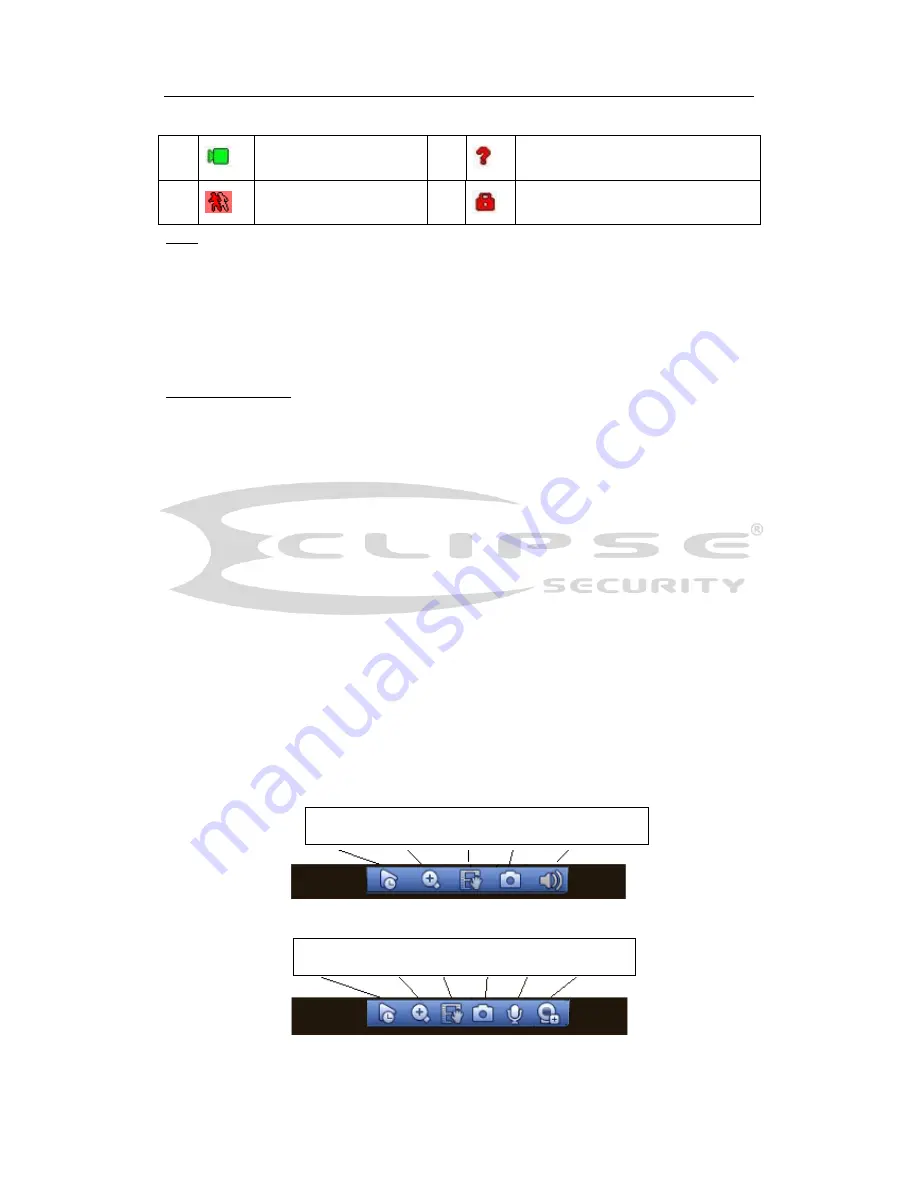
H
DCVI Standalone DVR User’s Manual
57
Menu->Camera->CAM name)
Tips
Preview drag: If you want to change position of channel 1 and channel 2 when you
are previewing, you can left click mouse in the channel 1 and then drag to channel
2, release mouse you can switch channel 1 and channel 2 positions.
Use mouse middle button to control window split: You can use mouse middle
button to switch window split amount.
Preview Control
The preview control function has the following features.
Support preview playback.
In the preview desktop, system can playback previous 5-60 minutes record of
current channel. Please go to the Main Menu->General to set real-time
playback time.
Support drag and play function. You can use your mouse to select any
playback start time.
Support playback, pause and exit function.
Right now, system does not support slow playback and backward playback
function.
Support digital zoom function.
Support real-time backup function.
You can follow the contents listed below for the operation instruction.
Preview control interface
Move you mouse to the top centre of the video of current channel, you can see system
pops up the preview control interface. See Figure 4-7 and Figure 4-8. If your mouse
stays in this area for more than 6 seconds and has no operation, the control bar
automatically hides.
Figure 4-7 Analog Channel
Figure 4-8 Digital Channel
1
Recording status
3
Video loss
2
Motion detection
4
Camera lock
1 2 3 4 5
1 2 3 4 6 7
Summary of Contents for Tribrid
Page 1: ...Tribrid DVR User s Manual V1 3 0...
Page 129: ...HDCVI Standalone DVR User s Manual 120 Figure 4 83 Figure 4 84...
Page 135: ...HDCVI Standalone DVR User s Manual 126 Figure 4 89 Figure 4 90...
Page 136: ...HDCVI Standalone DVR User s Manual 127 Figure 4 91 Figure 4 92...
Page 152: ...HDCVI Standalone DVR User s Manual 143 Figure 4 117 Figure 4 118 4 10 4 5 Quota...
Page 214: ...HDCVI Standalone DVR User s Manual 205 Figure 5 64 Figure 5 65 Figure 5 66...















































