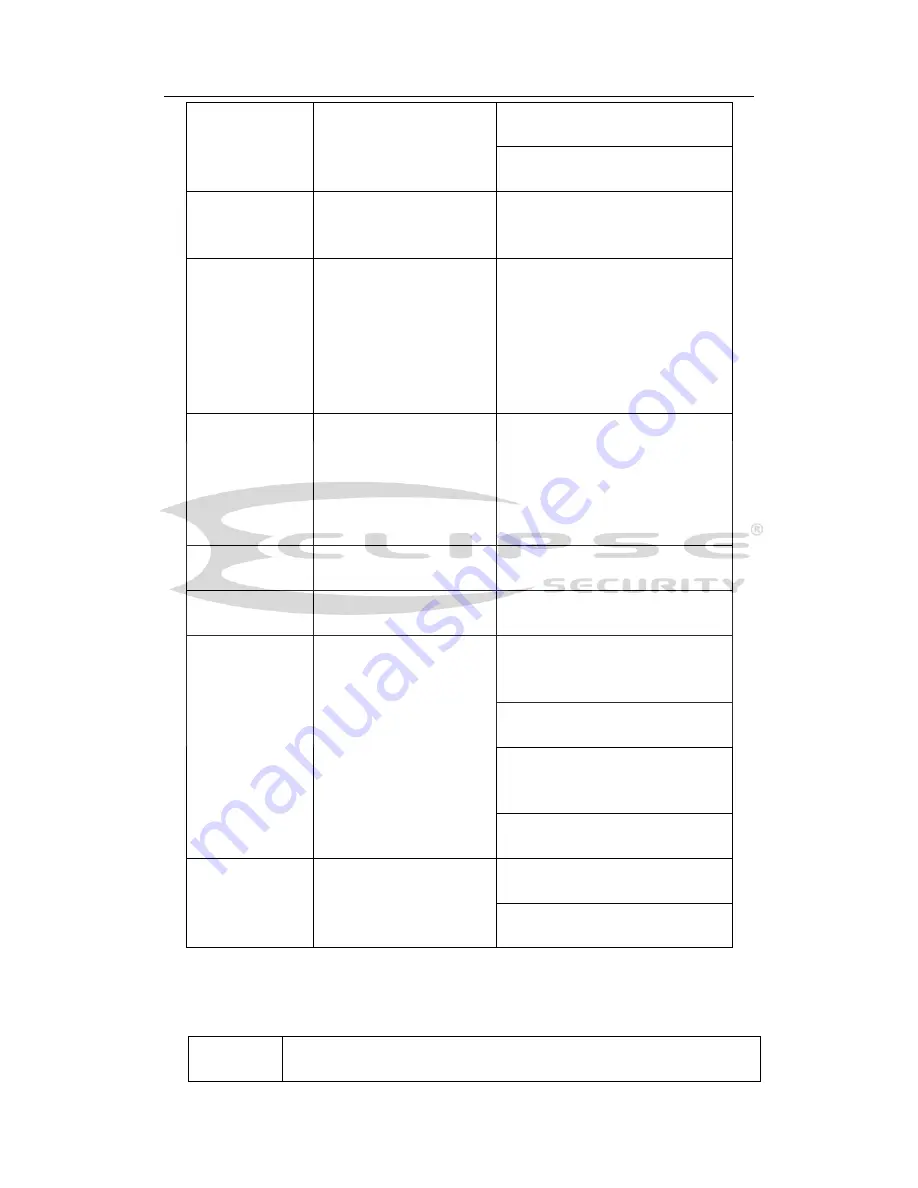
H
DCVI Standalone DVR User’s Manual
40
8
click this button to realize normal
playback.
In reverse playback click this
button to pause playback.
9
Esc.
Go back to previous menu or
cancel current operation (close
upper interface or control)
10
Record
Start or stop record manually
In record interface, working with
the direction buttons to select the
record channel.
Click this button for at least 1.5
seconds, system can go to the
Manual Record interface.
11
Direction keys
Switch current activated control,
go to left or right.
In playback mode, it is to control
the playback process bar.
Aux function(such as switch the
PTZ menu)
12
Enter /menu key
go to default button
go to the menu
13
Multiple-window switch
Switch between multiple-window
and one-window.
14
Fn
In 1-ch monitor mode: pop up
assistant function
:
PTZ control
and Video color.
Switch the PTZ control menu in
PTZ control interface.
In motion detection interface,
working with direction keys to
complete setup.
In text mode, click it to delete
character.
15
0-9 number key
Input
password,
channel
or
switch channel.
Shift is the button to switch the
input method.
2.5
Mouse Control
Left
click
mouse
System pops up password input dialogue box if you have not logged in.
In real-time monitor mode, you can go to the main menu.
Summary of Contents for Tribrid
Page 1: ...Tribrid DVR User s Manual V1 3 0...
Page 129: ...HDCVI Standalone DVR User s Manual 120 Figure 4 83 Figure 4 84...
Page 135: ...HDCVI Standalone DVR User s Manual 126 Figure 4 89 Figure 4 90...
Page 136: ...HDCVI Standalone DVR User s Manual 127 Figure 4 91 Figure 4 92...
Page 152: ...HDCVI Standalone DVR User s Manual 143 Figure 4 117 Figure 4 118 4 10 4 5 Quota...
Page 214: ...HDCVI Standalone DVR User s Manual 205 Figure 5 64 Figure 5 65 Figure 5 66...
















































