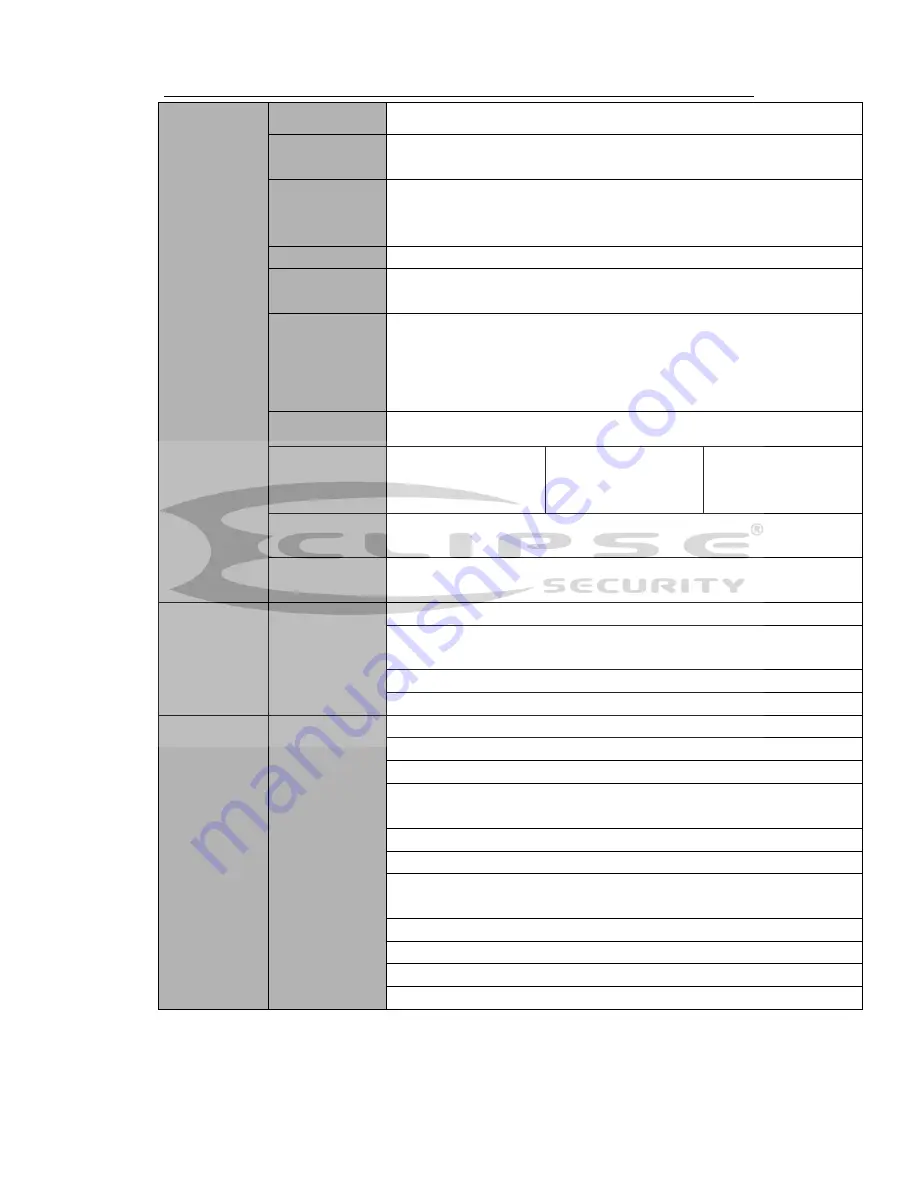
H
DCVI Standalone DVR User’s Manual
17
playback
Storage Mode
Support channel record quota setup
Recording
Length
1 to 120 minutes single record duration (Default setup is 60 minutes)
Playback
Repeat Way
When hard disk is full, system can overwrite previous video file.
Record Search
Various search engines such as time, type and channel.
Playback Mode Various fast play, slow play speeds, manual frame by frame playback
and reverse play mode.
Various
File
Switch Ways
Can switch to previous or next file or any file in current play list.
Can switch to file on other channel of the same time. (If there is a file)
Support file continuous play, when file is end system auto plays the
next file in the current channel
Playback Way
Support mark playback
Multi-channel
Playback
Support 1/4-channel
modes
Support
1/4/8-channel modes
Support
1/4/8/16-channel
modes
Window
Zoom
Switch between self-adaptive screen/full screen when playback
Partial
Enlargement
When in one-window full-screen playback mode, you can select any
zone to activate partial enlargement function.
Backup
function
Backup Mode
HDD backup
Support peripheral USB backup device. (Flash disk, portable disk,
USB burner and etc.)
Support external eSATA device backup
Support network download and backup
Network
Function
Network control
View monitor channel remotely.
DVR configuration through client-end and web browser
Upgrade via client or browser to realize remote maintenance.
View alarm information such as external alarm, motion detection and
video loss via client.
Support network PTZ lens control
File download backup and playback
Multiple devices share information via corresponding software such as
professional surveillance software (PSS)
Duplex transparent COM
Network alarm input and output
Zero-channel encoding
Bidirectional audio.
Summary of Contents for Tribrid
Page 1: ...Tribrid DVR User s Manual V1 3 0...
Page 129: ...HDCVI Standalone DVR User s Manual 120 Figure 4 83 Figure 4 84...
Page 135: ...HDCVI Standalone DVR User s Manual 126 Figure 4 89 Figure 4 90...
Page 136: ...HDCVI Standalone DVR User s Manual 127 Figure 4 91 Figure 4 92...
Page 152: ...HDCVI Standalone DVR User s Manual 143 Figure 4 117 Figure 4 118 4 10 4 5 Quota...
Page 214: ...HDCVI Standalone DVR User s Manual 205 Figure 5 64 Figure 5 65 Figure 5 66...






























