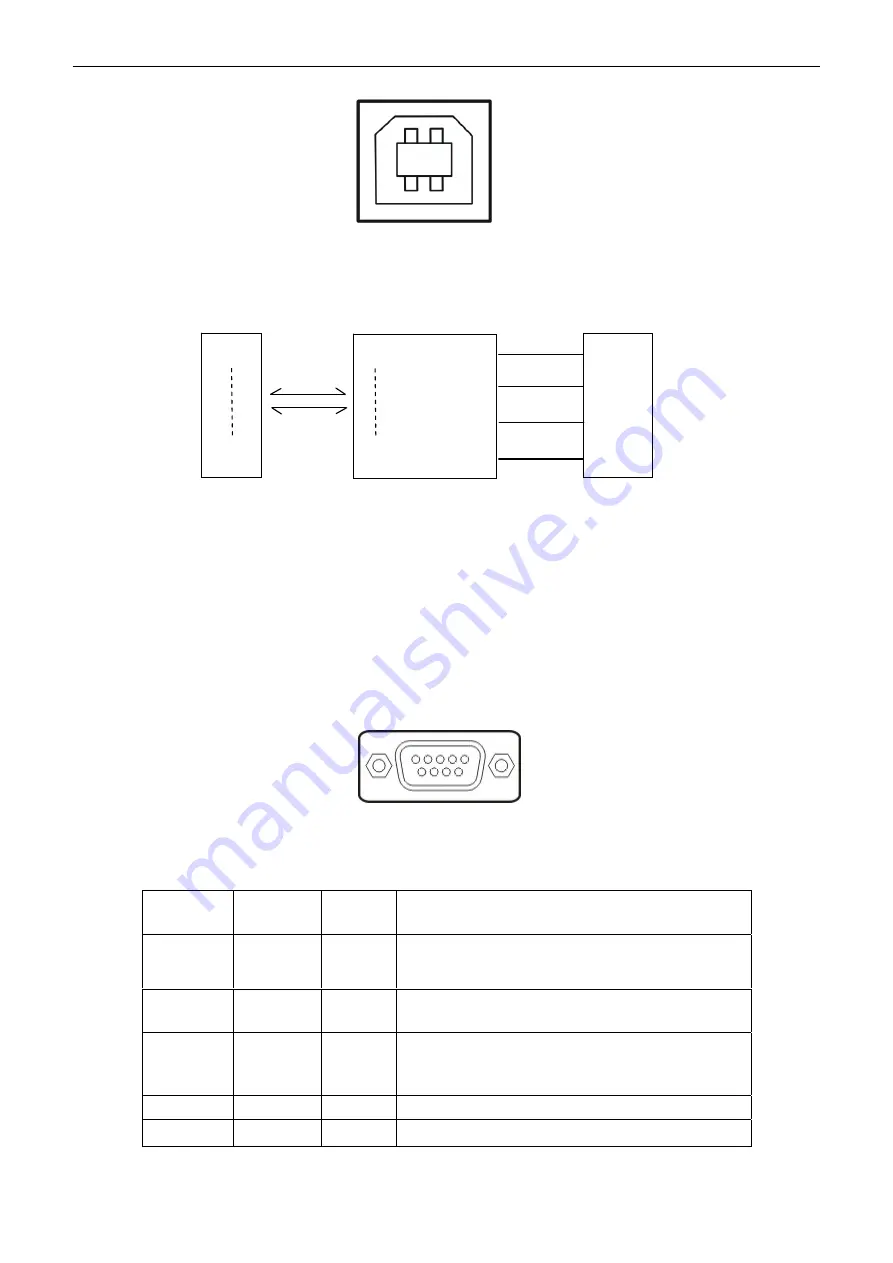
EC-PM-530B User's Manual
- 55 -
2. The connection figure of printer and computer with USB interface (as shown in Figure 5-5).
USB Interface is 2.0 Full-Speed interface, and displayed as a USB port on the computer finally. User
can carry out USB printing by selecting corresponding USB port.
5.2.4 Serial Interface
EC-PM-530B printer’s serial interface is compatible with RS-232C protocol, supporting RTS/CTS
and XON/XOFF handshaking protocol. Its connector is a DB-9 type connector and pin number of
serial interface connector is shown as below.
Signal definition of each pin is shown as Table A-3:
Pin
Number
Signal
From
Description
2 RXD
Host
Printer receives data from Host
3 TXD
Printer
Printer sends control code X-ON/X-OFF and
data to the Host
8 CTS
Printer
“MARK” state means printer is too busy to
receive data; “SPACE” means printer is ready to
receive data.
5 GND
—
Signal
GND
4
DTR
Printer
Data terminal is ready
Figure 5-4 USB-B type connector
Figure 5-5 Connection figure of printer and computer with USB interface
2 1
3 4
D0
D7
VBUS
GND
D+
D-
D0
PDIUSBD12
D7
Printer’s 26PIN connector
PDIUSBD12 chip
USB-B connector
Figure 5-6 Pin number of serial interface connector
Table A-3 Signal of the serial interface pin
5 1
9 6
EC Electronics, Ltd.
www.eclinepos.com
EC Electronics, Ltd
No. 221 Wai Yip Street, Kwun Tong
Kowloon, Hong Kong
TEL : (852) 3590 6397
FAX : (852) 3590 6497
E-MAIL : [email protected]






























