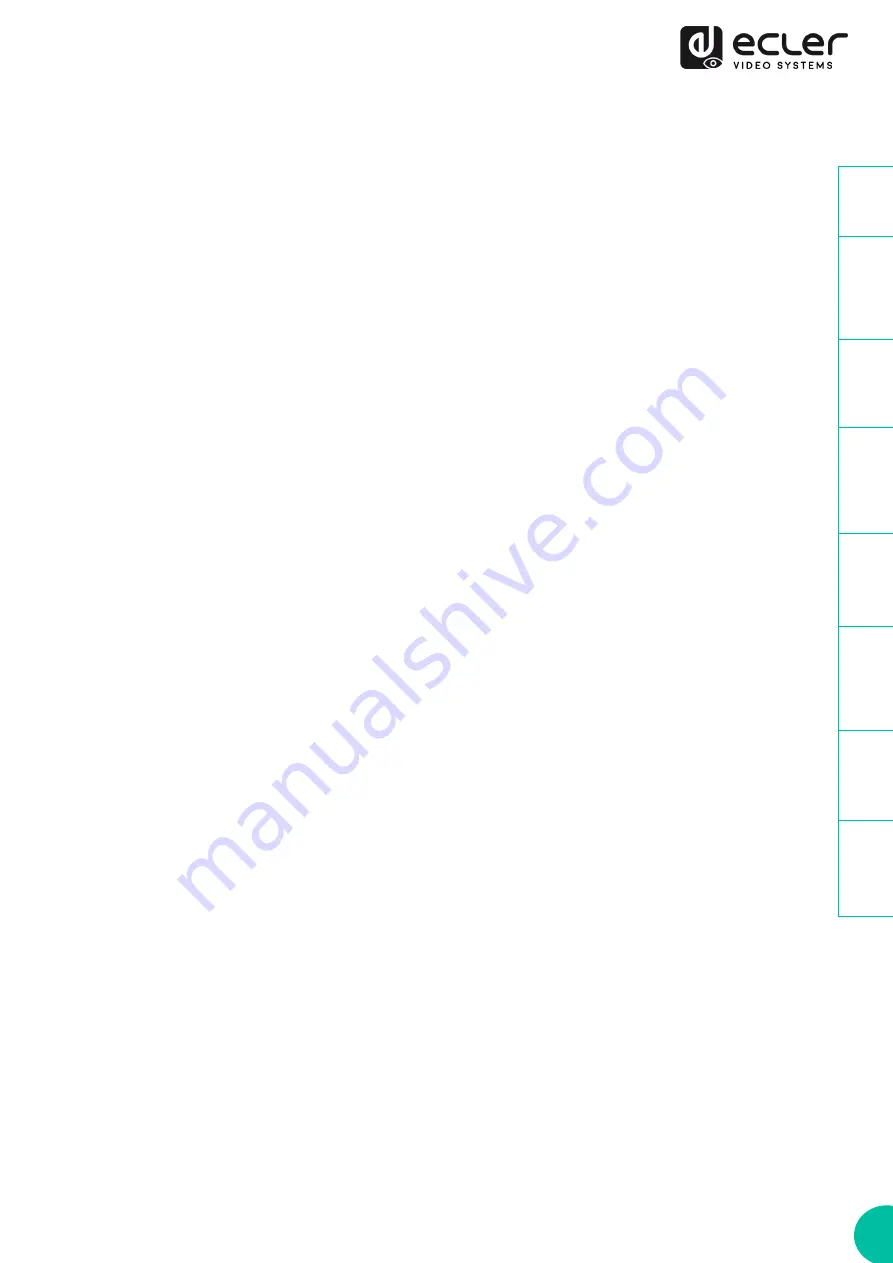
16
3.
Download EDID
This parameter enables the user to download the EDID binary file of the endpoint
device connected to the VEO-XRI1CG2 receiver. The EDID file can be used as the User
EDID file to be uploaded to the VEO-XTI1CG2.
4.
Video Timeout Setting
This parameter sets the timeout time to turn off the HDMI OUT output when no video
signal is detected. Selecting “0” disables this function.
5.
ID Setting
•
Local ID
: this parameter sets the ID Channel for the VEO-XRI1CG2 receiver from
the 1-762 available profiles.
•
Max Channel ID
: this parameter sets the range of ID Channel that will be
available in the VEO-XRI1CG2 devices included in a given installation. Selecting
“0” will enable the complete range of 1
-762 channels.
•
Source Selection ID
: this parameter sets the transmission channel for the VEO-
XRI1CG2 receiver from the 1-762 available channels. When both a transmitter
and a receiver are tuned in the same channel, video will show from the VEO-
XRI1CG2 HDMI output.
6.
Picture Setting
This section lets the user adjust video parameters (Brightness, Contrast, Hue and
Saturation) to better fit the output display and deliver the most appropriate video
experience possible.
















































