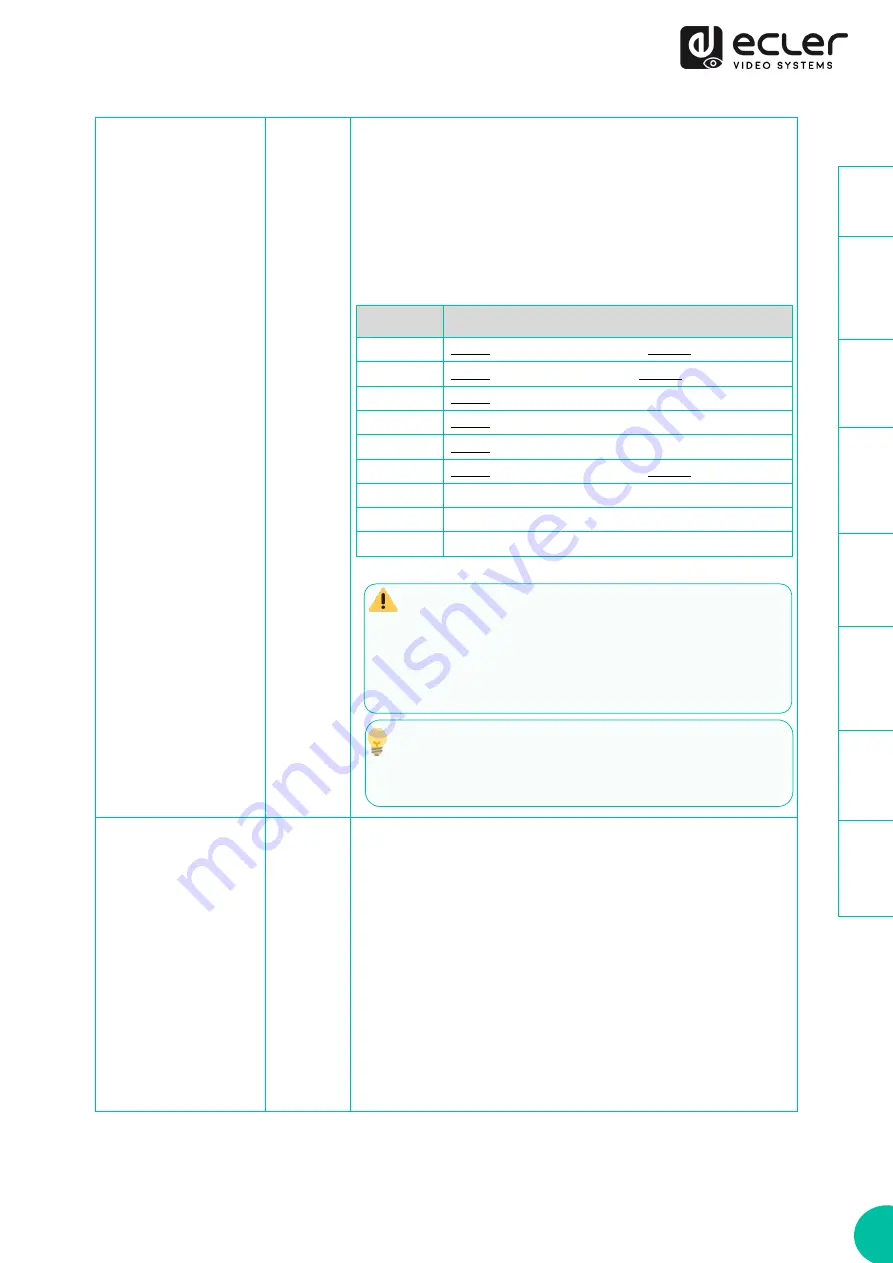
29
EDID Settings
(only VEO-XTI1CG2)
▲
and
▼
After showing ID settings menu, long pressing the
▲
or
▼
but
ton until the Status display shows “E00” (in which “E” refers
to EDID, “00” to EDID ID) in the Status display. Then pressing
and holding
▲
and
▼
buttons both together at the same time
buttons for 5 seconds will enter “EDID Settings” mode. The EDID
ID number (e.g. E01) on the Status display will flash. Then
pressing the
▲
or
▼
button will select the desired EDID ID:
•
The default EDID of 1080p60 will be used if an EDID
has not previously been copied to ID 06 or downloaded
to ID 07/08 on VEO-XCTRLG2 Web GUI
•
EDID ID 06/07/08 are not available without VEO-
XCTRLG2.
Pressing and holding
▲
and
▼
buttons both together for
5 seconds will confirm the selected EDID ID and exit “EDID
Settings” mode.
EDID ID
EDID Description
00
Video: HDMI 1080p@60Hz / Audio: Stereo PCM
01
Video: HDMI 720p@60Hz / Audio: Stereo PCM
02
Video: DVI 1024p@60Hz
03
Video: DVI 1080p@60Hz
04
Video: DVI 1200p@60Hz
05
Video: HDMI 1200p@60Hz / Audio: Stereo PCM
06
Copy from VEO-XRI1CG2 HDMI output
07
USER 1
08
USER 2
Audio Settings (only
VEO-XTI1CG2)
▲
and
▼
After showing EDID menu, long pressing
▲
or
▼
button until
the Status display shows “AHE”. Then pressing and holding
▲
and
▼
buttons both together for 5 seconds will enter the
“Audio Settings” mode. The current audio mode will appear
flashing. Pressing
▲
or
▼
button will select the desired
option:
•
AHE: HDMI embedded audio signal will be outputted
through AUDIO OUT ports on VEO-XTI1CG2 and VEO-
XRI1CG2
•
AEI: External audio source signal coming in AUDIO IN on
VEO-XTI1CG2 will be outputted through AUDIO OUT
port on VEO-XRI1CG2.




















