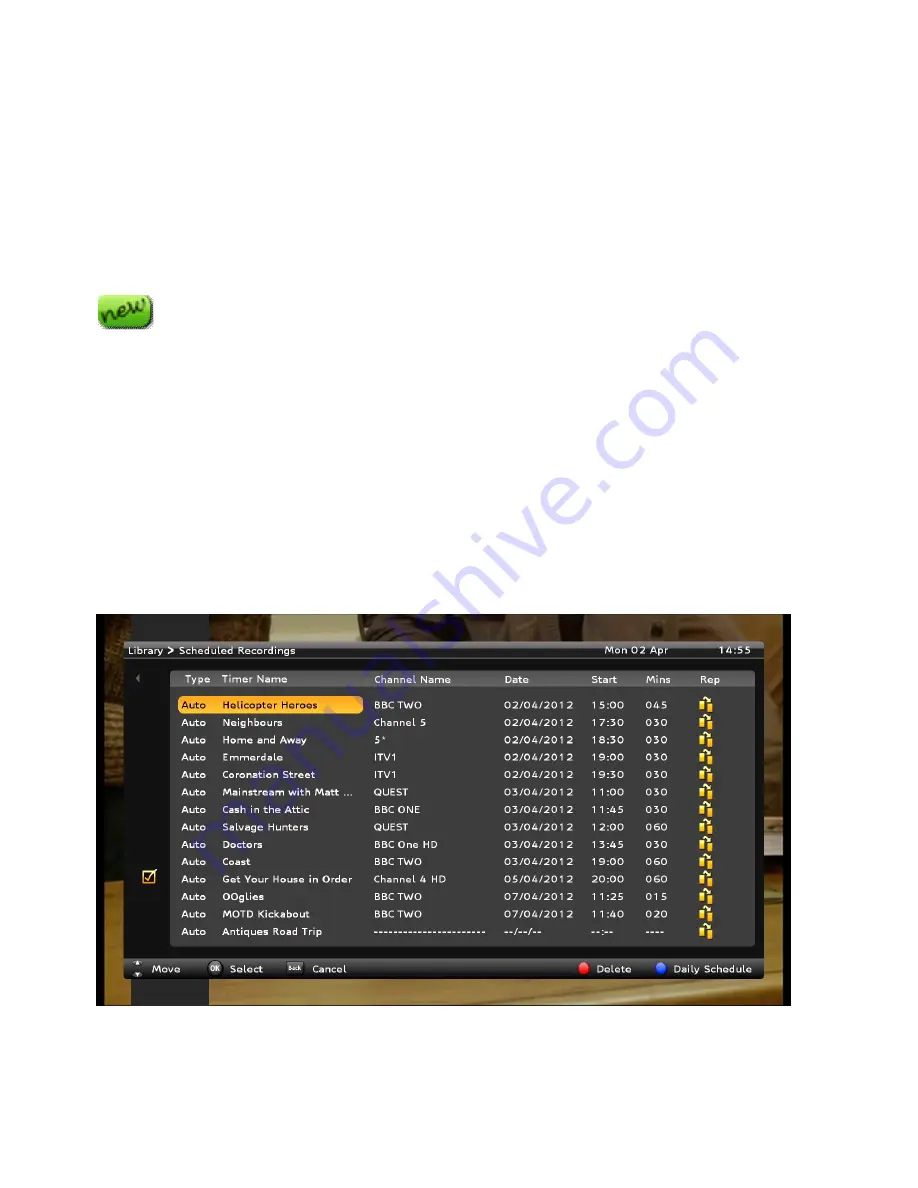
34
Locking/unlocking recordings
1.
Select the programme in the Library list. Press the
GREEN
button.
2.
Use the navigation button to select
Lock
. Press the
OK
button.
3.
If the recording has previously been locked, you will need to enter the
password to unlock it.
Changing the New status
A ‘New’ icon is automatically displayed alongside a library recording
until you watch it for the first time. Through the Options menu, you can
also change the status of any recording to display or hide the ‘New’ icon:
1.
Select the programme in the Library list. Press the
GREEN
button.
2.
Use the navigation button to select
New status
. Press the
OK
button.
3.
Change the status to
ON
to display the ‘New’ icon alongside the recording
or
OFF
to remove it.
Managing Scheduled Recordings
From the
Library
view, press the
BLUE
button to switch to
Scheduled
Recordings
. This lists current and future recordings.
Summary of Contents for HDT-610R Wi-Fi
Page 1: ...User Guide Ultra Slim Box HDT 610R ...
Page 2: ......






























