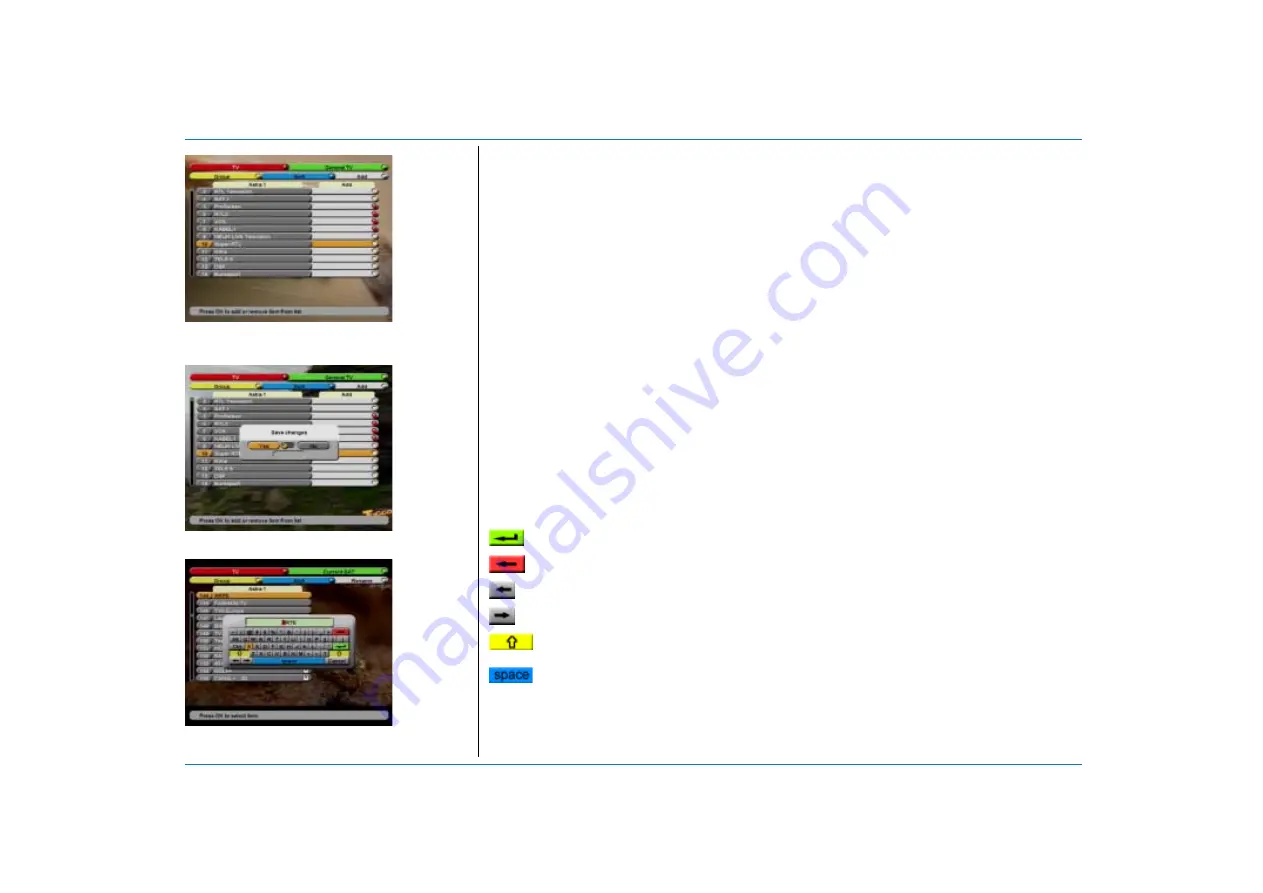
Page 2 - 6
EchoStar International Corporation
© 2004
E
c
h
o
S
tar I
n
tern
ati
ona
l C
o
rpor
ati
o
n
A
ll ri
ght
s r
e
ser
v
ed
Green key - Select favorite list.
White key - Add a channel.
OK key - Confirm a selection.
Arrow/OK/color keys - Rename a selection.
6.
C
REATE
A
FAVORITE
LIST
For the keyboard - With the color keys you can direct access the function buttons
:
I
F
YOU
WANT
TO
ADD
A
SELECTION
:
1. Press the OK key and Group
and Sort the list if needed.
2. Select a favorite list.
3. Press the White key.
4. Select Edit: Add.
5. If you select the group name
header, it is possible to add
a whole group.
6. Make a selection and press
the OK key. Note that a red
bullet shows behind the
selection.
7. Use the
keys to make
the next selection.
8. Press the White key to exit
the Add option.
I
F
YOU
WANT
TO
D
ELETE
A
FAVORITE
SELECTION
:
1. Press the Green key and
select a favorite list.
2. Press the White key.
3. Select Edit: Delete.
4. If you select the group name
header, it is possible to
delete a whole group.
5. Make a selection and press
the OK key. Note that a red
bullet shows behind the
selection.
6. Use the
keys to make
the next selection.
7. Press the White key to exit
the Delete option.
I
F
YOU
WANT
TO
A
DD
/D
ELETE
/
R
ENAME
A
F
AVORITE
L
IST
:
1. Press the Red key.
2. Select Mode: Lists.
3. Press the Green key.
4. Select List: TV or Radio.
5. Press the White key.
6. Select Edit: Add or Delete:
or:
Select Edit: Rename.
7. Make a selection and press
the OK key. Note that the
keyboard shows.
8. Rename the selection.
9. When you have finished,
press the Green key to
confirm.
10. Press the White key to exit
the Rename option.
(Green) Enter
To confirm the text selection.
(Red) Backspace
To move the cursor one space back to delete a mistake.
Cursor left
To move the cursor to the left.
Cursor right
To move the cursor to the right.
(Yellow) Caps Lock
To change between upper case (special characters) and lower
case characters (numbers).
(Blue) Space bar
To enter a space between two words.
















































