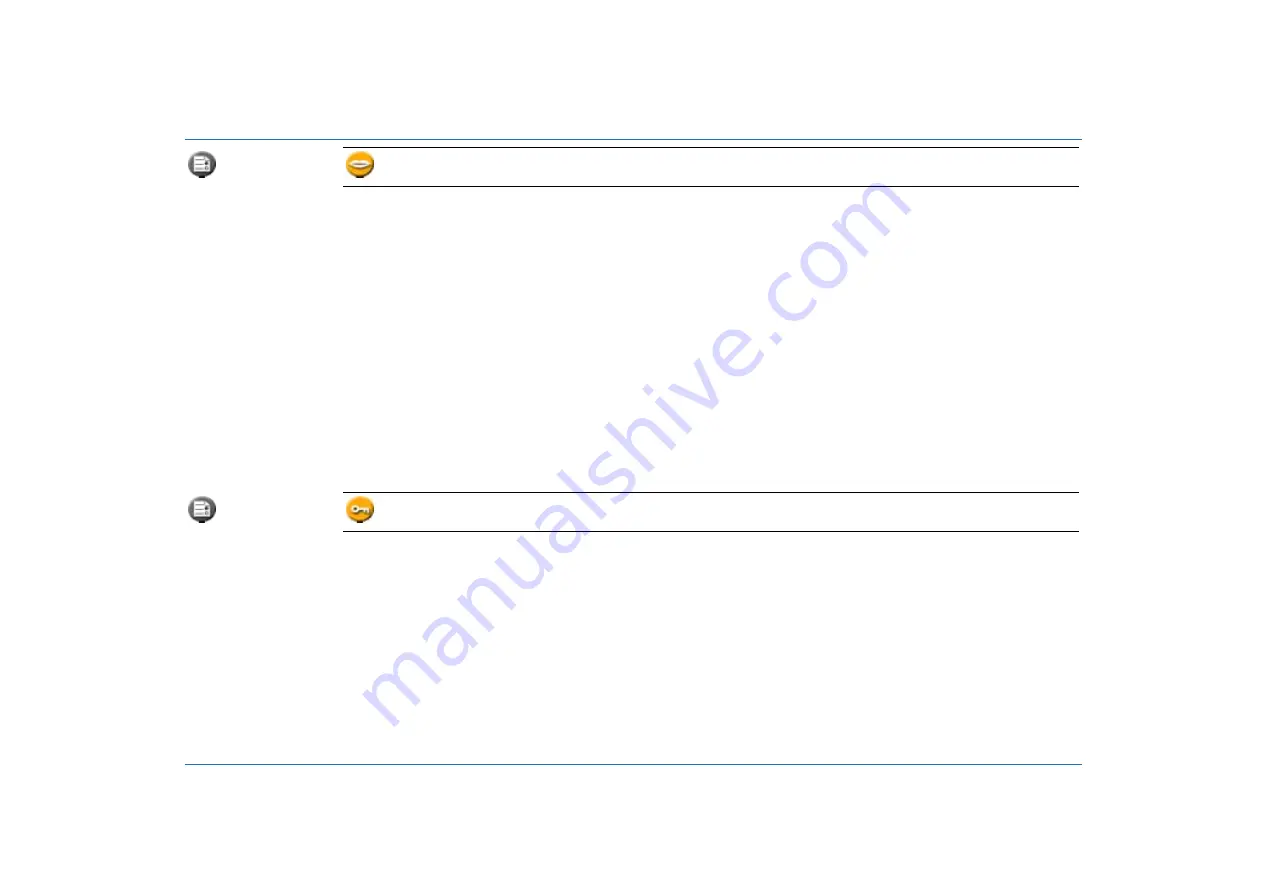
www.echostar-int.com
Page 2 - 11
©
2004
E
c
h
o
S
tar In
tern
ati
o
nal
C
o
rpor
ati
o
n
A
ll ri
ght
s
r
e
s
e
rv
e
d
User preferences
Languages
1. Pre-programmed lists
Shows the pre-programmed channel list that you use as defined during the initial installation.
For detailed information about the pre-programmed channel lists, please refer to the appendix.
2. Menu
To set the language you want to use in the menus.
3. 1st Audio
To set the language for programs with multi-lingual audio. For multi-lingual programs, if
available, you can choose your own language. The receiver will first look for the 1st selected
language, if not available, for the 2nd. If the two selected languages are not transmitted, audio
is given in the native language of that channel.
4. 2nd Audio
5. 1st Subtitle
To set the language for programs with multi-lingual subtitles. For multi-lingual programs, if
available, you can choose your own language. The receiver will first look for the 1st selected
language, if not available, for the 2nd. If the two selected languages are not transmitted, no
subtitle is shown. If you do not want to have any subtitles, select Off.
6. 2nd Subtitle
7. 1st EPG
To set the language for programs with multi-lingual EPG. For multi-lingual EPG, if available,
you can choose your own language. The receiver will first look for the 1st selected language, if
not available, for the 2nd. If a selected language is not transmitted, the information is shown in
the native language of that channel.
8. 2nd EPG
9. Teletext
To set the language you want to use for the Teletext. For multi-lingual Teletext, if available,
Teletext is shown in the selected language. If a selected language is not transmitted, Teletext
is shown in the native language of that channel.
User preferences
Parental control
Factory default: PIN-code 0 0 0 0
1. Receiver lock
To lock the receiver completely for unauthorized users. If you select On, you only can gain
access with the PIN-code after you have set the receiver to standby.
2. Installation lock
To lock the Installation setup and Edit menu for unauthorized users. Note that the Installation
lock comes on automatically after you have set a channel lock.
3. Master channel lock
To lock or unlock all locked selections at once. You can temporarily undo all channel locks in
one go. Note that all channel locks are automatically set again when you switch the receiver to
standby.
4. List access
TV
Radio
After you have created the favorite lists, you can limit the access to a specific list. This means
that all other lists are temporarily removed and that you only can use the selected list. Note
that the edit menu is also disabled to prevent unauthorized access.
Change PIN-code
To type in the factory default or personal PIN-code. Note that this PIN-code is only for the
EchoNAV user interface and not for the Smartcard.
















































