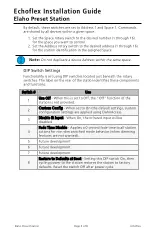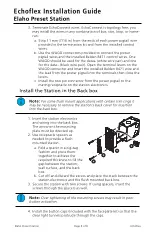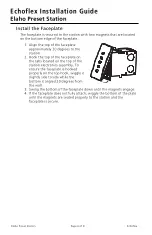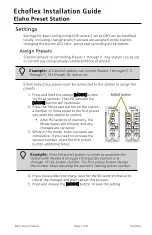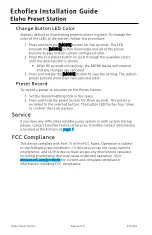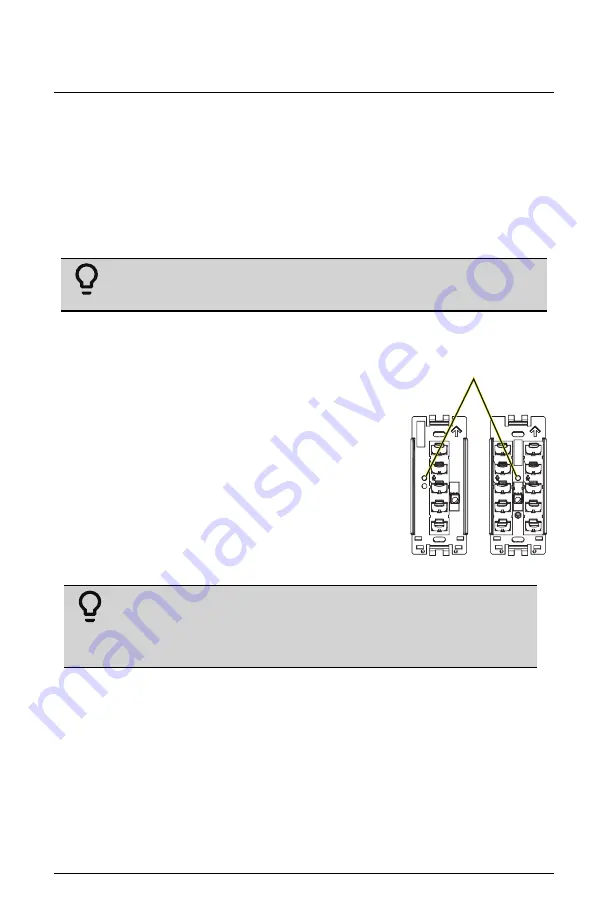
Echoflex Installation Guide
Elaho Preset Station
Settings
Settings for Basic config mode (DIP switch 2 set to Off) can be modified
locally, including changing which presets are assigned to the station,
changing the button LED color, and preset recording at the station.
Assign Presets
Stations default to controlling Presets 1 through 5. Any station can be set
to control any consecutively numbered block of presets.
Example:
A 5-button station can control Presets 1 through 5, 3
through 7, 14 through 18, and so on.
EchoConnect bus power must be connected to the station to assign the
presets.
MODE button
1. Press and hold the station [MODE] button
for three seconds. The LED beneath the
[MODE] button will illuminate.
2. Press the first preset button on the station
a number of times equal to the first preset
you want the station to control.
• After 90 seconds of inactivity, the
Mode status will timeout and any
changes are canceled.
3. While in this mode, button presses are
cumulative. If you need to increase the
desired number, press the first preset
button additional times.
Example:
Press the preset button six times to associate the
station with Presets 6 through 10 (5-button station) or 6
through 15 (10-button station). The first preset button flashes
the number times equaling the station’s starting preset number.
4. If you have added too many, wait for the 90 second timeout to
cancel the changes and then repeat this process.
5. Press and release the [MODE] button to save the setting.
Elaho Preset Station
Page 7 of 8
Echoflex