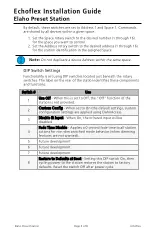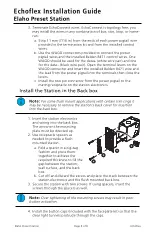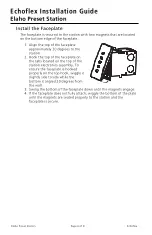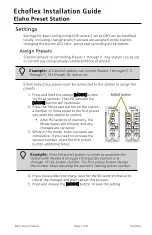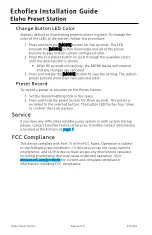Echoflex Installation Guide
Elaho Preset Station
By default, these switches are set to Address 1 and Space 1. Commands
are shared by all devices within a given space.
1. Set the Space rotary switch to the desired number (1 through 16)
for the space you want to control.
2. Set the Address rotary switch to the desired address (1 through 16)
for the station identification in the assigned Space.
Note:
Do not duplicate a device Address within the same space.
DIP Switch Settings
Functionality is set using DIP switches located just beneath the rotary
switches. The label on the rear of the station identifies these components
and functions.
Switch #
Use
1
Use Off - When this is set to Off, the “Off” function of the
station is not provided.
2
Custom Config - When set to On (the default setting), custom
configuration settings are applied using ElahoAccess.
3
Disable IR Input - When On, the infrared input will be
disabled.
4
Fade Time Disable - Applies a 0 second fade time to all station
actions for non-dim switched mode behavior (when dimming
features are not wanted).
5
Future development
6
Future development
7
Future development
8
Restore to Defaults at Boot - Setting this DIP switch On, then
cycling power to the station restores the station to factory
defaults. Reset the switch Off after power cycle.
Elaho Preset Station
Page 3 of 8
Echoflex