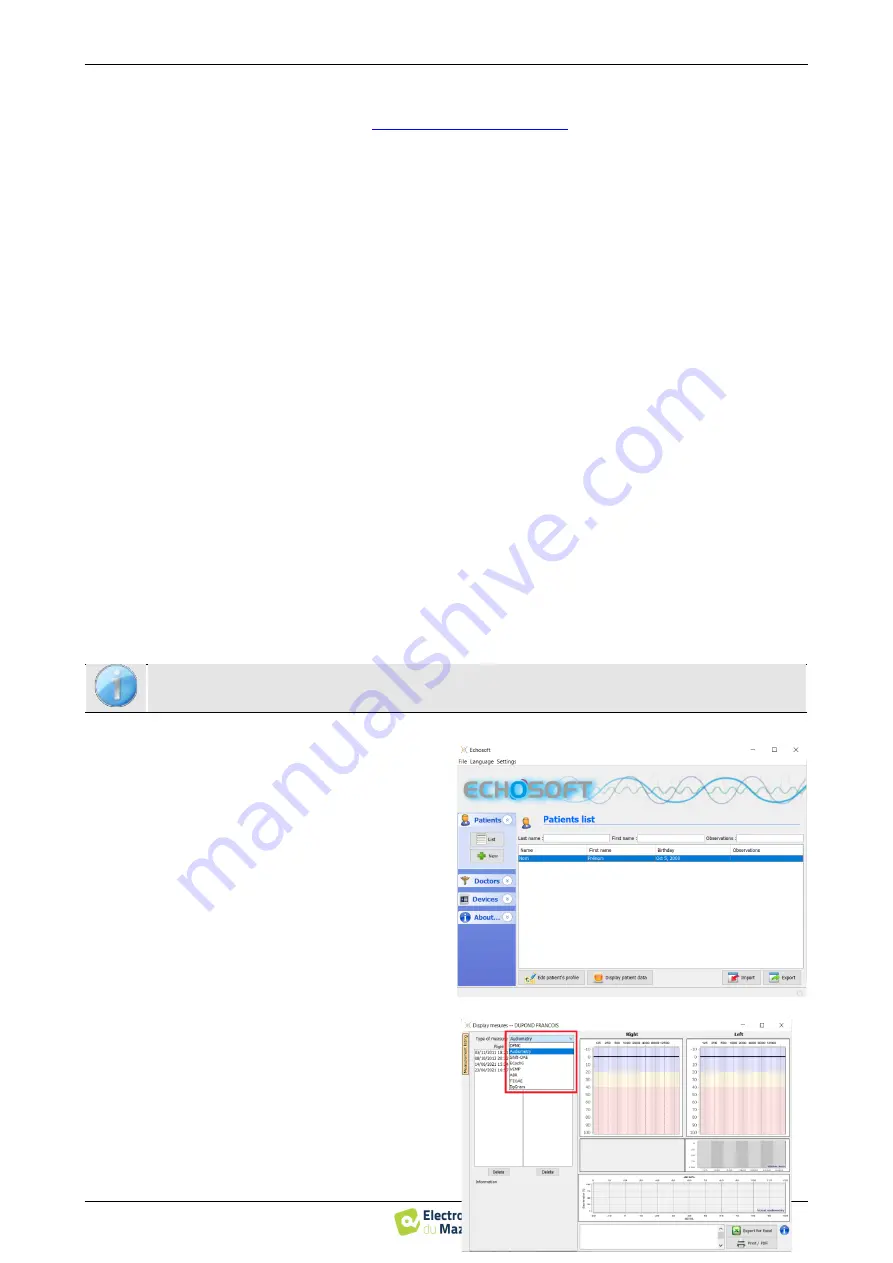
User guide
AUDI
O
SMART
ECH001XN141-A4 – 07/2022
38
Chapter 5. The use of the software ECHOSOFT
5.7 Exploitation sur ECHOSOFT
5.
This button allows you to import new lists on the software (If you have no list installed, click on this button to
import lists previously downloaded from
http://echodia.fr/firmware/vocal/
6.
This option will pause the list after each word.
7.
Set the stimulation power, can by modify with
«up»
and
«down»
keys.
Select the stimulation ear side, can be switched with
«L/R»
keys.
8.
The whole green area is dedicated to the masking noise. In the upper part, the power and frequency band of the
noise are indicated. Just below, the box "
Continuous masking
" allows to have a permanent masking (if it is not
checked, the masking starts at the same time as the stimulation). The lower part consists of the tabs for selecting
the masking mode, and the corresponding setting:
•
Differential mode: The value set via the cursor is the gap between the stimulation power and the mask-
ing power (ex: for a differential of -30dB, for a stimulation at 80dB, the masking power will be 50dB).),
•
Manual mode: The value set with the cursor is the masking power.
•
See
Erreur ! Source du renvoi introuvable.
for the automatic mode
9.
The "
Headphones
" button allows you to see which stimulator is active and to switch between the two audio outputs.
Thus, it is possible to connect the headphones and the bone vibrator (each to one of the audio outputs) and switch
between the air conduction and bone conduction test.
•
A click on the keyboard icon shows a reminder of all keyboard shortcut (See subsection
Erreur !
Source du renvoi introuvable.
).
10.
Indicator light show that a stimulation is in progress,
–
Green: no stimulation,
–
Red: stimulation is running.
11.
Save or create a new measurement,
12.
Real-time display of the percentage of correctly answered words according to the intensity. A right click on a point
gives the possibility to delete it and to check which words have been pronounced correctly
5.7
Exploitation sur E
CHO
S
OFT
5.7.1
Opening a measurement
Double click on the desired patient in the
Patient List
window or select the patient and click on
Display pa-
tient data.
A new measurement consultation window opens. Select
Audiometry
from the drop-down list at the top left of
the window.
The measurements are displayed chronologically in the
"
Left/Right
" columns according to the ear selected at
the time of diagnosis.
See subsection
E r r e u r ! S o u r c e d u r e n v o i i n t r o u v a b l e .
to install the
ECHOSOFT
and import measurement from the device.






























