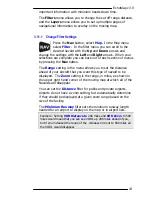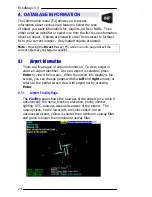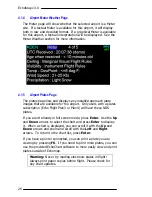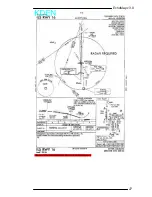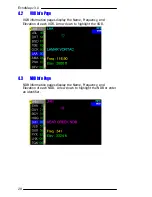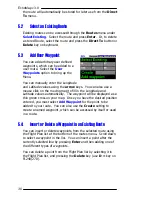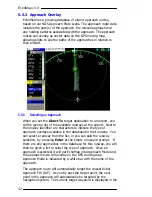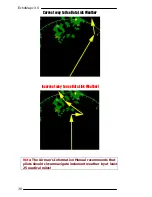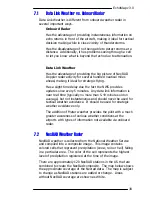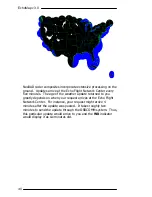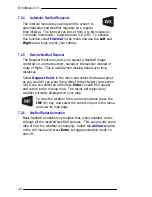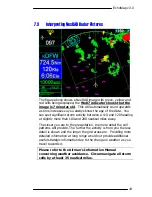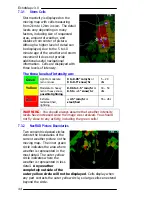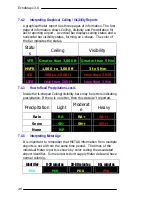EchoMap v3.0
34
6
6
.
.
S
S
Y
Y
S
S
T
T
E
E
M
M
M
M
E
E
N
N
U
U
The
System
menu is used for shutting
down the computer, accessing system
settings and diagnostics, updating
database or software, minimizing the
window display and providing some
diagnostic information.
To access the system menu, press
Nav
(F1), scroll down to
System
and then press
Enter.
6.1.1
Shut Down the Computer
To shutdown your computer, open the System menu, select
Shutdown
and then press
Enter.
You will be asked to confirm
the shut down; press
Enter
again to complete the process.
FL240 and FL270 users should always use the Shutdown menu
option before turning off power to insure all settings are saved.
6.1.2
Exit to Windows ( laptop computers only )
Laptop computer users are given the option to Exit the EchoMap
software to Windows, without turning off the computer.
If FL240 or 270c users need to exit to Windows, they must have started
the computer with a keyboard connected (a mouse is also recommended).
With the keyboard, press ctrl-c to exit to Windows.
6.1.3
Update from CD
Echo Flight subscribers will be mailed database and software
update CD-ROMs on a 56-day cycle. To install the update, insert
the CD into your drive, then select the
Update from CD
option
and press
Enter
. If the update is found, EchoMap will
automatically close to allow the files to be updated. If the
installation cannot be run, a warning will be displayed and you will
need to check the CD drive to insure it was plugged in and turned
on when the computer booted.
If you receive a damaged or corrupt CD, please contact Echo
Flight Customer Support at 1(888)739-7161 to arrange a
replacement.
Summary of Contents for EchoMap 3.0
Page 27: ...EchoMap v3 0 27...