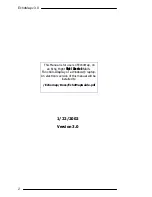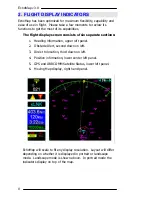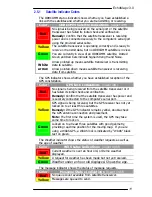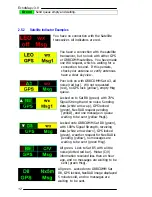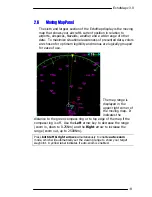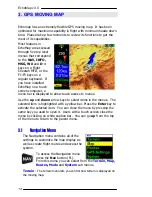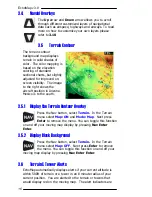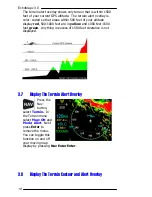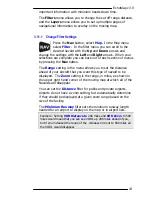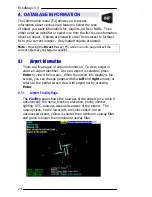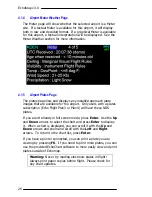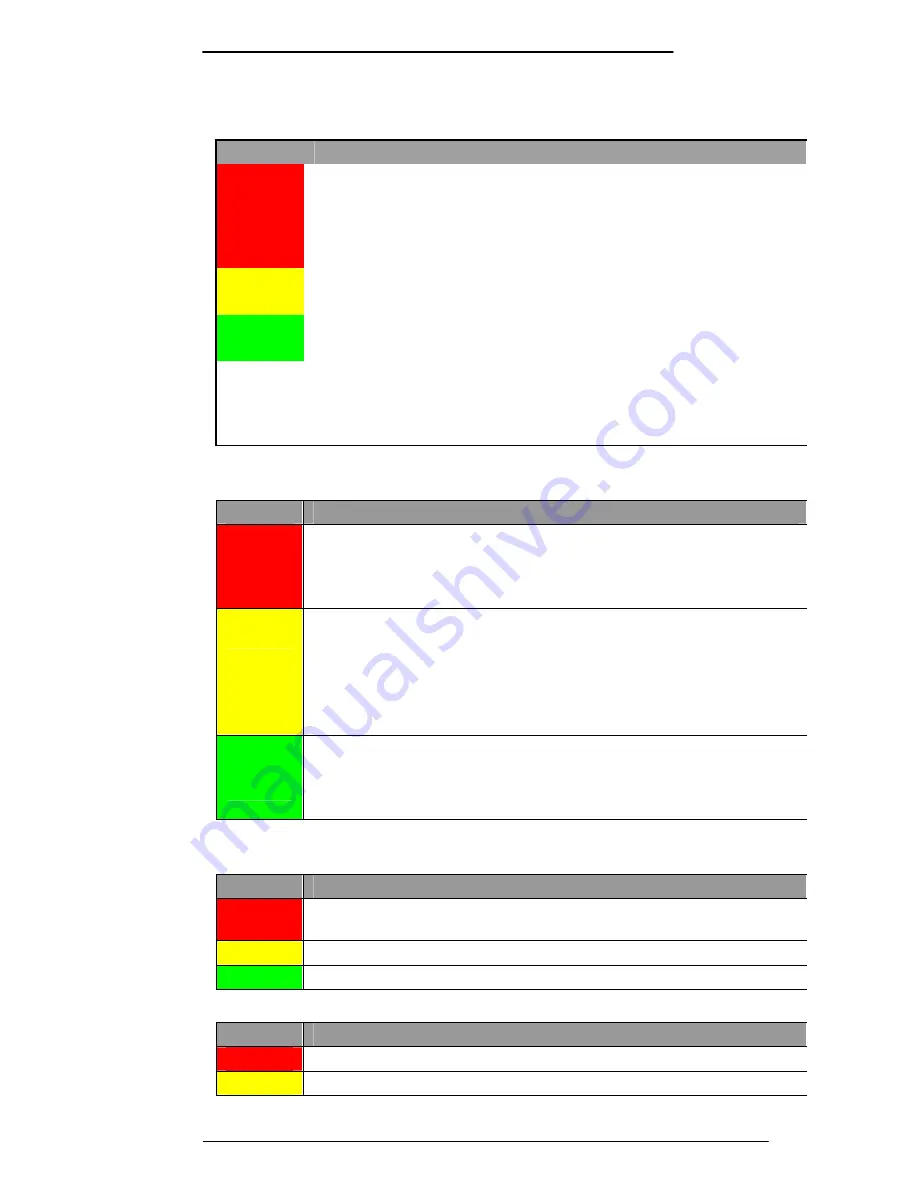
EchoMap v3.0
11
2.5.1
Satellite Indicator Colors
The ORBCOMM status indicator shows whether you have established a
link with the satellites and whether you are transmitting or receiving.
Color
ORBCOMM Satellite Indications
(upper left)
Red
No signal is being received on the serial port or the satellite
transceiver has failed its initial check and verification.
Remedy:
Confirm that the satellite transceiver is receiving
power and is connected securely to the computer’s serial port
using the provided serial cable.
Yellow
The satellite transceiver is operating correctly and is ready to
receive or transmit data, but no ORBCOMM satellite is in view.
Green
You are currently in view of an ORBCOMM satellite. Dotted
Green and Red bars indicate Signal Strength and Noise.
White
arrow
Arrow pointed up means satellite transceiver is transmitting
data to satellite.
Arrow pointed down means satellite transceiver is receiving
data from satellite.
The GPS indicator shows whether you have established reception of the
GPS constellation.
Color
GPS Lock Indications
(lower left)
Red
No signal is being received from the satellite transceiver or it
has failed its initial check and verification.
Remedy:
Confirm that the satellite transceiver has power and
is securely connected to the computer’s serial port.
Yellow
GPS signal is being received, but the GPS receiver has not yet
locked on to at least three satellites.
Remedy:
If the GPS indicator remains yellow, double-check
the GPS antenna connection and placement.
Note:
The first time the system is used, the GPS may take
some time to lock on.
Green
Locked on to at least three satellites with good geometry,
providing real-time position for the moving map. If you are
using a WAAS GPS, a WAAS lock is indicated by “WAAS” black
text on green.
The Weather indicator shows the status of weather requests as well as
the age of weather
.
Color
WX Status Indications
(upper right)
Red
Current weather is over an hour old, or Demo weather
displayed.
Yellow
A request for weather has been made but not yet received.
Green
Weather under an hour old displayed. Shows the age.
The message indicator shows the status of message requests.
Color
Message Status Indications
(lower right)
Red
No queue count available from satellite transceiver.
Yellow
Messages are queued to send.
Summary of Contents for EchoMap 3.0
Page 27: ...EchoMap v3 0 27...