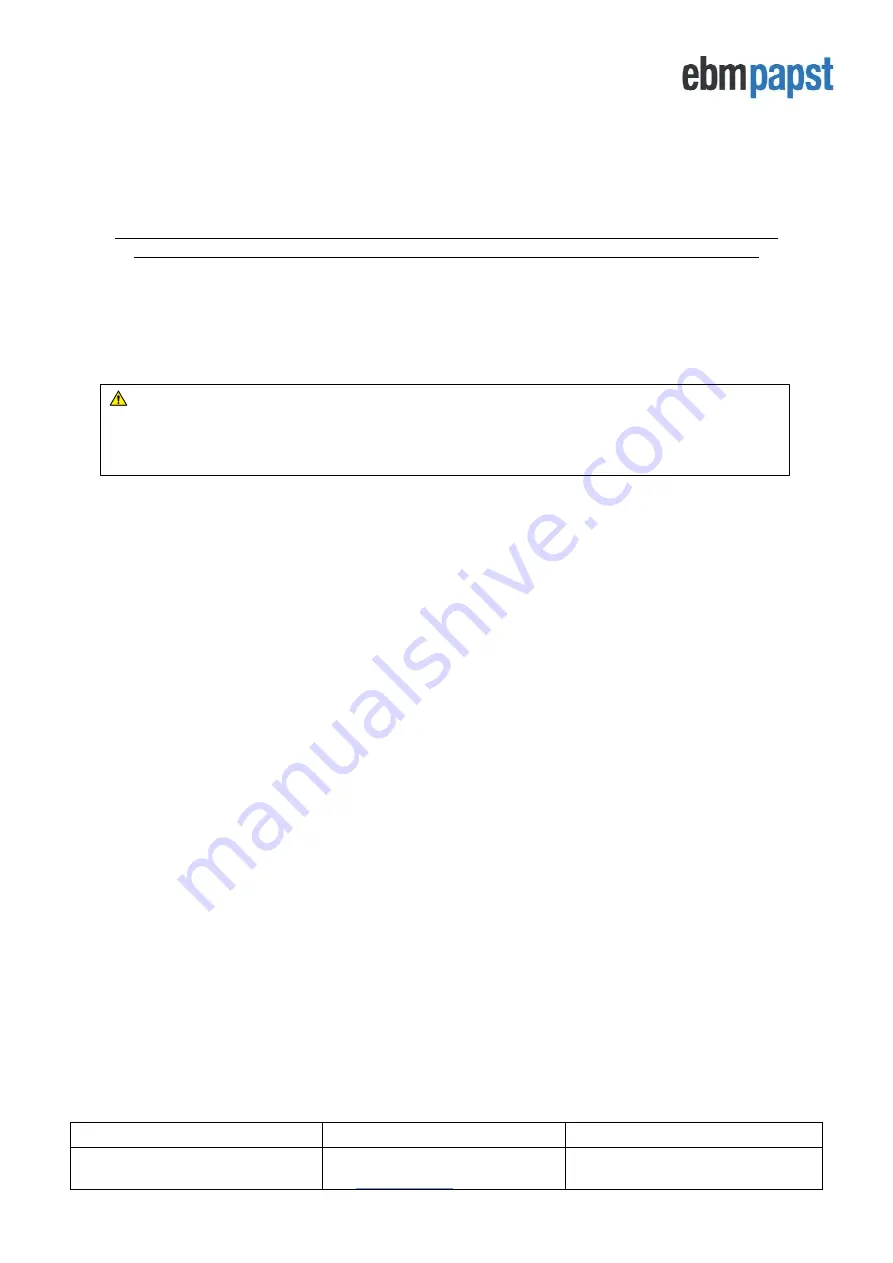
Operating and Maintenance Instructions
210-OMI14229-Iss8.1
CN1116 Full OMI
Page 31 of 47
© ebm-papst UK Ltd 2021
Chelmsford Business Park Chelmsford Essex CM2 5EZ
Telephone: +44(0)1245468555 Fax: +44(0)1245466336
Appendix C
–
Remote Monitoring & Control
By connecting the controller to a RS485 Modbus Master device (e.g. BMS) it is possible to remotely monitor and/or
control the fan array or individual fans within an array. The controller response time to Modbus Master requests is
500ms for
“
local
ly stored”
registers, and 1 second for
“retrieved from fan”
registers.
The Modbus Master device must have a minimum
“
Slave Response Timeout
”
of 1 second when polling
“locally
stored” registers
, 2 seconds when polling
“retrieved from fan” registers
and 2 seconds when polling both.
The “retrieved from fan” registers are available in any operating mode
, whereas
in Modbus Relay Mode the “locally
stored” fan registers will
not be updated.
The supported Modbus Function Codes are: [03] Read Holding Register(s), [04] Read Input Register(s), [06] Write
Single Holding Register and [16] Write Multiple Holding Registers.
IMPORTANT: Do not read/write more than 14 consec
utive “local
ly
stored”
registers at a time, or more
than 9 consecutive “
retrieved
from fan” registers at a time
, otherwise a Modbus Exception Response will
occur. See
and
for more details
C.1 Remote Monitoring
Fans:
Remote monitoring of individual fan parameters is achieved by connecting
the controller’s Modbus Slave
port to a Modbus Master device e.g., BMS and reading Modbus registers from either the
controller’s
locally stored
holding registers or retrieved from fan registers.
The
controller’s
locally stored holding registers hold the same fan parameter values as those displayed on the LCD
(power, RPM, temperatures, etc) for each connected fan. They are constantly being updated by the controller and
the advantage of using them for monitoring is that, for example, the individual RPM of a fan is now available from
a single
“
locally stored register
”
as opposed to reading and combining the values of two or more Modbus registers
from the fan. See
Modbus Holding Registers for Individual Fan Monitoring
for more details.
Please note that those registers are not updated when the controll
er is in “Modbus Relay” operating mode.
T
he “retrieved from fan”
registers are useful when monitoring a fan parameter that is outside
“
locally stored register
”
parameters. It effectively allows the Modbus Master device to retrieve Modbus register values straight from the fan
without interrupting the normal functions of the controller. See
Full Modbus Relay Register Map
(retrieved from fan registers)
for more information. Those registers are always available and do not depend on a
specific controller operating mode.
System:
The monitoring of system parameters, such as total power consumption, total air volume or pressure,
group alarms, etc is achieved by reading the
controller’s Modbus
input registers at addresses 1 to 6. See
for more details.
C.2 Remote Fan Array Control
Similar to remote monitoring, remote fan array control is also achieved by using the controller’s Modbus Slave port
but it requires the controller to be set to one of the following operating modes:
“Monitor & Control”, “Constant Volume
/Pressure” or
“Modbus Relay”
. Depending on the operating mode, different Modbus holding registers must be used
to control de speed of the fan array. For example, in “Monitor & Control”, use Fan Array Speed Control Holding
Register. For “Constant Volume / Pressure” use
both
“Constant Volume/Pressure Setpoint High” and “Constant
Volume/Pressure Setpoint Low”
holding registers. See
for more information.
















































