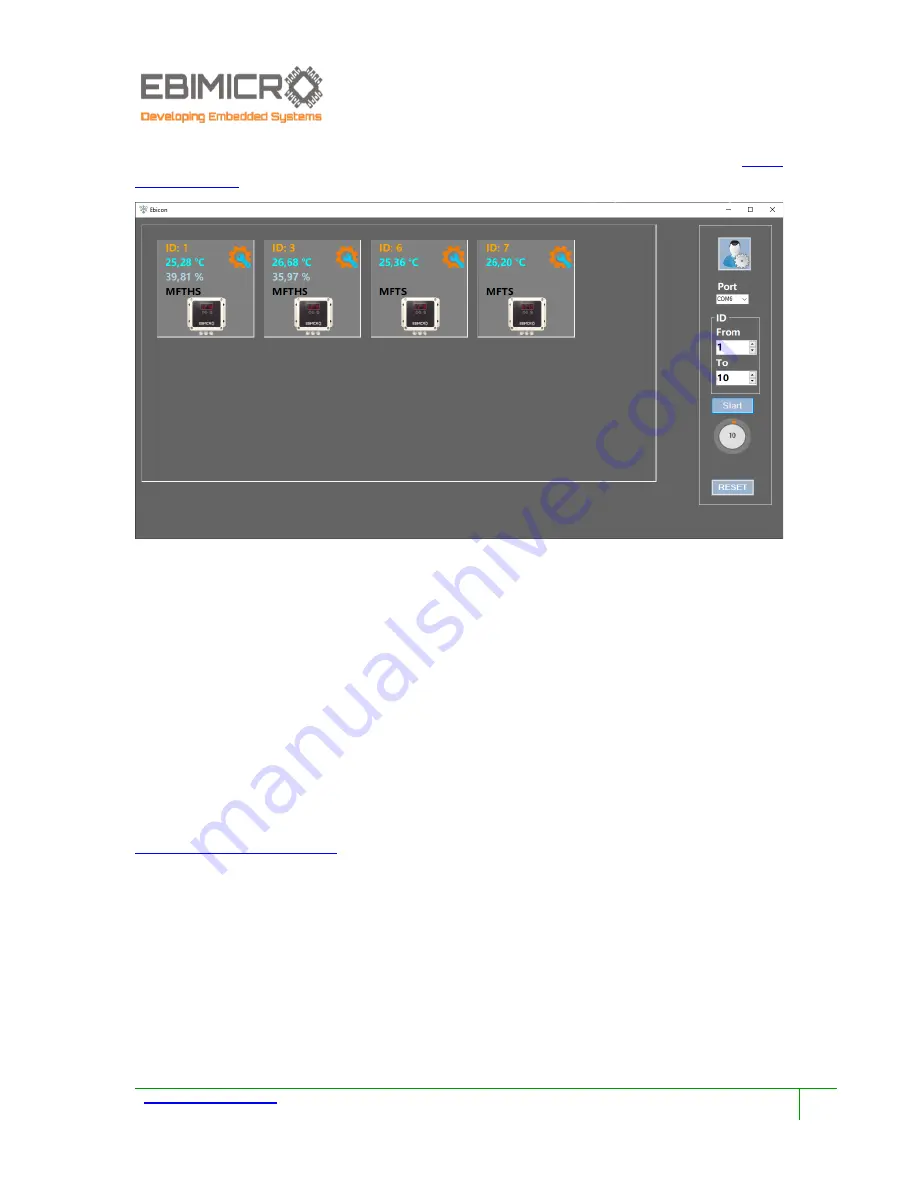
H
oogkamerstraat 188, 9140 Temse Oos-Vlaanderen Belgium +32 470 80 80 83
21
registers. The application will connect to your controllers by using a USB to RS485 converter and
you can list all your devices connected to the same MODBUS RTU network as explained in
Note that the application is not a mandatory for your controller to function but as an easy and
user friendly application can help you to monitor whole your network and modify your
controllers settings easily.
The software is provided in two different version:
1.
Ebicon: Only to monitor and modify your controller settings (registers)
2.
Ebicon_DB: to monitor and modify your controller settings (registers) as well to save all
measured and output values to keep track on your local machine (PC).
Download the application from below link and take the steps to install and operate.
1.
Prepare a USB to RS485 converter
(it’s possible to order a high quality and industrial grade
of the converter on our website)
2.
Power off your Modbus network in case if the network has a single power source or else
make sure there is no power supply connected to any of controllers on your network to
avoid any risks.
3.
Install Ebicon on your PC as Administrator.
4.
Connect USB to RS485 to your PC.
Note: This should be the last USB device connected to your PC before start scanning to
let the application set the last USB device port as com port. This is done automatically
by the application.

















