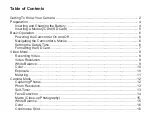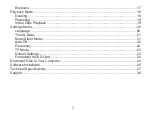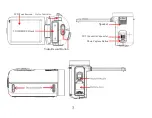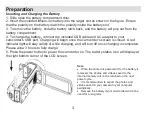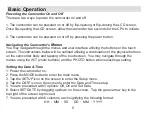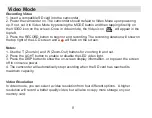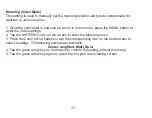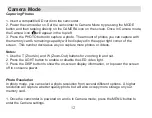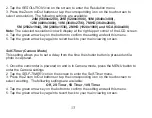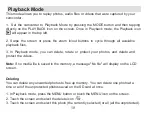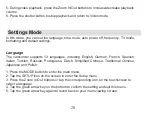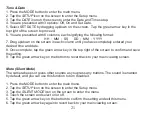8
Video Mode
Recording Video
1. Insert a compatible SD card into the camcorder.
2. Power the camcorder on. The camcorder should default to Video Mode upon powering
up. If not, set it to Video Mode by pressing the MODE button and then tapping directly on
the VIDEO icon on the screen. Once in video mode, the Video icon will appear in the
top left.
3. Press the RECORD button to begin or end recording. The recording duration will show on
the top right of the LCD screen and a will flash on the screen.
Notes:
1. Use the T (Zoom-In) and W (Zoom-Out) buttons for zooming in and out.
2. Press the LIGHT button to enable or disable the LED video light.
3. Press the DISP button to show the on-screen display information, or to power the screen
off to conserve power.
4. The camcorder will automatically stop recording when the SD card has reached its
maximum capacity.
Video Resolution
In video mode, you can select a video resolution from four different options. A higher
resolution will record a better quality video, but will also occupy more storage on your
memory card.
Summary of Contents for BELL+HOWELL FUN FLIX DV20HDZ
Page 1: ......