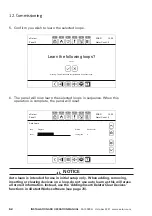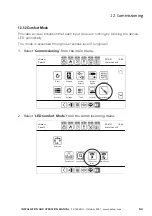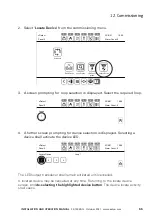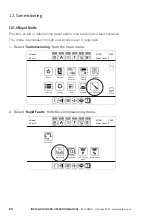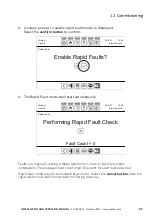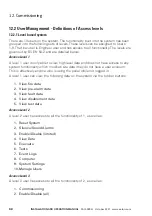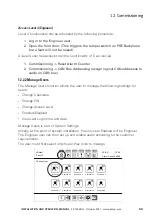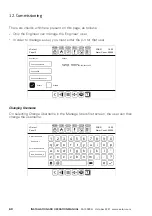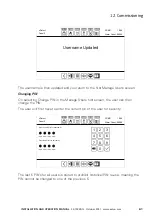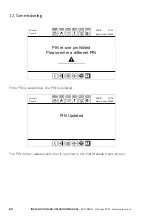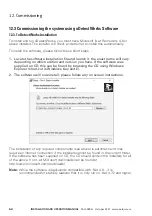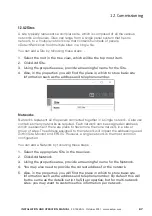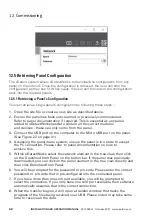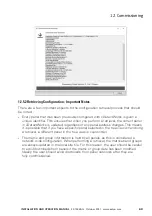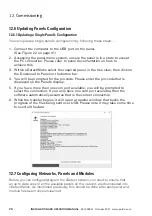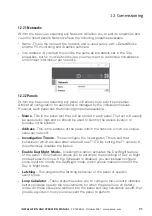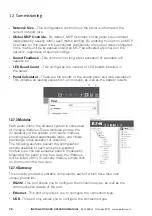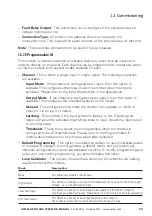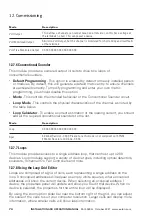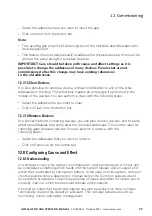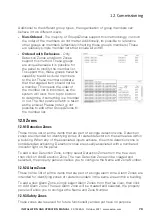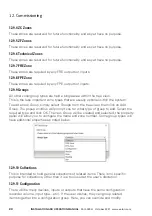65
InStallatIon anD oPeratIon manual
25-15049-G
October 2021 www.eaton.com
12. Commissioning
12.3.2 Getting Started
uses for xDetectWorks
This application provides the primary mechanism for programming and configuring
the xDetect system. The application is intended for the following uses: -
•
Communicating with an xDetect panel system via USB.
•
Communicating with loop devices, including the Fan Controller and Repeaters.
•
Modifying and viewing the system programming.
•
Capturing, archiving and restoring the current system programming.
•
Updating firmware within the xDetect system.
•
Viewing and archiving xDetect logs.
•
Producing electrical loading estimates.
Starting the application
The software can either be launched from the desktop, via the xDetectWorks
short-cut or by opening the Start Menu > Programs > xDetectWorks folder and
selecting xDetectWorks.
Software license Key
A license is required to use the xDetectWorks software. Please contact Eaton
support and obtain a new license key.
The purpose of licensing the software is to ensure that it is used by authorised
trained users and that it is updated at regular intervals.
12.3.3 General Operation
navigating
The xDetectWorks interface is designed to allow you to navigate the site
configuration and the various tools with ease. There are four distinct areas: -
•
Tree View - Located on the left side of the interface, this organizes sites, panels,
loops, zones/groups, matrices and other areas into a logical structure. If you want
to view a certain portion of a site, simply click on the item in the tree view.
You can also right mouse click on tree items to view the available
commands for that item.
•
Working Area - Occupying the largest portion of the interface, this area is always
populated with the relevant options and information of the currently selected
tree item. Some elements will provide multi-tabbed configuration settings, where
some will provide scrollable content.
•
Properties Area - When ever you select something within the tree, or a sub item
in the Working Area, then the appropriate properties will be displayed. This allows
you to manipulate and change the configuration of that particular item.