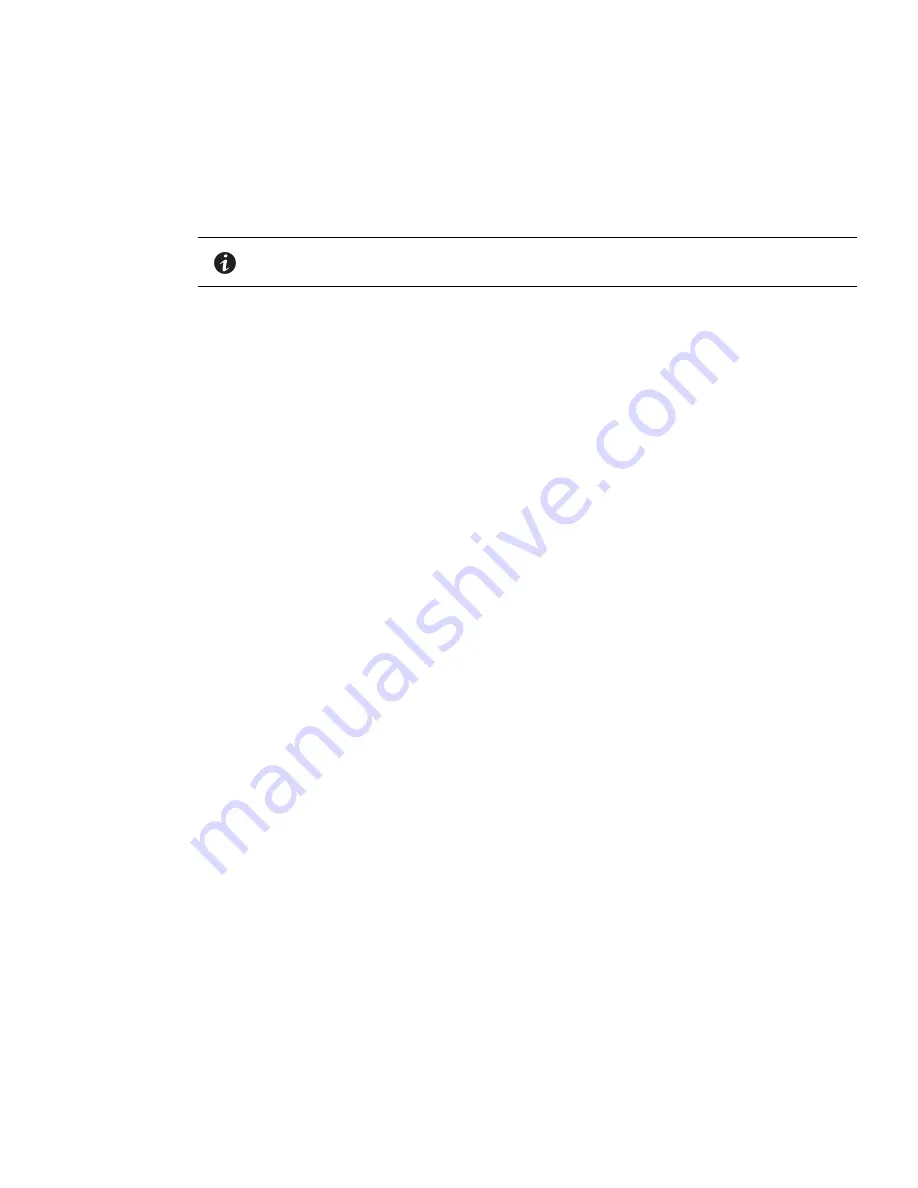
Installation
Eaton 93PM Remote Monitoring Device (RMD) Installation and Operation Manual P-164000516—Rev 1
3
Installation
This section describes how to install the RMD.
Network Card Installation
Install the PXGMS card into the UPS Minislot. Refer to the applicable Eaton 93PM UPS Installation and
Operation manual (see
For More Information
section) for the UPS Minislot location and wiring access
information and to the
Eaton® Power Xpert® Gateway Minislot (PXGMS) UPS Card User’s Guide
supplied
with the Minislot card for installation and user instructions. For installation and setup of a Minislot card, contact
an Eaton service representative (see
Getting Help
section).
Network Card Configuration
To establish communication between the PXGMS card and the RMD, the PXGMS card network must be
statically configured as a private Class C network.
To set up the PXGMS card:
1.
Download the powerxpert.inf file to provide USB driver support for the Linux USB Ethernet/RNDIS Gadget
on Windows 7 or XP from the Eaton website at:
http://www.eaton.com/Eaton/ProductsServices/Electrical/ProductsandServices/
PowerQualityandMonitoring/NetworkingHardware/pxgms/index.htm
2.
Install the powerxpert.inf onto a laptop computer in accordance with the procedures outlined in the
Eaton PowerXpert Gateway Minislot (PXGMS) UPS Card User Guide
.
3.
Connect the USB port on the laptop to the microUSB port on the PXGMS card using a USB cable with a
microUSB connector on one end. Communication is established via IP address 192.168.200.101. Once
established scroll down to
Configuration
>
Network
and modify the Network Configuration of the
PXGMS card to the values listed below:
IP Address: 192.168.1.1
Netmask: 255.255.255.0
Gateway: 192.168.1.254
4.
Proceed to
RMD Installation
.
NOTE
A Power Xpert
®
Gateway Minislot (PXGMS) card must be installed in the UPS to use
the RMD.
Summary of Contents for RMD
Page 1: ...Eaton 93PM Remote Monitoring Device Installation and Operation Manual...
Page 17: ......
Page 18: ......
Page 19: ......
Page 20: ...P 164000516 1 P 164000516 1...






































