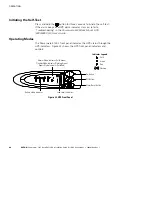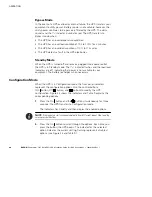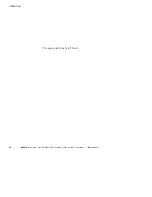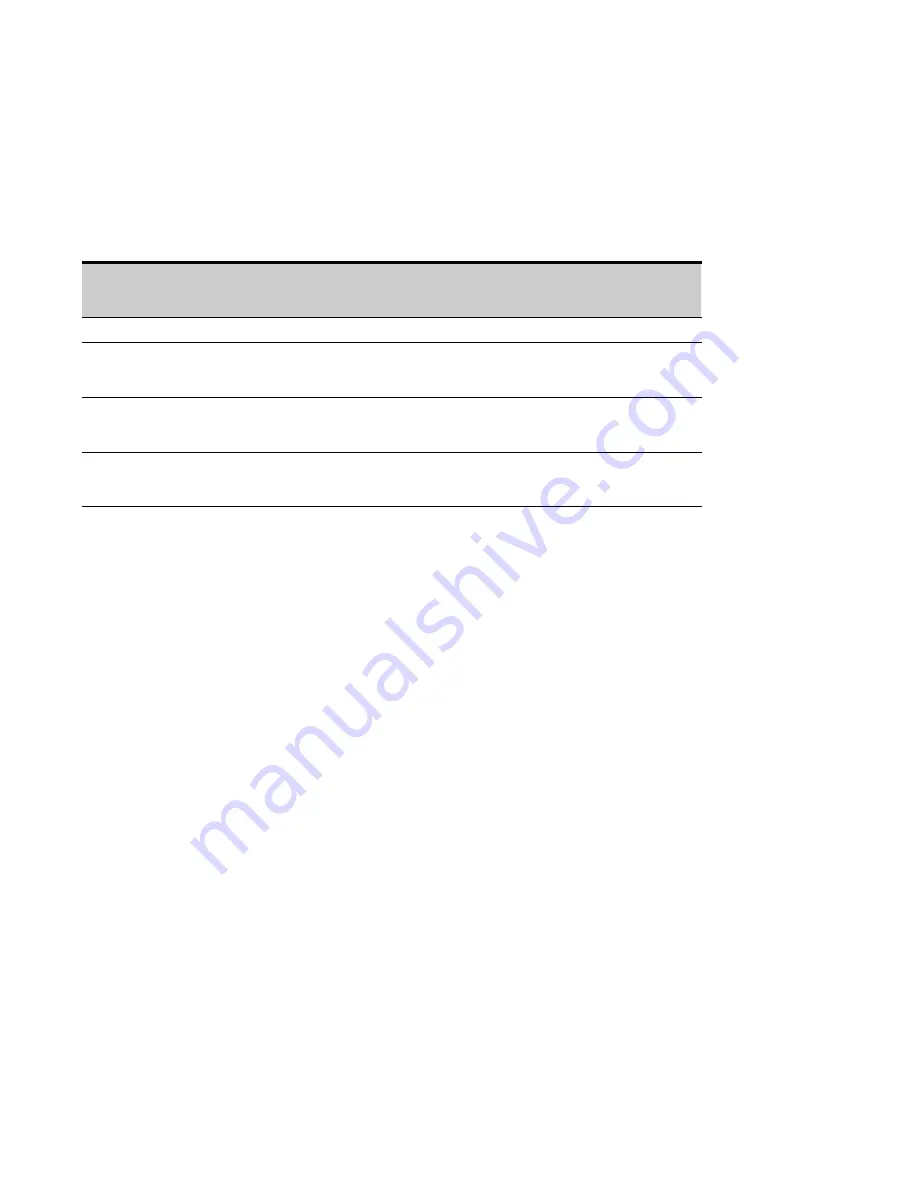
EATON
Powerware
®
5125 (9910-E65) UPS Installation Guide for IBM
®
Applications
S
164201698 Rev 1
35
Chapter 3
Communication Options
If you want the UPS to communicate with your computer, use Table 10
to determine which communication option is correct for your application.
Table 10. Communication Options
Application
Software Suite CD
and Serial Cable
ConnectUPS-X
Web/SNMP Card Kit
(FC 2934)
Relay-Serial Card
and Cable Kit
(FC 2939)
IBM i5/iSeries Server
—
—
X
IBM i5/iSeries Server and Serial Server
(Microsoft
®
Windows
®
, Linux
®
, AIX
®
, or other
operating systems)
—
—
X
IBM p5/pSeries Server, OpenPower
t
, or
xSeries
®
Server with Single Serial (TTY)
Connection
X
—
—
IBM p5/pSeries Server, OpenPower, or
xSeries Server with LPARs and/or Network
(WebServer) Connection (UPS as a node)
—
X
—
Follow the installation instructions with the Software Suite CD or the
applicable card kit. This section shows the communication option
overviews. For additional information and a current listing of supported
operating systems, go to www.powerware.com.
i5, iSeries, or AS/400 and Serial Server Interface Overview
To connect the UPS to an i5, iSeries, or AS/400 and a serial server you
need:
S
An Eaton-supplied Relay-Serial Card, an AS/400 interface cable
(labeled 152601976-001), and a serial interface cable (labeled
124102044-001), located in the FC 2939 carton labeled “Cable Kit for
IBM iSeries and Windows or AIX/Linux Servers”
S
For the i5 only: An IBM-supplied UPS interface cable (labeled 1827),
included with the server
S
For the serial server only: Powerware LanSafe
®
Power Management
Software from the Software Suite CD, located in the E65 accessory
kit