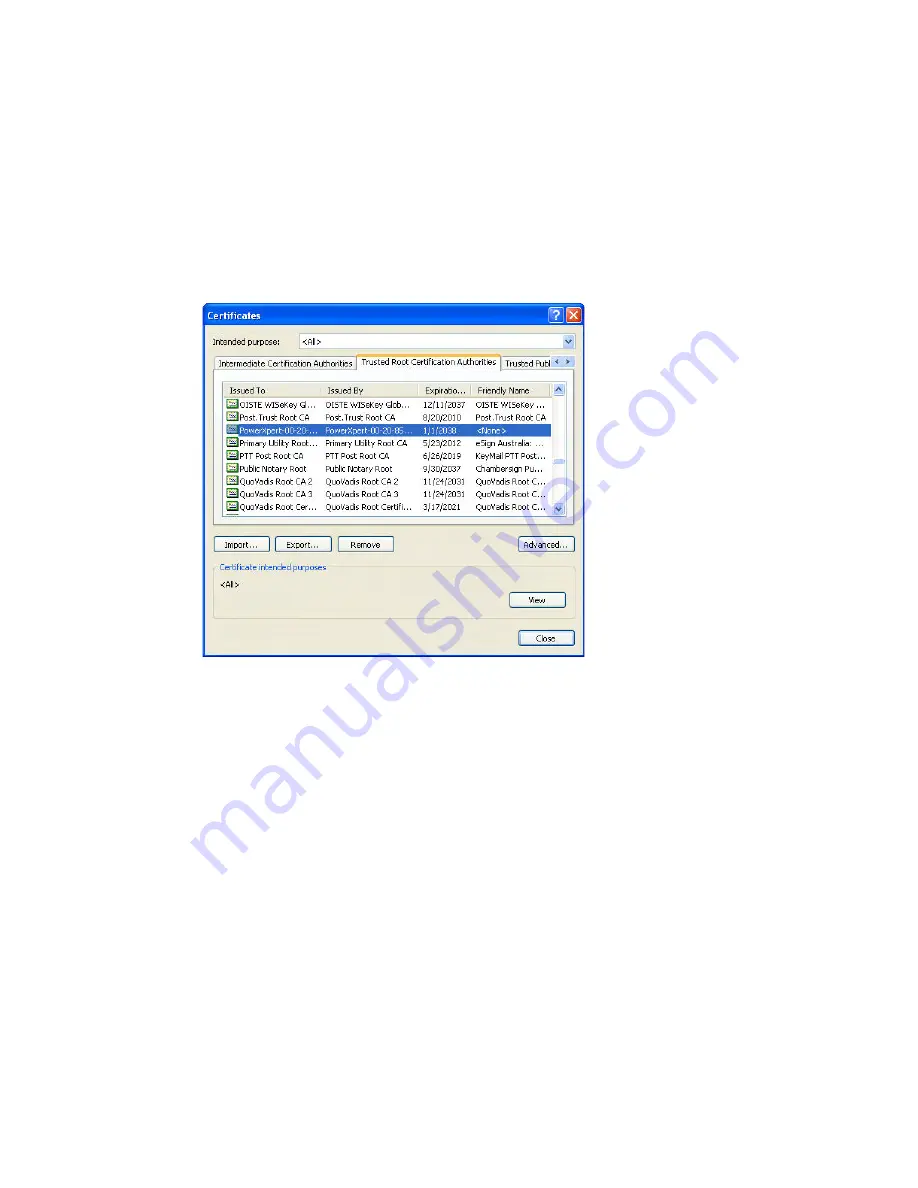
Root Certificate Authority Installation
Eaton Power Xpert Gateway PXGX UPS Card User’s Guide 164202123—Rev 1
45
13. To view the certificate:
a.
Select
Internet Options
from the
Tools
menu.
b.
Click the
Content
tab.
c.
Click
Certificates
.
d.
Click the
Trusted Root Certification Authorities
tab, and then locate and select the certificate name
on the list (see Figure 35).
Note:
The name of the certificate starts with “PowerXpert” followed by the MAC address of the card.
Figure 35. Trusted Root Certification Authorities Tab
e.
Click
View
to open the Certificate window (see Figure 36).






























