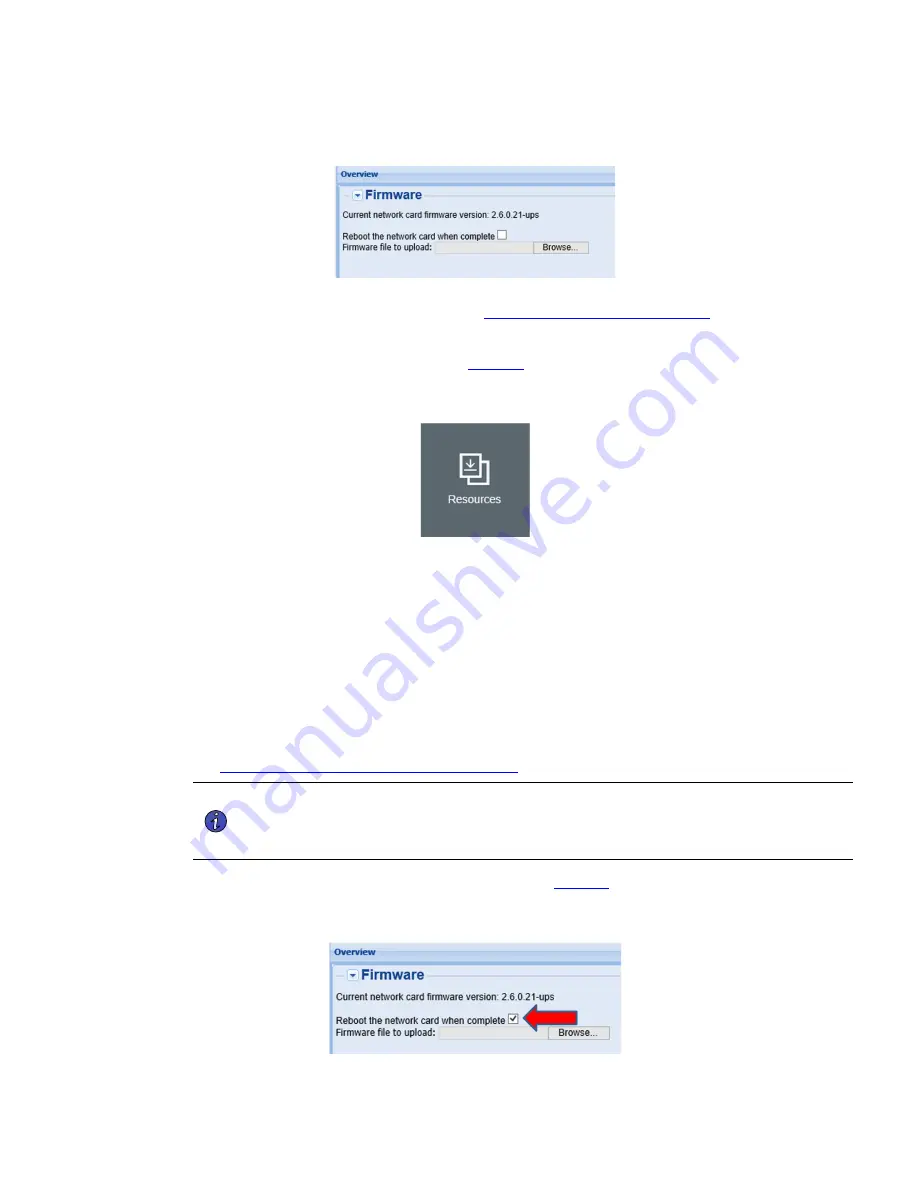
Eaton PXGMS Card Quick Start Instructions P-164000208—Rev 06
15
Figure 14. Current Firmware Version
4.
Open another browser page and navigate to
www.eaton.com/networkconnectivity
5.
Scroll down and select your appropriate connectivity card.
6.
Select
Resources
in the gray banner (see
Figure 15. Resources Selection
7.
Scroll down and expand the
Software, firmware, and applications
section.
8.
Select the firmware and change history file.
9.
Choose to Save the file.
10. When the file finishes downloading, navigate to your Downloads folder.
11. Right click the file and select
Extract All
.
12. Extract the files to your preferred destination.
13. Verify if the current revision is greater than that loaded onto your connectivity card.
14. If a firmware update is needed, proceed with the following steps, otherwise skip to the
Configuring the Connectivity Card for PredictPulse
section.
NOTE
Before updating the firmware, be sure to follow the password behavior and upgrade
instructions found in the downloaded firmware file. Upgrading to the latest firmware
may change the card's password, and a two step upgrade may be necessary if the card
is currently below a certain revision.
15. Select
Reboot the network card when complete
(see
).
Figure 16. Firmware Reboot






















