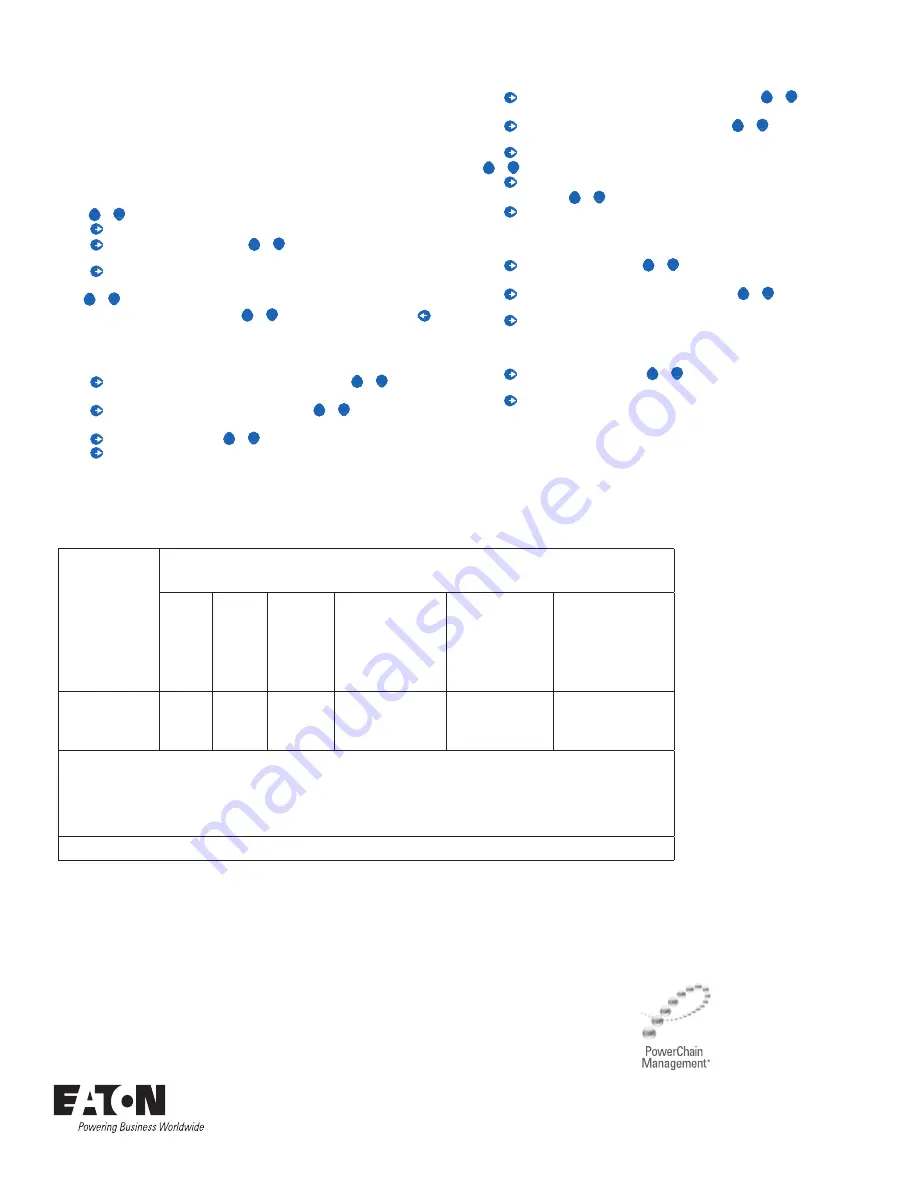
Eaton Corporation
Electrical Sector
1111 Superior Ave.
Cleveland, OH 44114
United States
877-ETN-CARE (877-386-2273)
Eaton.com
© 2010 Eaton Corporation
All Rights Reserved
Printed in USA
Publication No. IB02601008E / XXXX
September 2011
PowerChain Management is a registered
trademark of Eaton Corporation.
All other trademarks are property of their
respective owners.
6
IQ 35M Meter Series
IB02601008E September 2011 www.eaton.com
ZL0073-0C
China RoHS Compliance Information (EFUP Table)
部件名称
产品中有毒有害物质或元素的名称及含量Substances
铅 (Pb) 汞 (Hg)
镉 (Cd)
六价铬 (Cr(VI))
多溴联苯(PBB)
多溴二苯醚(PBDE)
电子线路板
X
O
O
O
O
O
O = 表示该有毒有害物质在该部件所有均质材料中的含量均在 SJ/T11363-2006 标准规定的限量要求以下.
X = 表示该有毒有害物质至少在该部件的某一均质材料中的含量超出SJ/T11363-2006标准规定的限量要求.
Z000057-0A
Quick Setup Instructions
Use this section to enter:
- Modbus or BACnet communication parameters
- CT (Current Transducer) output voltage and input current ranges
- The service type to be monitored
These instructions assume the meter is set to factory defaults. If it has been previously configured,
all optional values should be checked. For more options (i.e., Potential Transformer ratios, etc.) and
the full setup instructions, see the full installation guide for the specific model at www.eaton.com.
A. To Navigate to the Setup screens:
1.
Press
+
+
or
–
repeatedly until
SETUP
screen appears.
2.
Press
to get to the
PASWD
screen.
3.
Press
to move through the digits. Use the
+
+
or
–
buttons to enter your password (the
default is
00000
).
4.
Press
to move to the first Setup screen (
S CT
on IQ 35MA11,
S COM
on IQ 35MAx2 and IQ
35MAx3,
S BAC
on IQ 35MA15)
5.
Use
+
+
or
–
to select the parameter screen you want to set.
6.
After you set the parameters you want, use
+
+
or
–
to select the next Setup screen or
to
exit the Setup screens (return to
SETUP
).
B. To Enter Modbus communication parameters (IQ 35MAx2 and IQ 35MAx3 models only):
1.
Navigate to the
S COM
(set communications) Setup screen (see section A above).
2.
Press
to go to the
ADDR
screen and through the address digits. Use
+
+
or
–
to select the
Modbus address (default is
001
).
3.
Press
to accept the value and go to the
BAUD
screen. Use
+
+
or
–
to select the baud rate
(default is
9600
).
4.
Press
to go to the
PAR
screen. Use
+
+
or
–
to select the parity (default is
NONE
).
5.
Press
to go back to the
S COM
screen.
C. To Enter BACnet communication parameters (
IQ 35MA15
models only)
1.
Navigate to the
S BAC
(set BACnet) Setup screen (see section A above).
2.
Press
to go to the
MAC
screen and through the address digits. Use
+
+
or
–
to select the
BACnet MAC address (default is
001
).
3.
Press
to accept the value and go to the
KBAUD
screen. Use
+
+
or
–
to select the baud rate
(default is
76.8K
).
4.
Press
to go to the
ID1
screen and through the upper four digits of the Device Instance. Use
+
+
or
–
to select the ID digits (default is a pseudo-random number).
5.
Press
to accept the value and go to the
ID2
screen and through the lower three digits of the
Device Instance. Use
+
+
or
–
to select the ID digits (default is a pseudo-random number).
6.
Press
to accept the value and go back to the
S BAC
screen.
D. To Enter the CT (Current Transducer) output voltage and input current ranges:
1.
Navigate to the
S CT
(Set Current Transducer) Setup screen (see section A above).
2.
Press
to go to the
CT V
screen. Use
+
+
or
–
to select the voltage mode Current
Transducer output voltage (default is
0.33
).
3.
Press
to go to the
CT SZ
screen and through the digits. Use
+
+
or
–
to select the CT size
in amps (default is
100
). accept the value and
4.
Press
to accept the value and go back to the
S CT
screen.
E. To Enter the service type to be monitored:
1.
Navigate to the
S SYS
(Set System) Setup screen (see section A above).
2.
Press
to go to the
SYSTM
screen. Use
+
+
or
–
to select the configuration (see wiring dia-
grams - default is
3L
-
1N
).
3.
Press
to go back to the
S SYS
screen.






