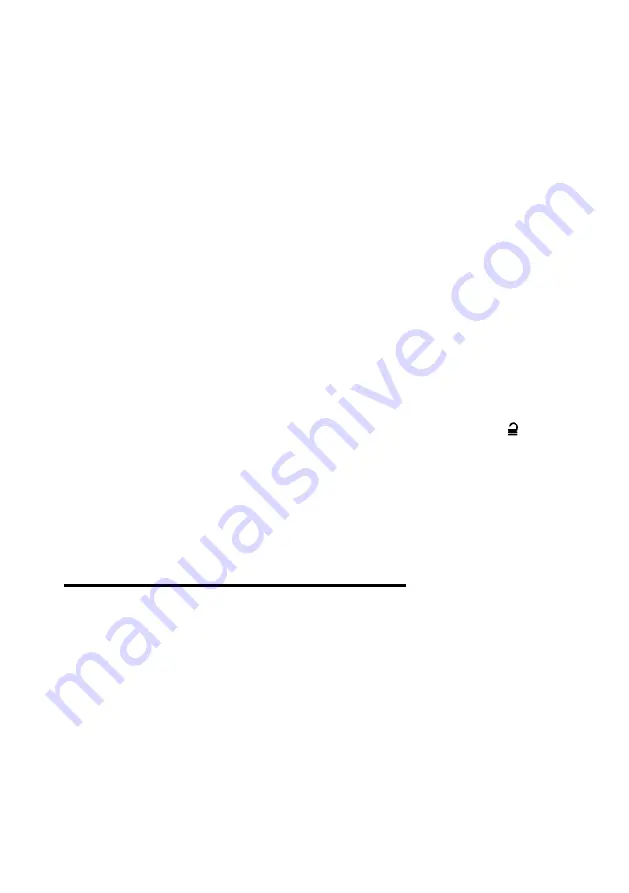
Setting and Unsetting
Page 18
3. Press the appropriate ABCD key, as configured by your installer. The
keys are normally configured as follows:
A − Sets the system fully. (For a partitioned system, only the
partition the KEY-RAS is assigned to is set).
B, C or D − Sets part-set B, C or D.
4.
You will hear a continuous exit tone (unless the system is configured
for silent or instant setting). The system sets as described in step 6 on
page 9 (except there is no keypad display).
The key you pressed remains lit red, either for a few seconds or
permanently while the system is set (depending on configuration).
This indicates that setting was successful.
Unsetting from a KEY-RAS radio keypad
1.
Enter through the entry route designated by the installer.
2.
Depending on how the system is configured, you may hear an entry
tone. If you hear the tone, go directly to the keypad, since you will
have limited time to unset the system before it generates an alarm.
2. Within the allocated time, key in your access code and press , or
present your proximity tag.
The entry tone stops and the system unsets.
The ABCD keys remain lit green, either for a few seconds or
permanently while the system is unset (depending on configuration).
This indicates that unsetting was successful.
Using the SecureConnect
™ app
The SecureConnect app allows you to monitor and control your alarm
system over the internet from your phone or tablet. Using the app, you can:
View the status of your system.
Receive notifications of alarms or set/unset actions (even when the
app is not open).
View camera images generated by an alarm or other event.
Set and unset the system.
Switch outputs on or off.
Please refer to the SecureConnect documentation for details about how to
install and use the app.






























