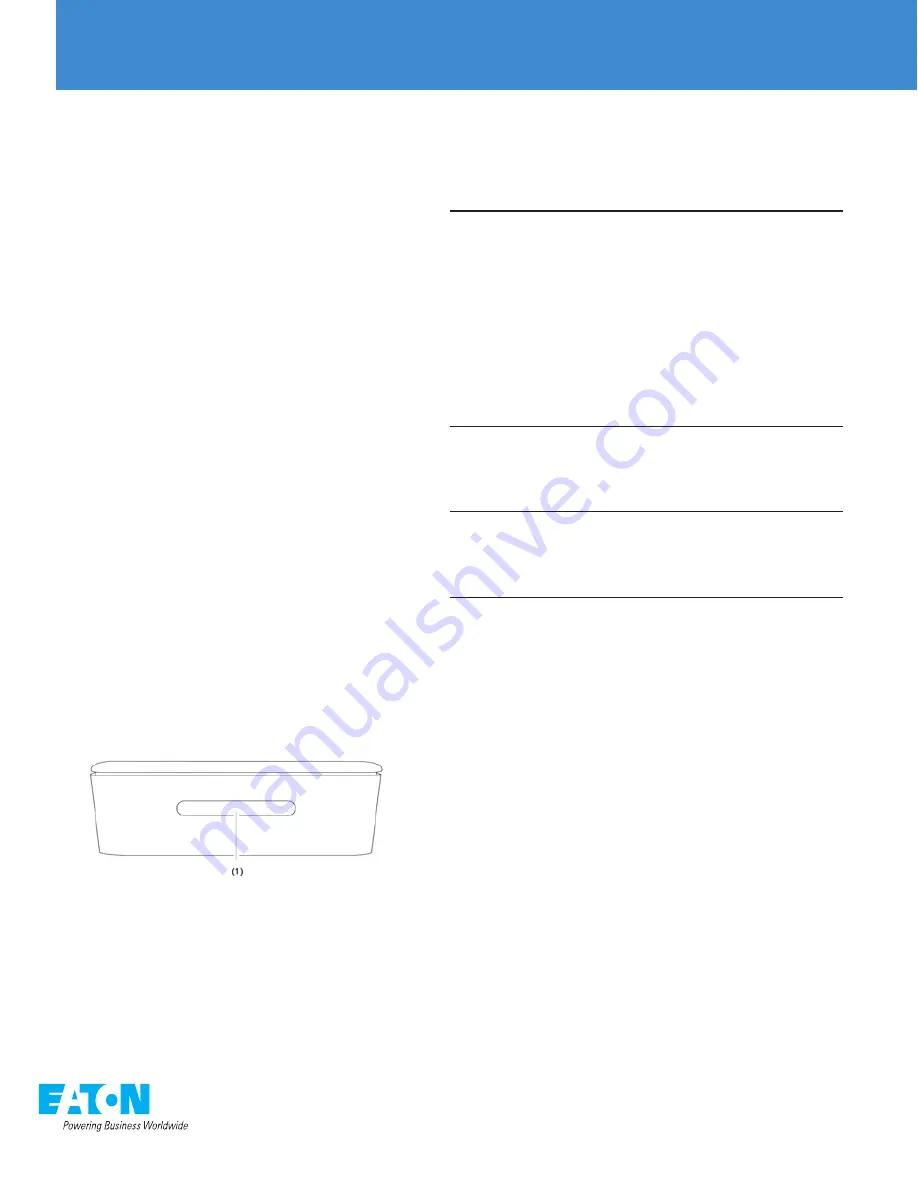
Eaton’s Wiring Devices
Home automation hub
Figure 6: Home automation hub top-edge
(1) LEDs - Illuminates solid blue when operating normally
Trouble shooting steps
When the Home automation hub is not functioning
properly, use the LED table and troubleshooting
steps below.
LED display Troubleshooting
Blinking red
in 2 second
intervals
The Home automation hub is not connected
to your local network.
• The Eaton Home connection may take
up to 90 seconds. Wait the full 90
seconds before shutting off/rebooting the
Home automation hub.
• Ensure that there is internet in the home,
reset the router, and then shut down and
restart the Home automation hub.
• Ensure that the SSID is correct. Shut
down and restart the Home automation
hub, re-enter the SSID, and wait for
connection.
Solid red
Eaton OS is not operational.
• Check the network connectivity. If there
is no connection, restart the network. If
there is connection, shut down and
restart the Home automation hub.
Not lit
There is no power connected to the Home
automation hub, or the Home automation
hub is shut down.
• Check the power supplies are plugged in
and wired correctly.
To shut down the Home automation hub:
1. Locate the recessed push button on the Home
automation hub. See Figure 1, item 1.
2. Insert the paper clip (provided) pressing the button
down and holding for 5 seconds. See Figure 7.
3. Remove the paper clip and observe the LED behavior.
The Home automation hub’s LED indicators alternate
red and blue signifying it has started shutting down.
4. After the Home automation hub shuts down,
disconnect the Home automation hub’s power
supply.
5. Reconnect the power supply and verify that the
Home automation hub restarts. Continue with
installation and setup.
To reset the Home automation hub and enter AP
mode:
1. Locate the recessed push button on the Home
automation hub. See Figure 1, item 1.
2. Insert the paper clip (provided) pressing the button
down and holding for 20 seconds. See Figure 7.
3. Remove the paper clip and observe the LED behavior.
The Home automation hub’s LED indicators alternate
red and blue signifying it has entered the reboot state.
4. Once the Home automation hub boots and the LED
flashes red in .5 second intervals, it is in AP mode.
Continue with installation and setup.
Understanding LED colors and the Home
automation hub status
The Home automation hub has LED indicators that
change colors based on the Home automation
hub’s status. Once powered on, observe the Home
automation hub’s LED status. Figure 6 identifies the
LEDs on the Home automation hub.
Note:
The Eaton Home connection can take up to 90
seconds. Wait the full 90 seconds before attempting
to troubleshoot.
Blue
• When the LED flashes blue in 1 second intervals,
the device is booting normally.
• When the device is solid blue after booting up,
the device is functioning properly.
• When the LED flashes blue in .5 seconds
intervals, the HOMECT is unable to connect to
the internet.
Red/Blue
• Alternating: When the LED flashes red and blue
in .5 second intervals, the Home automation hub
is restarting in Access Point (AP) mode.
• Flashing in unison at .5 second intervals: The
Home automation hub is updating.
Red/not lit
• When the LED flashes red in .5 second intervals,
the Home automation hub is in AP mode.
Note:
When the controller is in AP mode, it creates
its own wireless network.
• When the LED is red or not lit, see the
trouble shooting steps.























