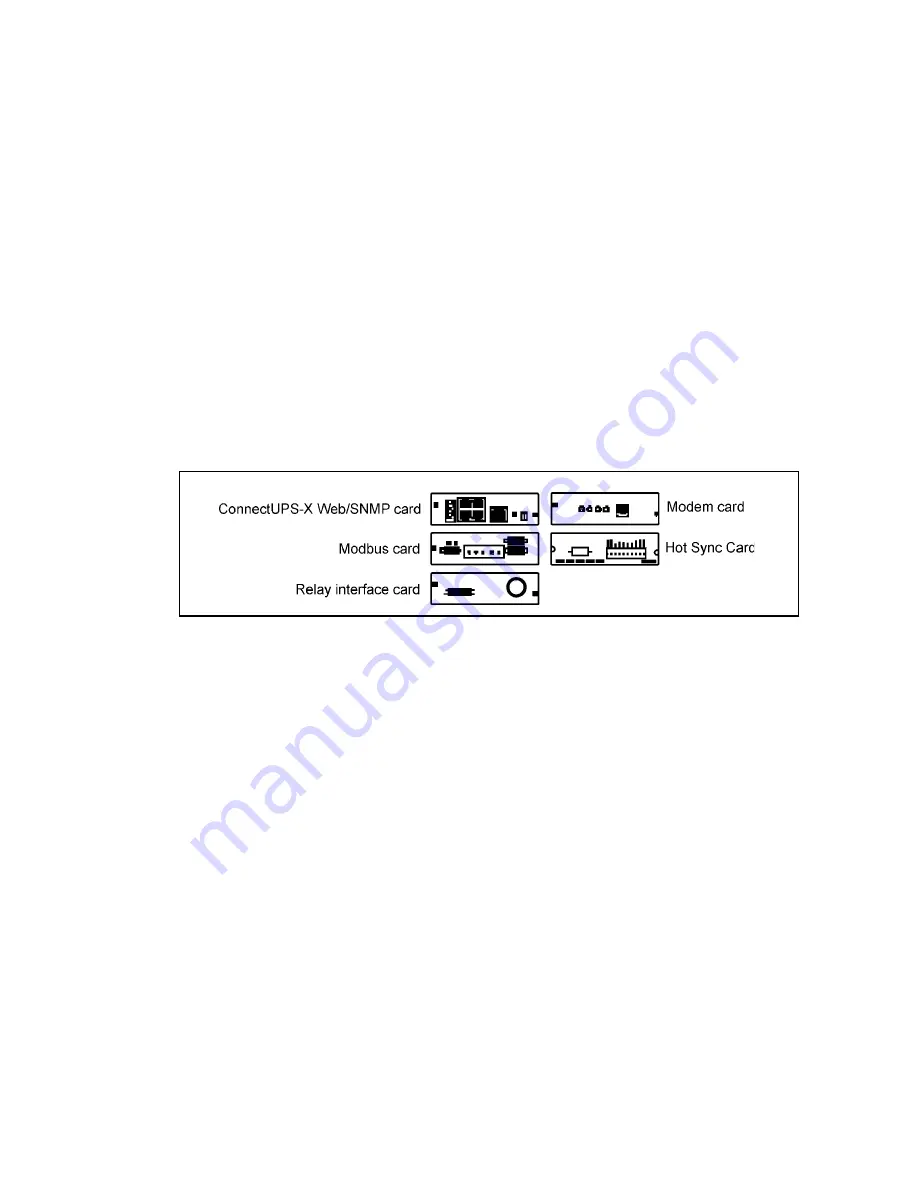
UPS 40 – 160 kVA, 400V 50/60 Hz output
User’s and Installation Guide
1023294
Revision C
29
5.1 XSlot communication
The UPS is compatible with the following XSlot cards. Refer to the manual supplied with the
X-Slot card for user instructions.
•
ConnectUPS -X Web/SNMP/Hub Card
- provides remote monitoring through a Web brows-
er interface, e-mail, and a network management system (NMS) using SNMP; connects to a
twisted-pair Ethernet (10/100BaseT) network. It has a built-in switching hub that allows
three additional network devices to be connected to the network without the requirement
of additional network drops.
•
Relay Interface Card (AS/400)
- has isolated dry contact relay outputs for UPS status: Util-
ity failure, Low battery, UPS alarm/OK, or On bypass when interfacing with IBM® AS/400
computers, other relay connected computers, and industrial applications.
•
Modbus Card
- provides direct integration of UPS information to a Building Management
System (BMS) using the Modbus RTU protocol.
•
Modem Card
- provides remote notification and monitoring using modem communication
directly to 7/24 monitoring centres. Provided as part of the premium service package to
customers.
•
Hot Sync Card
- the parallel interface card
Figure 21.
Optional XSlot Cards.
Facility planners or customer must provide LAN and telephone drops, for use with XSlot
connectivity cards.
5.1.1 Wiring installation for XSlot connections
It is recommended that the control cables and power cables be installed on separate trays.
Where control cables will cross power cables make sure they are arranged at an angle as near to
90 degrees as possible.
All control cables shall preferably be shielded. If the shield is grounded, this shall take place on
only one end of the cable.
The installation procedure is following:
1.
If not already installed, install LAN and control wire drops.
2.
Unfasten front door latch and swing door open.
3.
Remove XSlot wire entry conduit landing plate to drill or punch conduit holes.
4.
Reinstall conduit landing plate and install conduit.
5.
Route and install LAN and other control cables to appropriate X-Slot cards.
6.
Close door and secure with latch.
7.
Refer to the manual supplied with the XSlot card for user instructions
















































