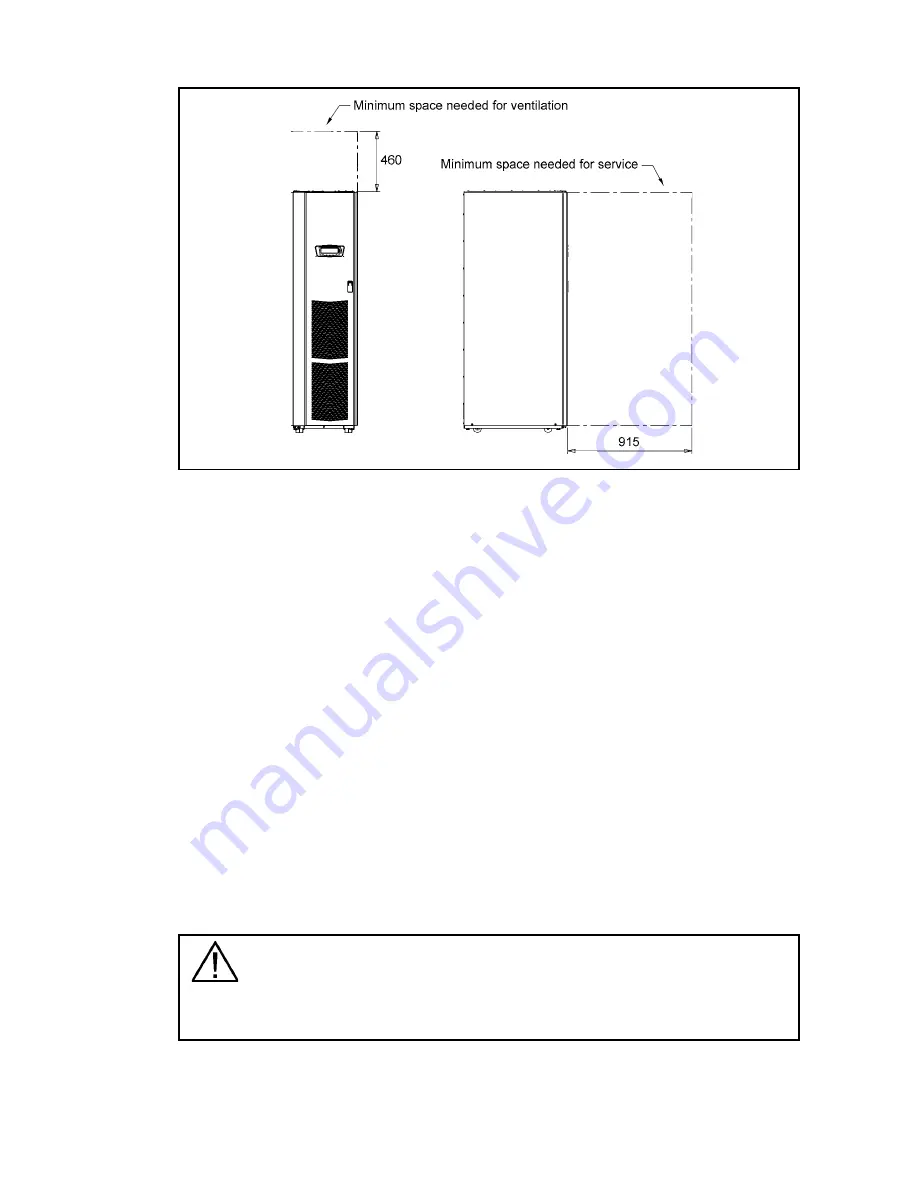
UPS 40 – 160 kVA, 400V 50/60 Hz output
User’s and Installation Guide
1023294
Revision C
11
Figure 3.
Minimum clearance in top and front of UPS 40-160 kVA
3.2 Unpacking and visual inspection
The UPS cabinet is bolted to a wooden pallet supported by wood skids. To remove the pallet,
perform the following procedure:
1.
If not already accomplished, use a forklift or other material handling equipment to move
the cabinet to the installation area, or as close as possible, before unloading from the
pallet. Insert the forklift jacks between the skids on the bottom of the unit.
2.
Unfasten front door latch and swing door open.
3.
If the levelling feet are not fully retracted, turn the levelling feet until they are retracted.
4.
Remove bolts and shipping brackets, which are used to fasten UPS to the pallet.
5.
Slowly roll the cabinet toward the rear of the pallet. Once the pallet tilts, continue rolling
the cabinet down the pallet until the cabinet is clear of the pallet.
6.
Roll cabinet to final installation location.
7.
Secure the UPS cabinet in position by lowering the levelling feet, until cabinet is not
resting on the casters and the cabinet is level.
Note!
The UPS cabinet is heavy. If unpacking instructions are not closely followed, the cabinet
may tip and cause serious injury.












































