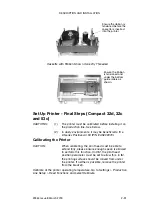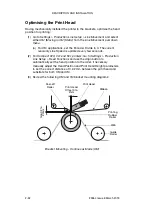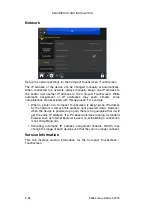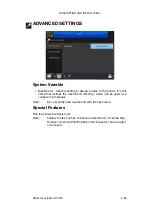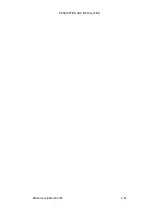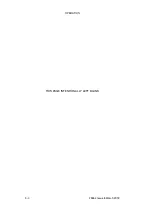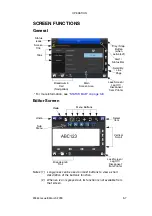DESCRIPTION AND INSTALLATION
2-62
25364 Issue 8 March 2018
Adding More Connections
To add a new printer to the network or if an existing printer has been
assigned a new IP address follow the procedure bellow.
Note:
User interface settings must be unlocked before starting this
procedure
see “Unlock User Interface Settings” on page 2-57.
Compact Touchscreen
Note:
The Compact Touchscreen can find printers that are not in the
same IP address RANGE as the Compact Touchscreen. This
means that while the user may be able to locate a printer, the
different RANGE prohibits making an actual connection. This
will be indicated by the online indicator being red. If this is the
case, modify the IP address of the Compact Touchscreen or
printer.
See “Locating the Printer’s IP Address when Not
(1) Ensure that the printer is turned on and attached to the network.
(2) Ensure that the Compact Touchscreen is not connected via USB to
any printers but is powered by the optional power supply and
connected to the network via an STP ethernet cable.
(3) Ensure that the Compact Touchscreen’s IP address is set correctly.
(4) Select
Settings
>
Printer Connection
>
Connection Method
and
choose one of the following connection methods:
Broadcast:
Select
Broadcast
to display a list of detected
devices on the network.
To refresh the list go back to the connection menu
and select
Refresh
.
Direct:
If the device’s connection details are known
select
Direct
>
Add Direct
. Enter the
Name
,
Type
,
IP Address,
Port
,
Host
and select
OK
.
If the devices connection details are not known
select
Direct
>
Add Direct
>
Get from Broadcast
.
Choose from the list of detected devices on the
network.
Favourite:
Create a list of favourite printers. If the connection
details are known select
Favourite
>
Add
Favourite
. Enter the
Name
,
Type
,
IP Address,
Port
,
Host
and select
OK
.
If the devices connection details are not known
select
Favourite
>
Add Favourite >
Get from
Broadcast
. Choose from the list of detected
devices on the network.
Summary of Contents for Communicator II
Page 1: ...Compact 32d Compact 32C Compact 53c Communicator II Easyprint Product Manual ...
Page 2: ... 2 25364 Issue 8 March 2018 THIS PAGE INTENTIONALLY LEFT BLANK ...
Page 7: ...25364 Issue 8 March 2018 7 EC DECLARATION OF CONFORMITY ...
Page 9: ...25364 Issue 8 March 2018 9 EC DECLARATION OF CONFORMITY ...
Page 14: ...HEALTH AND SAFETY 1 2 25364 Issue 8 March 2018 THIS PAGE INTENTIONALLY LEFT BLANK ...
Page 24: ...DESCRIPTION AND INSTALLATION 2 4 25364 Issue 8 March 2018 THIS PAGE INTENTIONALLY LEFT BLANK ...
Page 87: ...DESCRIPTION AND INSTALLATION 25364 Issue 8 March 2018 2 67 ...
Page 88: ...DESCRIPTION AND INSTALLATION 2 68 25364 Issue 8 March 2018 THIS PAGE INTENTIONALLY LEFT BLANK ...
Page 92: ...OPERATION 3 4 25364 Issue 8 March 2018 THIS PAGE INTENTIONALLY LEFT BLANK ...
Page 136: ...OPERATION 3 48 25364 Issue 8 March 2018 Line Movement IM Static ...
Page 149: ...OPERATION 25364 Issue 8 March 2018 3 61 ...
Page 150: ...OPERATION 3 62 25364 Issue 8 March 2018 THIS PAGE INTENTIONALLY LEFT BLANK ...
Page 228: ...TECHNICAL REFERENCE 5 2 25364 Issue 8 March 2018 THIS PAGE INTENTIONALLY LEFT BLANK ...
Page 236: ...TECHNICAL REFERENCE 5 10 25364 Issue 8 March 2018 THIS PAGE INTENTIONALLY LEFT BLANK ...
Page 237: ...25364 Issue 8 March 2018 6 1 PART 6 GLOSSARY OF TERMS CONTENTS Page GLOSSARY OF TERMS 6 3 ...
Page 238: ...GLOSSARY OF TERMS 6 2 25364 Issue 8 March 2018 THIS PAGE INTENTIONALLY LEFT BLANK ...
Page 242: ...GLOSSARY OF TERMS 6 6 25364 Issue 8 March 2018 THIS PAGE INTENTIONALLY LEFT BLANK ...