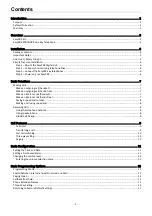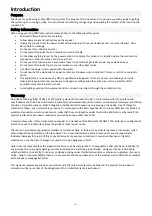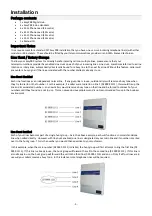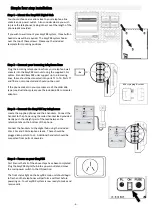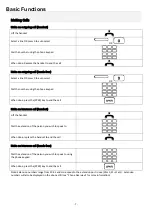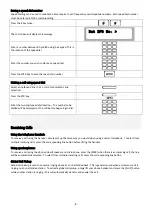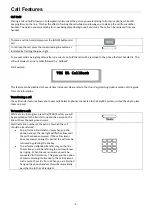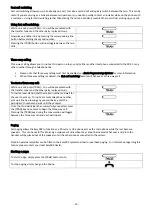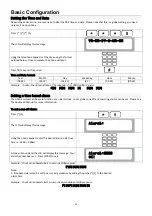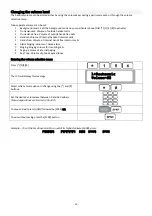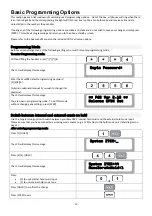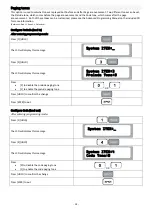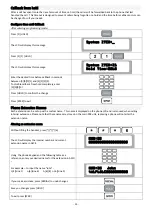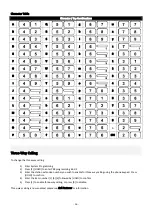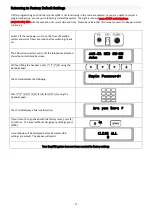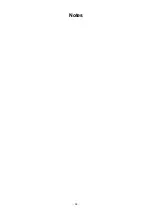‐
8
‐
Saving
a
speed
dial
number
Speed
dialling
can
be
used
to
reduce
the
time
require
to
call
frequently
used
telephone
numbers.
Each
speed
dial
number
must
be
entered
into
the
machine
calling.
Press
the
#
key
twice.
The
LCD
screen
will
display
this
message.
Enter
a
number
between
00
and
89
using
the
keypad.
This
is
the
location
of
the
speed
dial.
Enter
the
number
you
wish
to
store
as
a
speed
dial.
Press
the
SPKR
key
to
save
the
speed
dial
number.
Making
a
call
using
speed
dial
Select
an
outbound
line
(1
‐
6),
or
skip
for
automatic
line
selection.
Press
the
SPD
key.
Enter
the
two
‐
digit
speed
dial
location
–
The
number
to
be
dialled
will
be
displayed
on
the
LCD
before
beginning
to
dial.
Receiving
Calls
Using
the
telephone
handset:
To
receive
a
call
using
the
handset,
simply
pick
up
the
same
way
you
would
when
using
a
normal
telephone.
To
select
from
multiple
incoming
calls,
press
the
corresponding
line
button
before
lifting
the
handset.
Using
speakerphone:
To
receive
a
call
using
the
phones
inbuilt
speaker
and
microphone,
press
the
[SPKR]
when
there
is
an
incoming
call;
the
line
will
be
automatically
selected.
To
select
from
multiple
incoming
calls,
press
the
corresponding
line
button.
Global
Call
Pickup
Global
call
pickup
is
used
to
answer
a
ringing
phone
at
an
unattended
desk.
This
is
generally
used
when
an
intercom
call
is
ringing
on
an
unattended
station.
To
activate
global
call
pickup,
simply
lift
your
phone
handset
and
press
the
[G
‐
UP]
button
while
another
station
is
ringing
–
this
will
automatically
transfer
and
answer
the
call.
Set SPD No. >
Summary of Contents for EPDH008
Page 4: ...3 Overview EasyPBX Kit...
Page 5: ...4 EasyPBX EPDH008 8 Line Key Telephone...
Page 19: ...18 Notes...
Page 20: ...19 Copyright 2008 RhinoCo Technology All rights reserved...