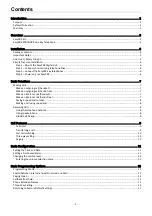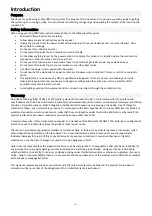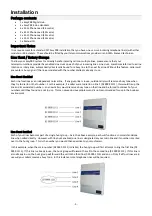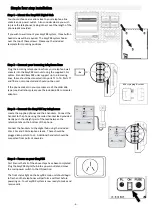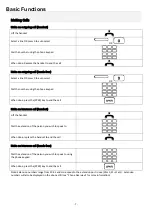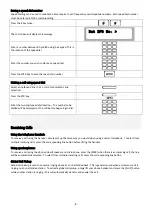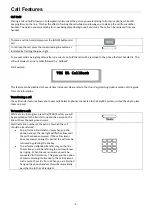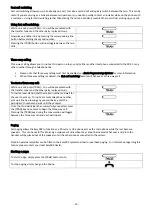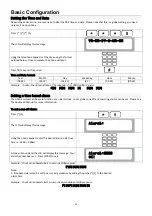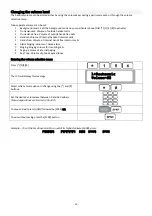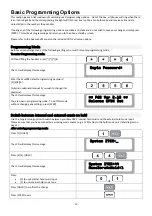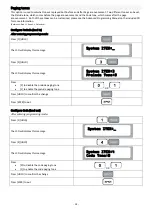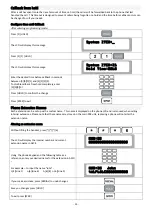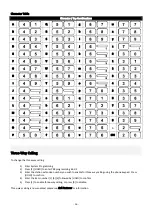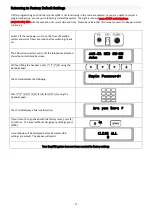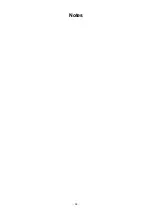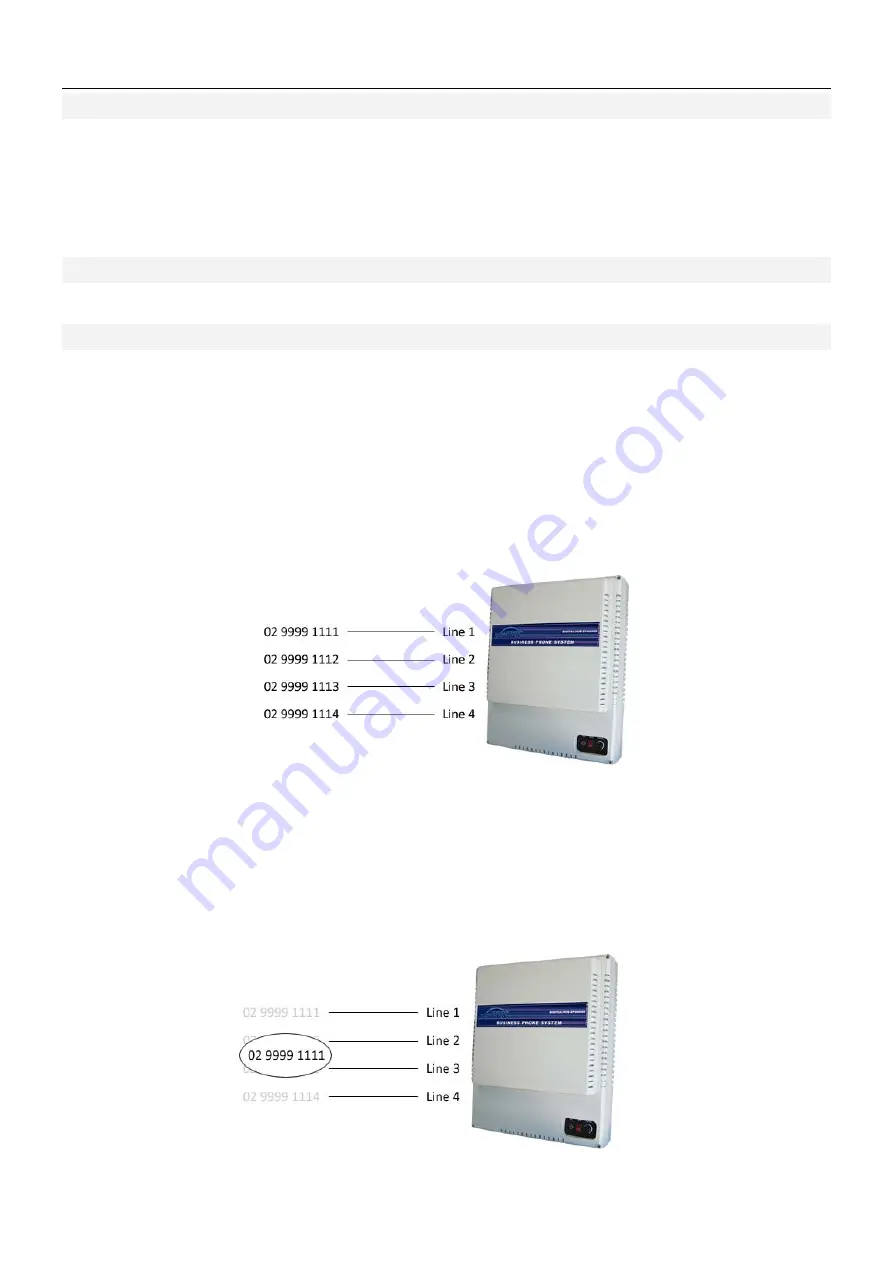
‐
5
‐
Installation
Package
contents
•
1
x
EasyPBX
Digital
Hub
•
4
x
EasyPBX
8
Line
Handsets
•
6
x
RJ
‐
11
Phone
Lead
(1.5
metre)
•
2
x
RJ
‐
11
Phone
Lead
(10
metre)
•
1
x
RJ
‐
11
Phone
Lead
(20
metre)
•
1
x
RJ
‐
11
Phone
Lead
(30
metre)
•
1
x
Manual
CD
Important
Notes
It
is
a
requirement
for
a
standard
DIY
EasyPBX
installation
that
you
have
one
or
more
incoming
telephone
line(s)
with
either
modular
or
606
sockets.
These
should
be
fitted
by
your
telecommunications
provider
or
an
ACMA
licensed
technician.
Line
Hunt
/
Rotary
Groups
To
allow
your
EasyPBX
system
to
correctly
handle
incoming
calls
on
multiple
lines,
please
ensure
that
your
telecommunications
provider
has
enabled
Line
Hunt
on
each
of
your
incoming
lines.
Line
Hunt,
sometimes
referred
to
as
line
rotation
or
rotary
lines,
automatically
directs
calls
bound
for
a
busy
line
to
the
next
free
line.
Without
this
feature,
callers
will
encounter
a
busy
signal
if
the
line
associated
with
the
number
dialled
is
already
in
use.
Line
Hunt
Disabled
Each
line
functions
as
an
independent
normal
line.
If
any
given
line
is
in
use,
outside
callers
will
receive
a
busy
tone
when
they
try
to
dial
in
on
that
number.
For
this
example,
if
a
caller
were
to
dial
in
on
line
1
(02
9999
1111),
this
would
tie
up
the
line
and
its
associated
number
–
any
new
callers
would
receive
a
busy
tone
on
that
line
and
be
forced
to
dial
each
of
your
numbers
until
they
found
one
not
in
use.
This
can
cause
obvious
problems
and
is
not
recommended
for
use
in
the
business
environment.
Line
Hunt
Enabled
Each
of
your
lines
becomes
part
of
a
single
hunt
group
–
As
in
the
above
example,
each
will
function
as
normal
standalone
line
when
called
directly.
However
with
line
hunt
enabled,
one
line
is
designated
as
your
main
line
and
its
number
is
carried
over
to
the
hunt
group.
This
is
the
number
you
would
then
advertise
to
your
customers.
In
this
example,
when
the
main
number
(02
9999
1111)
is
dialled,
the
hunt
group
will
first
attempt
to
ring
the
first
line
(02
9999
1111).
If
this
line
is
already
in
use,
the
hunt
group
will
forward
the
call
to
the
second
line
(02
9999
1112).
If
this
line
is
also
already
in
use,
the
hunt
group
will
forward
the
call
to
the
third
line
(02
9999
1113)
and
so
on.
Only
if
all
four
lines
are
in
use
will
your
callers
receive
a
busy
tone.
In
this
instance
more
telephone
lines
will
be
required.
Summary of Contents for EPDH008
Page 4: ...3 Overview EasyPBX Kit...
Page 5: ...4 EasyPBX EPDH008 8 Line Key Telephone...
Page 19: ...18 Notes...
Page 20: ...19 Copyright 2008 RhinoCo Technology All rights reserved...