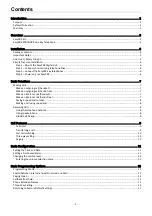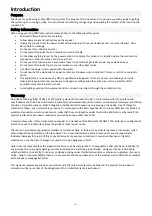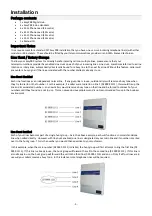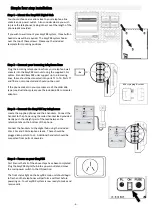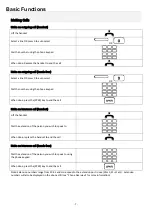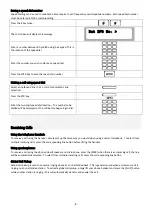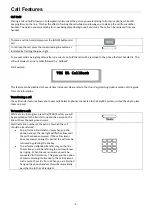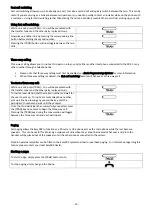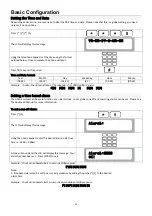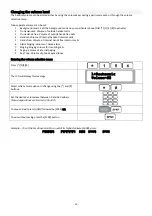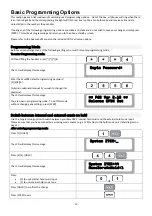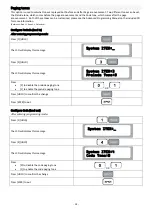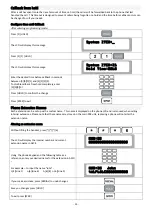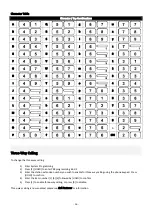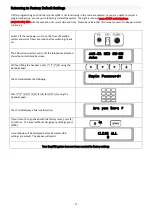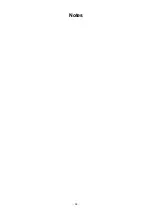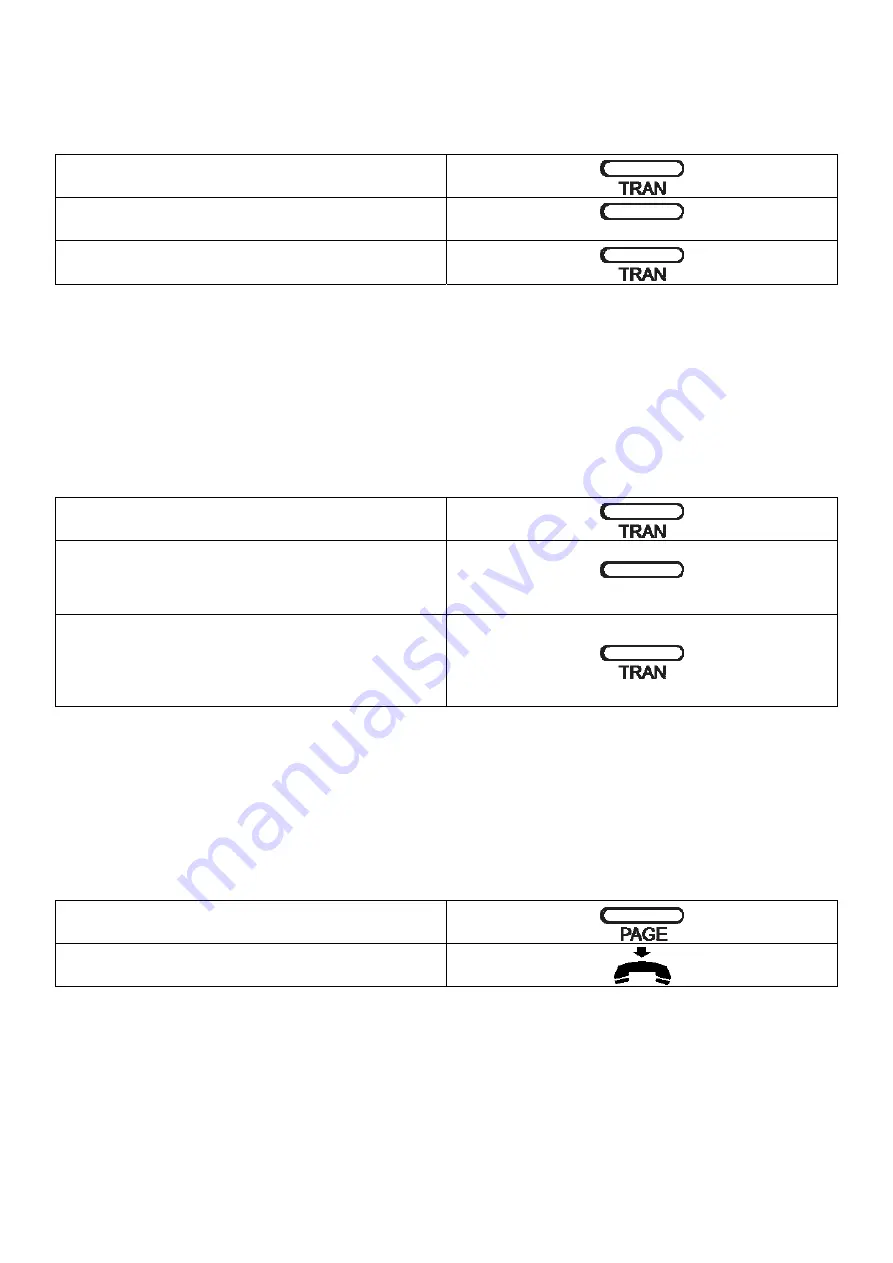
‐
10
‐
Fast
call
switching
Fast
call
switching
allows
you,
while
already
on
a
call,
to
make
a
second
call
and
quickly
switch
between
the
two.
This
can
be
useful
if
you
are
serving
as
a
broker
between
two
parties
or
you
need
to
quickly
contact
an
installer
while
on
the
phone
with
a
customer.
Using
fast
call
switching
rather
than
placing
the
call
on
hold
also
prevents
other
users
from
picking
up
your
call.
Using
fast
call
switching:
While
on
a
call,
press
[TRAN]
–
You
will
be
presented
with
the
transfer
tones
and
the
other
party
is
played
music.
Now
pick
up
another
line
by
pressing
the
corresponding
line
button
before
dialling
the
second
number.
Pressing
the
[TRAN]
button
will
now
toggle
between
the
two
calls.
Three
way
calling
Three
‐
way
calling
allows
you
to
invite
a
third
person
into
your
call,
either
another
local
phone
connected
to
the
PBX,
or
any
other
number
through
a
telephone
line.
Please
note
that
three
‐
way
calling
must
first
be
enabled,
see
Basic
Programming
Options
for
more
information.
When
three
way
calling
is
enabled,
the
fast
call
switching
feature
will
behave
as
a
three
way
call.
To
start
a
three
way
call:
While
on
a
call,
press
[TRAN]
–
You
will
be
presented
with
the
transfer
tones
and
the
other
party
is
played
music.
To
invite
a
local
station,
dial
the
station
number
and
wait
for
the
user
to
pick
up.
To
invite
a
remote
telephone
number,
pick
up
a
line
by
pressing
any
unused
line
key,
dial
the
participant’s
number
and
wait
until
they
answer.
Once
the
third
participant
has
successfully
connected,
press
the
[TRAN]
key
once
more
to
begin
the
three
‐
way
call.
Pressing
the
[TRAN]
key
during
the
conversation
will
toggle
between
the
three
way
call
and
each
participant.
Paging
Call
paging
allows
the
EasyPBX
to
function
as
a
PA
system.
One
phone
acts
as
the
microphone
while
the
rest
become
speakers.
This
can
be
useful
for
informing
employees
of
calls
when
they
cannot
be
located.
What
ever
is
said
into
the
handset
will
be
played
out
of
the
speakers
of
all
the
other
phones
connected
to
the
system.
Note:
An
external
amplifier
can
be
fitted
to
the
EasyPBX
system
to
allow
for
overhead
paging.
For
information
regarding
this
feature
please
contact
your
local
EasyPBX
dealer.
Starting
a
page:
To
start
a
page,
simply
press
the
[PAGE]
button
twice.
To
stop
paging,
simply
hang
up
the
phone.
Summary of Contents for EPDH008
Page 4: ...3 Overview EasyPBX Kit...
Page 5: ...4 EasyPBX EPDH008 8 Line Key Telephone...
Page 19: ...18 Notes...
Page 20: ...19 Copyright 2008 RhinoCo Technology All rights reserved...