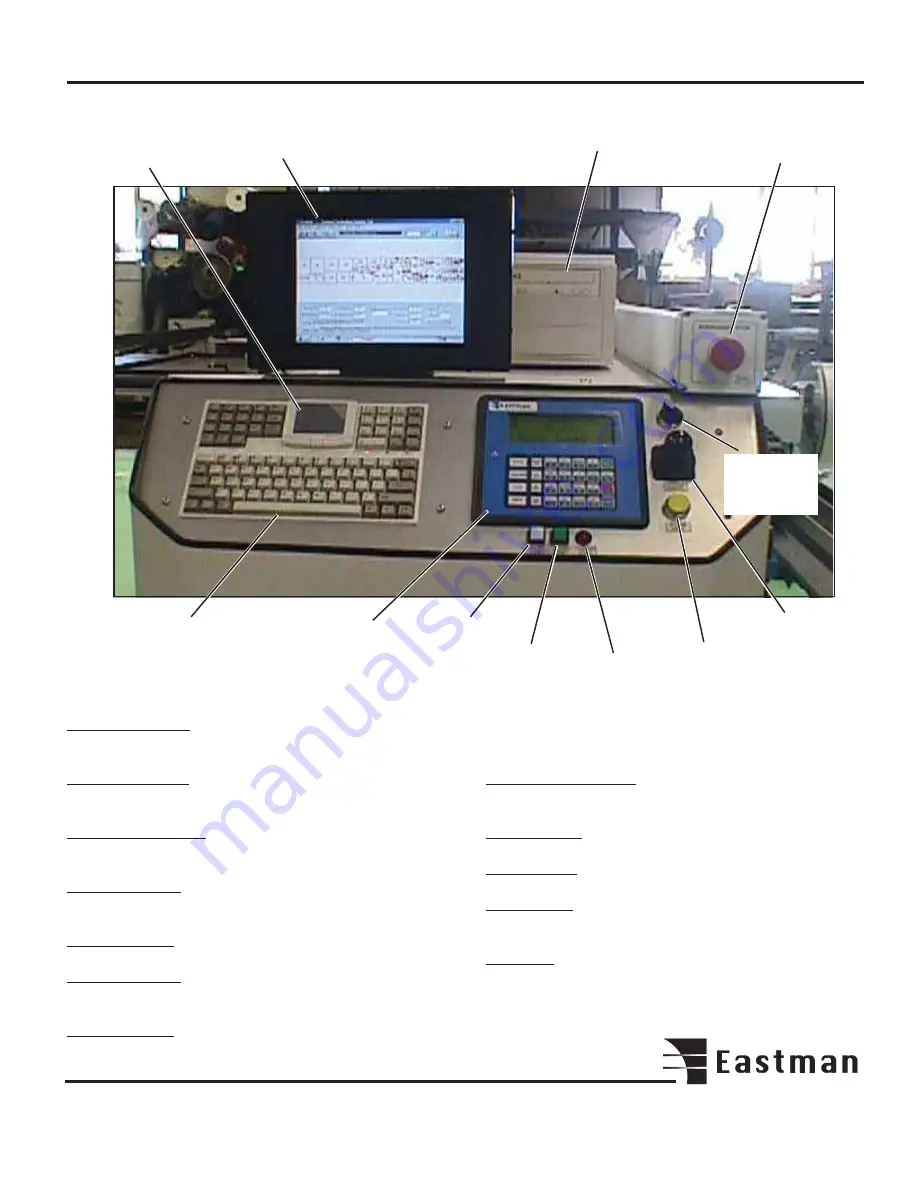
7
®
Emergency
Stop
Computer
Disk Drive
Computer
Display
Keyboard
Label Feed
Printer
On/Off
Labeler
Error
Indicator
Machine
Pause
Touch
Mouse Pad
UIT Terminal
Joystick
Control
Auxiliary
Switch
(future use)
Control Familiarization
Touch Mouse Pad: Used to control the cursor on the
computer display.
Computer Display: Display used for setup and run of your
SLS 2 labeling system.
Computer Disk Drive: Disk drive used to down load
labeling files.
Emergency Stop: Activates power to all circuits. Pull on,
Push off.
Auxiliary Switch: Available for future use.
Joy Stick Control: For manual movement of machine and
labeling head.
Machine Pause: Push to stop machine when in automatic
labeling mode. Press NEXT on UIT to resume.
Labeler Error Indicator: Indicates error in label position.
Press label feed to reset.
Printer On/Off: Press to activate labeler tool head.
Labeler Feed: Press to manually feed label.
UIT Terminal: Used for operator interface of machine. See
operating instructions for more details.
Keyboard: Used to enter labeling data on the computer
display.
Summary of Contents for ETS-SLS-2
Page 1: ......
Page 24: ...24 Notes ...
Page 25: ...25 Notes ...
Page 26: ...26 Notes ...
Page 28: ......








































