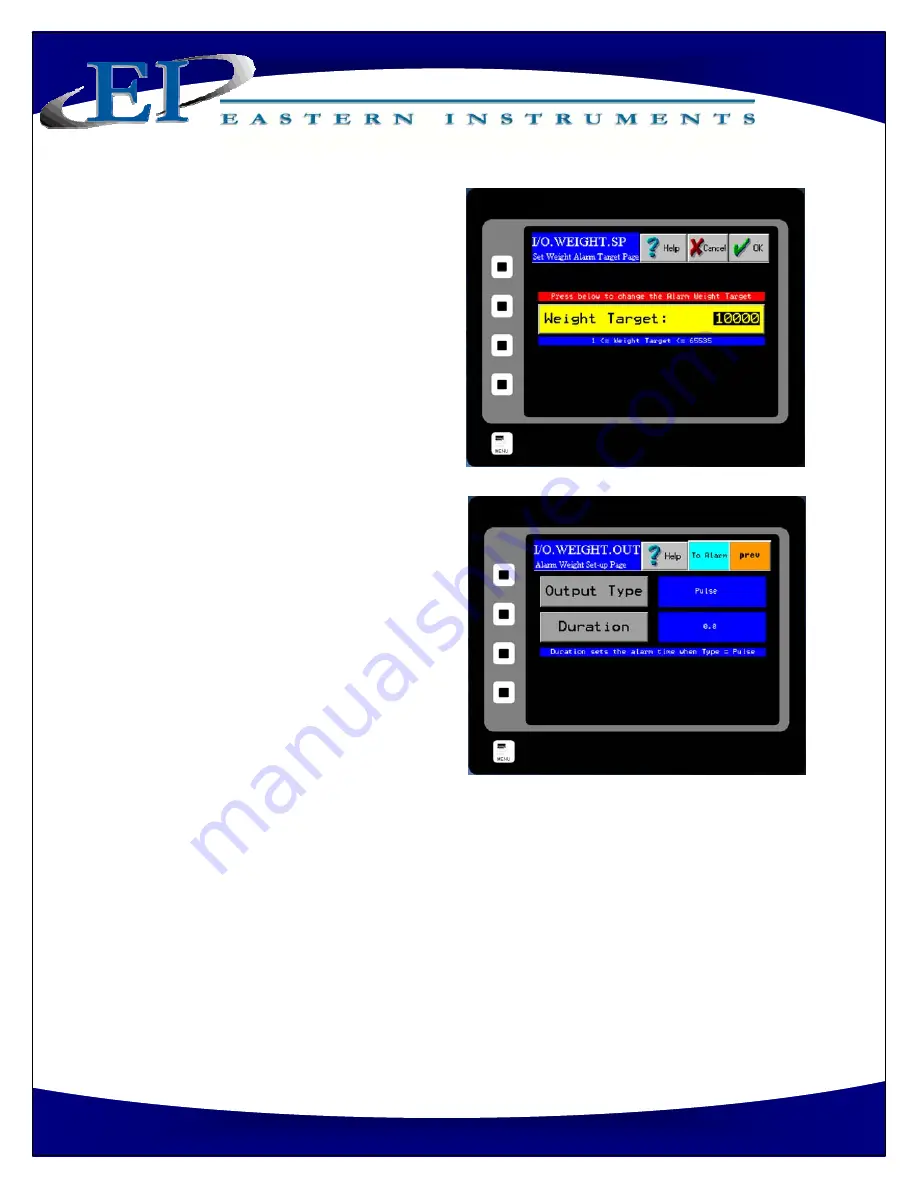
32
Phone:(910)
392
‐
2490
Fax:
(910)
392
‐
2123
416
Landmark
Drive
Wilmington,
NC
28412
www.easterninstruments.com
Step
6:
You
should
now
see
the
I/O.WEIGHT.SP
page.
The
WEIGHT
TARGET
Button
is
highlighted
in
Yellow.
You
can
change
the
Weight
Target
by
pressing
the
current
Weight
Target
value
twice.
The
first
press
will
outline
the
value
in
black,
as
shown.
The
second
press
will
bring
up
a
numeric
keypad
and
the
Target
Weight
can
be
changed.
The
acceptable
range
for
a
Weight
Target
is
displayed
at
the
bottom
of
the
WEIGHT
TARGET
Button.
Step
7:
Now
return
to
the
I/O.ALARM.SP
page
by
pressing
the
OK
Button
in
the
upper
right
hand
corner
of
the
screen.
You
must
now
choose
which
type
of
Weight
Output
you
would
like
to
utilize.
Press
the
WEIGHT
OUTPUT
Button
for
your
options.
You
should
now
be
on
the
I/O.WEIGHT.OUT
page.
More
infor
‐
mation
on
the
two
types
of
Weight
Output,
Pulse
and
Latch,
can
be
found
on
the
I/O.WEIGHT.OUT
page
in
the
Screen
Guide
section
of
the
manual.
Step
8:
If
a
Pulsed
Weight
Output
is
chosen,
you
should
enter
a
duration
for
the
Pulsed
Alarm.
This
is
accomplished
by
pressing
the
DURATION
Button,
double
clicking
on
the
old
duration
value
and
entering
your
new
duration
value
via
the
numeric
keypad
as
before
and
press
the
OK
Button.
Step
9:
Return
to
the
I/O.ALARM
page
by
pressing
the
TO
ALARM
Button
on
the
upper
right
hand
corner
of
the
screen.
You
must
now
select
your
logic.
Press
the
LOGIC
Button
and
select
your
logic.
Details
on
the
LOGIC
Button
can
be
found
in
the
HMI
Screen
Guide
for
the
I/O
ALARM
PAGE.
Step
10:
Return
to
the
I/O.ALARM
page
once
more.
To
turn
the
alarm
on,
press
the
ENABLE
Button
until
“YES”
is
displayed
in
the
blue
display
box
to
the
right
of
the
ENABLE
Button.






























