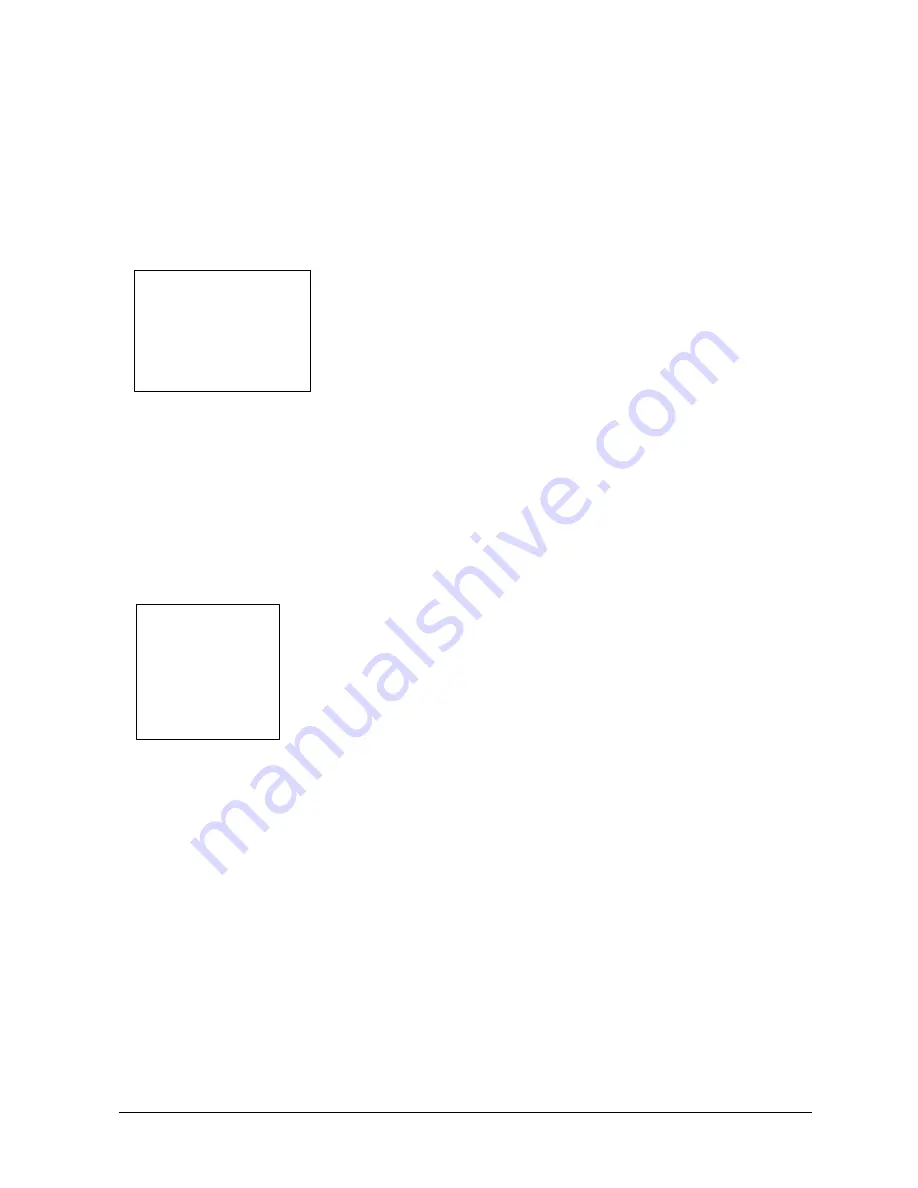
Vantage 4000
Flow Units
01) GPM
02) GPD
03) MGD
04) CFS
05) CFM
06) CFD
Main Flow Screen:
The main flow screen will have four pages:
Main Flow
screen (to
view flow and totals,
Alarms Tripped
screen (to review alarms tripped and relays energized),
Sensor Signal and Gain
screen (to view the transmit and receive signal and the gain strengths)
and the
Phase and Reynolds #
screen (internal timing). To view these screens press the UP key.
>01) Review Meter:
To review the application parameters and the sensor orientation (vee
shot, zee shot, or W shot) that the meter is programmed for press the Menu key and then the 01
key. The first screen will allow the user to review the
sensor separation
that is required for the
application and the sensor orientation (V, Z, or W Shot). Press the Enter key and the next screen
(
Program Parameters
) will appear.
These are the parameters that the meter has been calibrated to. This
will allow the user to use a quick check for pipe size, sensor type and
frequency and the maximum flow rate for the 4-20 mADC output.
Press the Enter key.
Press the Enter key to return to the main menu.
>02) Program
01) Measure Units:
From the main screen press the
MENU
key, number
02
. Enter Security ID (00000000 from the
factory), press
ENTER
key and number
01
.
Flow Units:
Select the flow engineering unit desired by pressing the number in front of the selection. Units available
are:
01) GPM, gallons/minute
09) LPD, liters/day
02) GPD, gallons/day
10) MLD, million liters/day
03) MGD, million gallons/day
11) MS3, cubic meters/second
04) CFS, cubic foot/second
12) M3H, cubic meter/hour
05) CMF, cubic foot/minute
13) M3D, cubic meter/day
06) CFD, cubic foot/day
14) IGM, imperial gallons/minute
07) LPS, liters/second
15) BPH, barrels/hour
08) LPM, liters/minute
After pressing the selected flow units number desired the next screen will automatically appear:
Flow Display Format:
The
Flow Display Format screen simply asks how many digits you want to show to the right of the
decimal point. Press the number that corresponds to your selected value: 01) #, 02) #.#, 03) #.##.
Example: GPM, #, will show a direct flow reading (e.g. 100 GPM).
Enter the number in front of the desired Flow Display format and the program will automatically
display the Dimension Units screen.
Dimension Units:
The dimesion units will allow the user to select the engineering measuring units desired to be selected.
Available dimesional units are: 01) Inches, 02) Feet, 03) Meters, 04) Centimeters and 05) Millimeters.
After pressing the selected dimension units number desired the program will automatically take you
back to the Program/Cal. Screen.
3-2
PIPE MTL xxxxxxxxxxx
WALL THK
****
PIPE OD
****
SENSOR TYP
****-****(FREQ)
FLOW @ 20 MA *****
LINER MTL ****
LINER THK *****


















