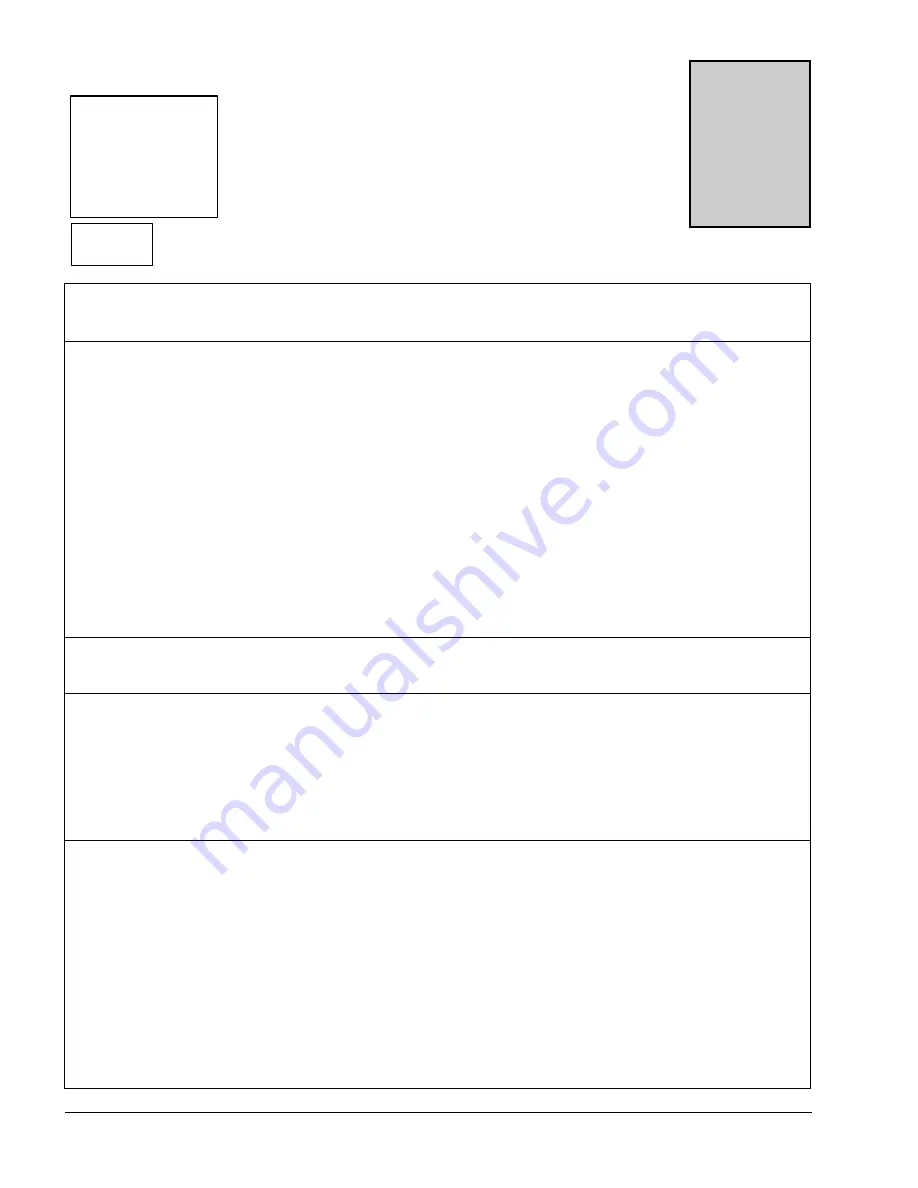
Vantage 4000
Section
3
3-1
Flow
00
GPM
Vel.
00
FPS
FwdT
00
GAL
X1
Status - Okay
The screen to the left represents the main screen. However, the
user may select the desired lines to be displayed on the main
screen. Programming of the main display will be explained later
in the manual. To program, recalibrate or change any function
in the Vantage 4000, press the “
MENU
” key. This will display
the Main Menu for all of the functions of the Vantage 4000
QuikCal firmware. Below is a quick reference for the main
menu and a brief description of each to allow the user to
navigate to the required locations.
MENU
>01) Review Meter
Selection of this will display the application set up parameters and sensor orientation
(V, Z and W shot)) and the sensor separation that the meter is programmed.
>02) Program
0
1) Measure Units
To assign engineering units for flow, velocity and
measurement.
02) Sensor Install
To calibrate pipe parameters. (pipe size, pipe material &
schedule, fluid, sensor type and mounting style (V, Z and W
shot) and Sensor installed cable lengths.
03) Totalizer
To select totalizer engineering units and multiplier.
04) 4-20 Outputs
To adjust, assign and set full scale of the 4-20ma output and
to assign low flow shutdown.
05) Damping
To adjust damping time.
06) Lost Signal
To adjust Lost signal time and Fail to zero or span.
07) Flow Sim
Flow simulation
08) Integrator
To assign closure for contact integrator.
09) Setpoints
To assign setpoints. (e.g. Hi or Lo alarms)
10) Relays
Relay assignment for all relays.
11) Meter Factor
Zero Offset Adjustments
>03) Daily Sum
0
1) Daily Sum
To review daily average, minimum and maximum
parameters
>04) Data logger
0
1) Set Time/date
To set the time and date
02) Storage Rate
To set logger storage intervals.
03) Secondary
To set secondary trip point and time intervals.
04) Log Channels
To set channels to log and values to log.
05) View Data
To review logged channel history.
06) Amount Stored
To review time, amount of data stored and amount left.
07) Clear Data
To clear all stored logger data.
>05) System Setup
0
1) Language
To set unit to display language to be used.
02) Display
To set display contrast and backlighting.
03) Comm. Ports
To set RS-232 & 485 communications and baud rates.
04) Display Modes
To select display lines to be viewed on main screen.
05) Options
To select additional relays and Isolated 485.
06) Totals Reset
To reset the totalizer.
07) New Password
To change password.
08) Summary Reset
To clear daily summary.
09) Sensor Option
To set sensor power from Normal to High or to change
polarity of sensors.
10) Meter reset
To reset to factory defaults.
11) New Firmware
To upload new firmware into meter.
QuickCal Menu Functions


















