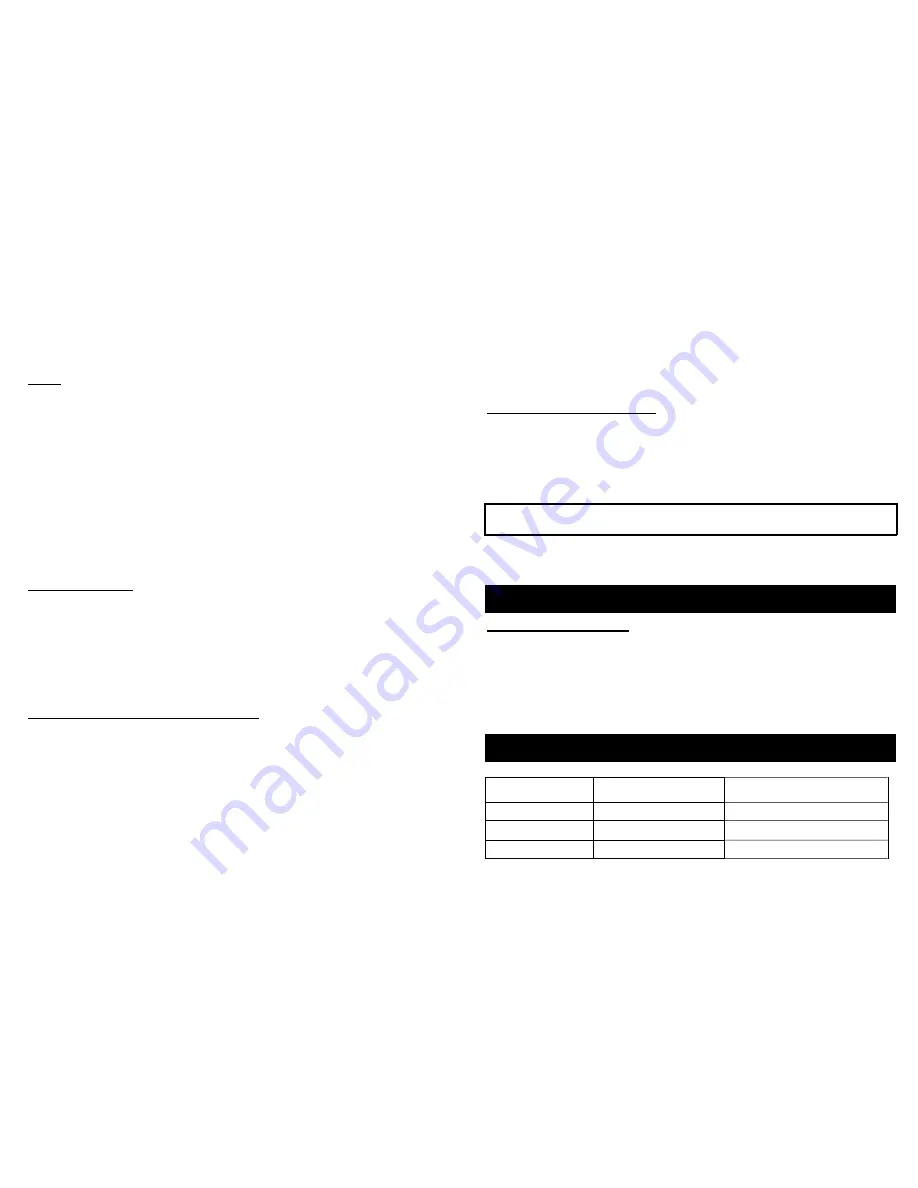
How To Use the Telescope
Our telescope offers an extensive selection parts and accessories for your telescope to further enhance
the exploration of worlds beyond. As well, it is a precision optical instrument certain to give many years of
enjoyment and entertainment.
Viewing
What you see through a telescope and how accurate you see it is a function of three factors ;
•
Power / Magnification
•
Brightness
•
Resolution / Clarity of image
It is a common misunderstanding that the more power you have, the better it is. Indeed, essential functions
of a telescope are to magnify the image, or give the effect of being closer to object of observation.
However, there are limits to how much power to use effectively. With every increase in magnification,
there is a corresponding reduction of brightness and resolution. Too much magnification and the image
will become dim and blurry so that the features of the object become vague. For best view of any
astronomical body, you mist strike a balance between the three viewing qualities.
Furthermore, with every increase in power, there is a decrease in field of view. The field of view is the
circle of sky you see as you look through your telescope. The more you increase magnification, the more
close that circle becomes. You will also notice that celestial bodies seem to move fast across the field of
view even at low powers. That movement is still more recognizable at high powers. High power will
provide some dramatic views of lunar or planetary features, but can also be somewhat frustrating until you
acquire a certain level of expertise at tracking objects smoothly.
Aligning the Finderscope
The relatively high magnifying power of the telescope results in a limited field of view. Therefore, finding a
particular star or planet desired to observe could be a little hard.
To aid in correctly aiming your telescope, you have a finderscope. Your finderscope is a small , low power
telescope equipped with crosshairs, and it provides an incomparably wider field of view than your main
telescope. When the finderscope is correctly aligned, locating a celestial body via the main telescope
becomes less difficult.
By loosing the Finderscope Position Adjustment Control (7), you can adjust the Finderscope to your
desired position.
To align the finderscope follow these simple directions:
(Note : We strongly recommend that you follow these directions during daylight hours).
1.
Install the lowest power eye lens into the diagonal mirror.
-
Pick out an easily recognized, stationary object no closer than a thousand yards away.
-
Rotate your telescope along its horizontal axis and raise the telescope along vertical axis until
the object is centred in the field of view and focus.
Note:
Tighten the Locking Screw on the mount to hold the telescope in position. The higher the object
above the horizon, the less difficult the position of the telescope.
2.
Look via the finderscope
-
If the object lined up in the telescope is not observable, unfasten the adjustment screws and
move the finderscope around until visible.
-
Once in focus, tighten the adjustment screws while keeping the object centred as much as
possble.
- 5 -
Important Note :
The finderscope function is for viewing of the sky only, therefore, the object will always
be upside down.
3.
Use the adjustment screws to zero in on the object.
-
Loosen the adjustment screws on one side, then tighten adjustment screws on the other side to
move the object squarely onto the crosshairs.
-
Recheck telescope to make sure that it is still on focus.
-
If it moved, then readjust your telescope and repeat the alignment step for the finderscope.
Power Strength : Selecting The Eye Lens
Power means the ability of telescope to increase an image, or appear to bring the image closer to the
viewer. Value of magnifying power is distinguished by a number followed by an X (read power). Therefore,
If you view an object at 175X, you are seeing it as though you are 175 times closer to that object.
Power is calculated by dividing the focal length of objective lens of your telescope by the focal length of the
eye lens you choose. The focal length of the eye lens is usually indicated on the eyepiece itself. For
example : 4mm
700 mm (focal length of objective lens)
Example: -------------------------------------------------------------------- = 175 X (power)
4 mm (focal length of eyepiece)
The longer the focal length of the eyepiece, the less the magnifying power of the telescope. Whereas the
shorter the focal length, the greater the power. Therefore, when choosing an eye lens to insert the
diagonal prism, you are actually selecting what magnifying power you wish to use for inspection.
Technical Specifications
# 3022, #3023, #9940, #9950
Objective Diameter
:
60 mm (2,36”)
Focal Length
:
700 mm
Eyepieces
:
20 mm, 12.5 mm, 4 mm
Barlow Lens
:
3 X
Maximum Magnification
:
525X
Accessories
:
Diagonal Mirror, 5 X 25mm Finderscope,
114cm Adjustable Aluminium Tripod, Erecting Lens/
/ 21X Microscope, 3X Barlow Lens
Eyepiece Chart & Power Limits
Eyepiece
Power
Power with 3X Barlow Lens
20 mm
35X
105 X
12.5 mm
56X
168 X
4 mm
175X
525 X
- 6 -

























