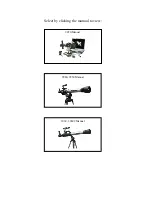Parent Quick Start Guide (9940,9950)
While Professional Digital Telescope is easy to install and use, the initial
hardware and software setup must be done
by an adult
. Please follow
the instructions below to get started.
It is important to install the software first. This telescope will work on
computers equipped with a USB 1.1 port (USB 2.0 recommended) and
Windows® 2000, Windows® XP SP2 or Windows® Vista. Driver
installation for Windows® 2000 system is mandatory.
Driver installation
for XP SP2 and Vista systems is optional and only required if your
computer has issues using this telescope in driverless mode.
1.
Insert the installation CD.
2.
Wait for the autoplay to start.
(If Autoplay does not automatically launch the installer, go to the
desktop and double-click on the icon named My Computer.
Double-click the icon for the CD-ROM/DVD drive that contains the E.
Telescope software. Sometimes this will cause Autoplay to start. If it
doesn’t, double-click on the autorun.exe, and follow the setup steps
on this page.)
3.
This step is optional for Windows XP SP2 and Vista users, you do
not need to install driver. You can jump to step 4. However, you can
install driver if you really want to.
For Windows 2000 users, you
must install driver first:
Connect the telescope’s USB plug to the
USB port of the computer. Install the telescope driver by clicking
“Install Driver”. Follow the on screen instructions to complete the
installation.
4.
Install the ArcSoft camera suite by clicking “Install PhotoImpression”
and “Install VideoImpression” on the menu screen. Input the license
key found on the CD sleeve if prompted.
5.
Follow the steps by clicking the appropriate buttons.
6.
You need the Adobe Acrobat Reader software to open the manual.
Click “Install Adobe Acrobat Reader” if your computer does not have
this software.
7.
If you have the Adobe Acrobat Reader software installed, you can
read the manuals for the Digital Telescope and the camera suite by
clicking “Telescope Manual” and “ArcSoft Application Software
Manual” on the menu screen respectively.
8.
Insert the telescope’s USB plug to the USB port of the computer. A
new device named “USB 2.0 Camera” will be detected on the first
time the telescope is plugged in. Start the PhotoImpression or
VideoImpression application to acquire image with the digital
telescope.
Under the environment with electrostatic discharge, the device
may malfunction and require user to reset the device.
- ii -
- i -