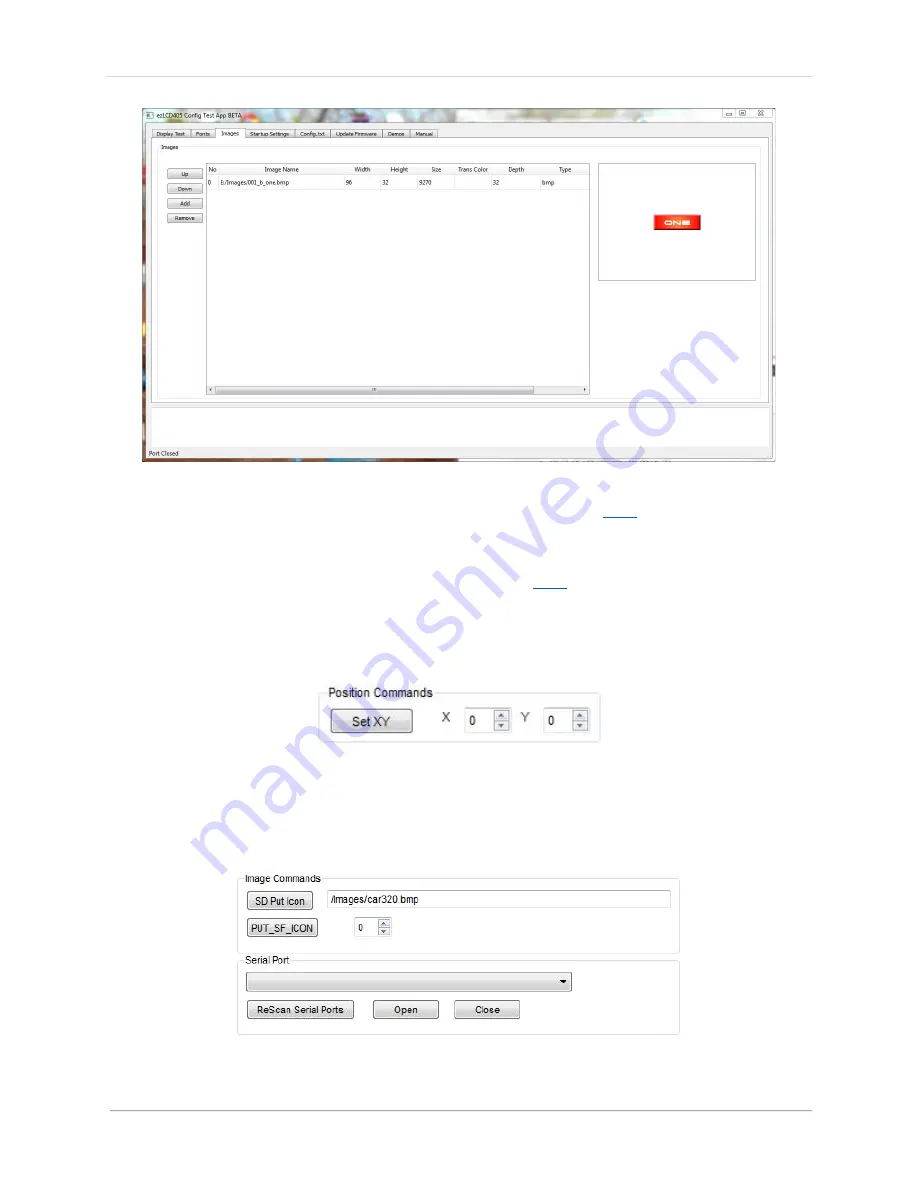
e z L C D -‐ 4 0 5
|
13
Rev.
© 2016 Earth Computers Tech. Inc.
6.
You will need to generate a new config file as shown
here
and save it onto your
microSD card
7.
Once that is done, put the microSD card back into your ezLCD-‐405
8.
Make sure the serial port is open as shown
here
9.
Go to “Position Commands” on the top left and type in the “X” and “Y”
coordinates you want the image to start displaying at
10.
Then click “Set XY”
11.
Now go the “Image Commands” towards the center of the window and type in
the name of the file ( starting with “ /Images/ “)
12.
Then click “ SD Put Icon “ to the left of it
Summary of Contents for ezLCD-405
Page 1: ......
Page 22: ...e z L C D 4 0 5 22 Rev 2016 Earth Computers Tech Inc Figure 2 ezLCD 405 Schematic...
Page 32: ...e z L C D 4 0 5 32 Rev 2016 Earth Computers Tech Inc...
Page 52: ...e z L C D 4 0 5 52 Rev 2016 Earth Computers Tech Inc SET_COLOR SET_XY...
Page 102: ...e z L C D 4 0 5 102 Rev 2016 Earth Computers Tech Inc...
Page 109: ...e z L C D 4 0 5 109 Rev 2016 Earth Computers Tech Inc...
Page 118: ...e z L C D 4 0 5 118 Rev 2016 Earth Computers Tech Inc...




























