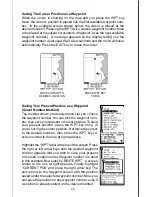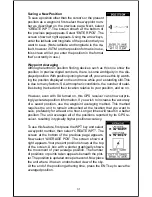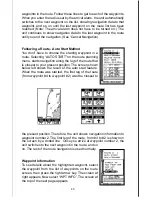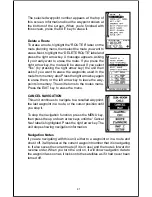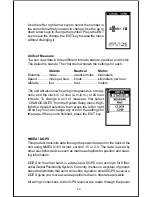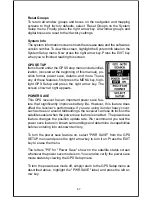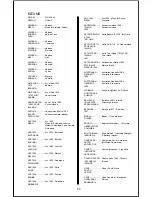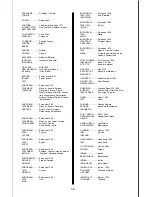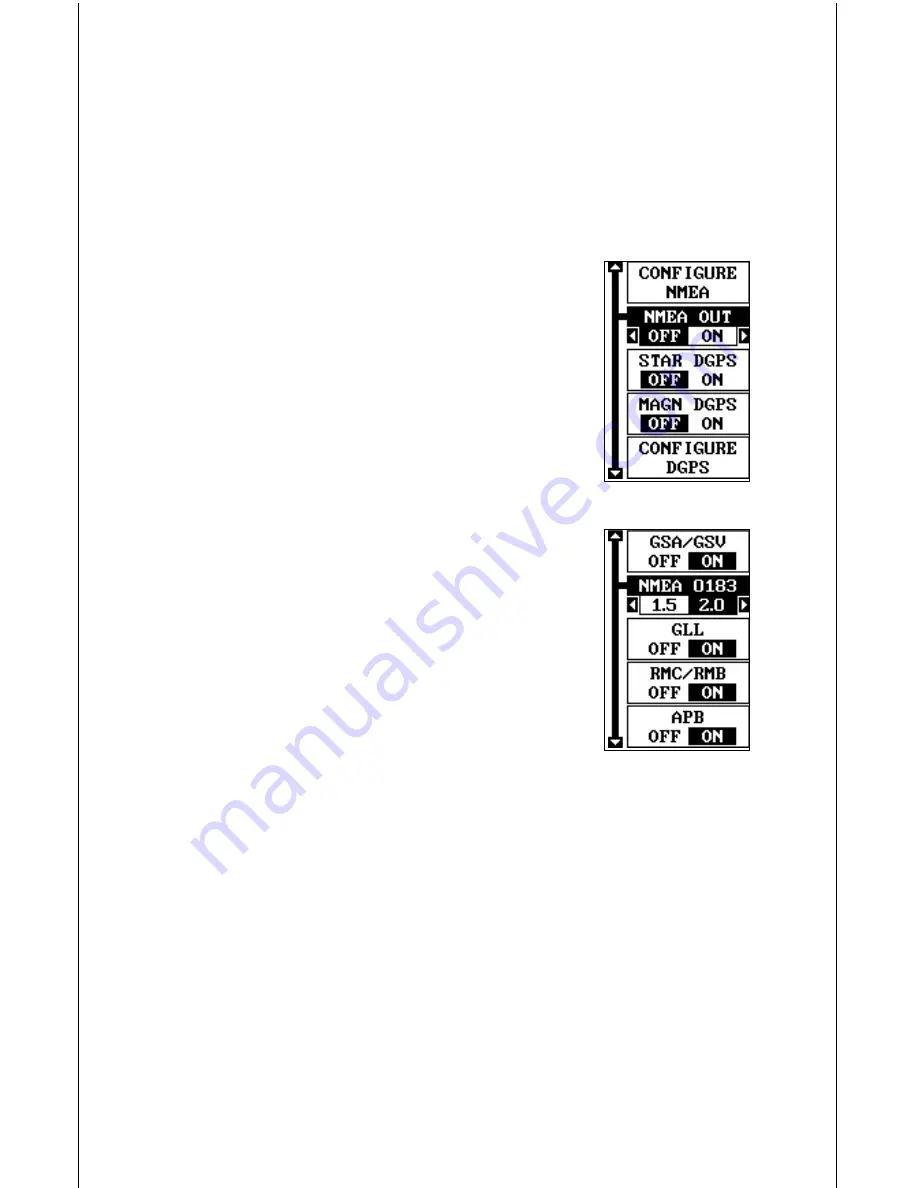
44
cable. See the sample wiring diagrams on the next page for general wir-
ing procedures. Read your other product’s owner’s manual for more wir-
ing information.
Once the cables are wired, turn the unit on, press the menu key, and
select “NMEA / DGPS CONFIG” from the System Setup menu. A screen
similar to the one shown below appears.
NMEA Output
To turn the NMEA output on, highlight the “NMEA OUT”
menu (shown at right), then press the right arrow key.
If your other equipment works, then no setup will need
to be performed. If your other equipment doesn’t rec-
ognize the NMEA data being sent by the Map Guide
Pro and the wiring is correct, then you may need to
change the NMEA or the serial communication settings.
Configure NMEA Output
Highlight the “Configure NMEA” menu, then press the
right arrow key. The screen shown below appears.
NMEA 0183 Version
There are two versions of the NMEA data, 1.5 and 2.0.
If your other equipment requires 1.5, press the left ar-
row key to select it.
GLL, RMC/RMB, APB, GGA, GSA/GSV
Sentences
Some equipment requires different sentence. The de-
fault setting for these sentences is on. In other words,
it automatically sends these sentences when NMEA is turned on. To turn
any of these off, move the black box to the desired menu and press the
left arrow key. Press the EXIT key when everything on this screen is the
way you want it.
DGPS
This unit will recognize Starlink
®
and Magnavox
®
automatic DGPS receiv-
ers. If you have either one of these receivers, simply highlight the “Star
DGPS” or “Magn DGPS” on the NMEA / DGPS menu (shown at the top of
this page) and press the right arrow key to turn it on. (Note: If you have a
Magnavox DGPS receiver connected, the Map Guide Pro can’t send NMEA
data.) With the exception of serial communications, typically no other setup
needs to be made with these receivers.