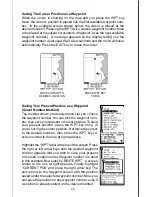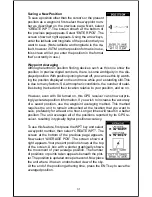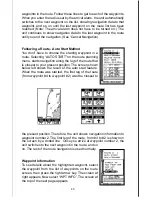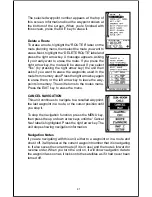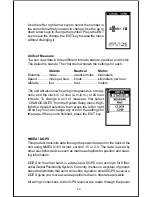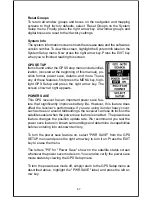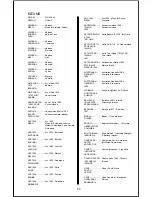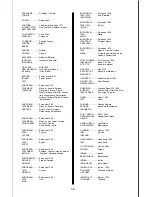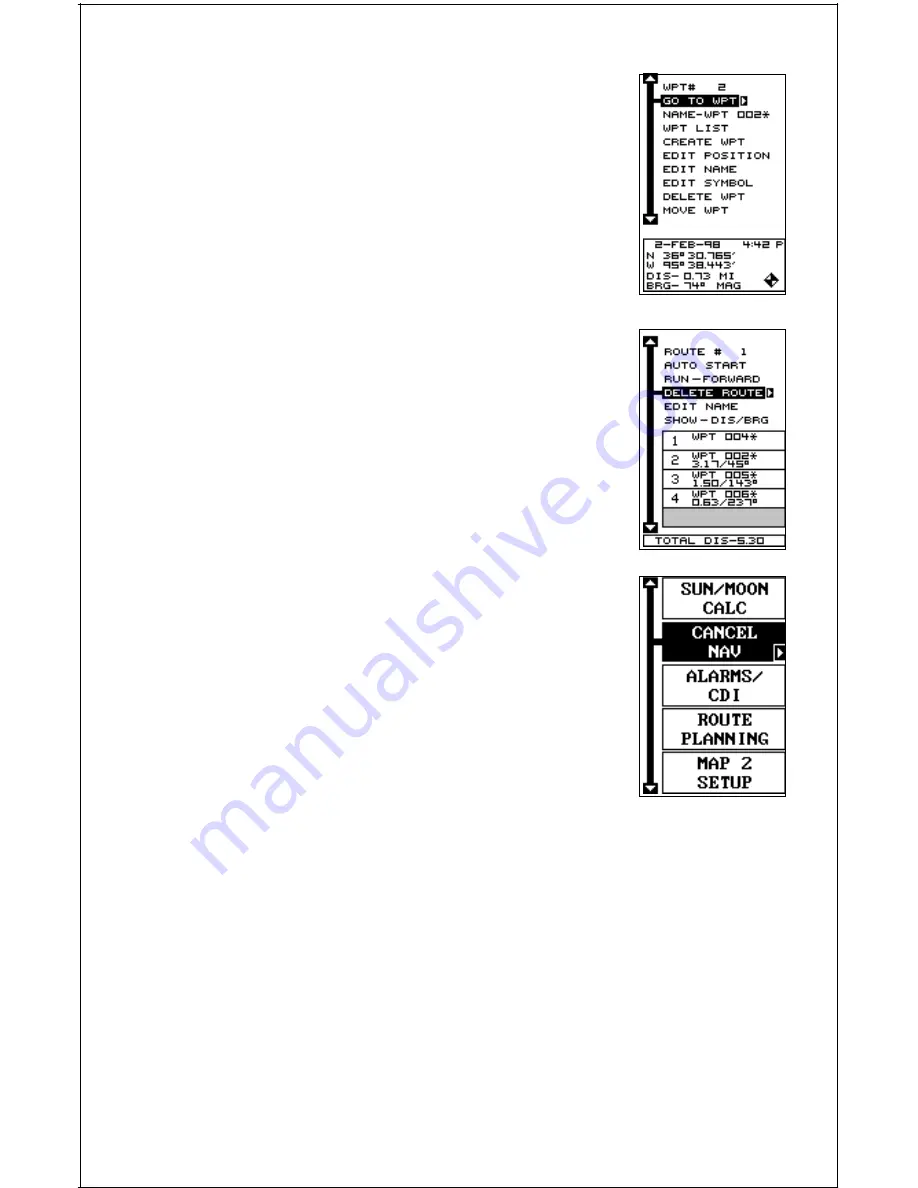
41
The selected waypoint number appears at the top of
this screen. Information about the waypoint shows at
the bottom of the screen. When you’re finished with
this screen, press the EXIT key to erase it.
Delete a Route
To erase a route, highlight the “ROUTE #” label on the
route planning menu, then select the route you want to
erase. Next, highlight the “DELETE ROUTE” label and
press the right arrow key. A message appears, asking
if you really want to erase the route. If you press the
right arrow key, the route will be erased. If you select
“Yes” (by pressing the right arrow key) the unit then
asks if you want to erase the waypoints used in the
route from memory also. Press the right arrow key again
to erase them, or the left arrow key to leave the way-
points in memory. The unit returns to the routes menu.
Press the EXIT key to erase the menu.
CANCEL NAVIGATION
This unit continues to navigate to a recalled waypoint,
the last waypoint in a route, or the cursor position until
you stop it.
To stop the navigation function, press the MENU key,
then press the up or down arrow keys until the “Cancel
Nav” label is highlighted. Press the right arrow key. The
unit stops showing navigation information.
Navigation Notes
If you are navigating with this unit, either to a waypoint or in a route and
shut it off, it will preserve the current waypoint number that it is navigating
to. It also saves the current route (if it is in use) and the route’s forward or
reverse order. When you turn the unit on, it will show navigation data to
the waypoint as soon as it locks onto the satellites as if it had never been
turned off.