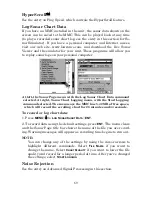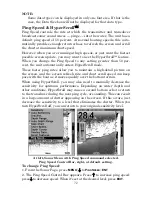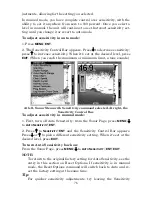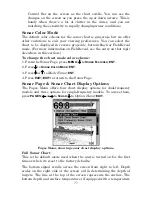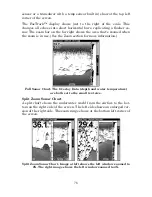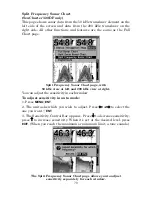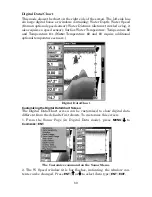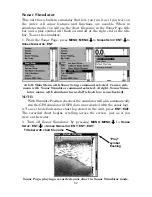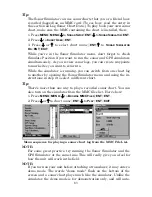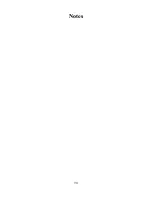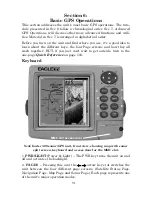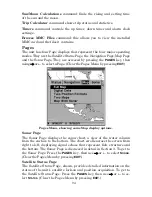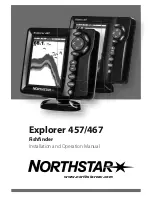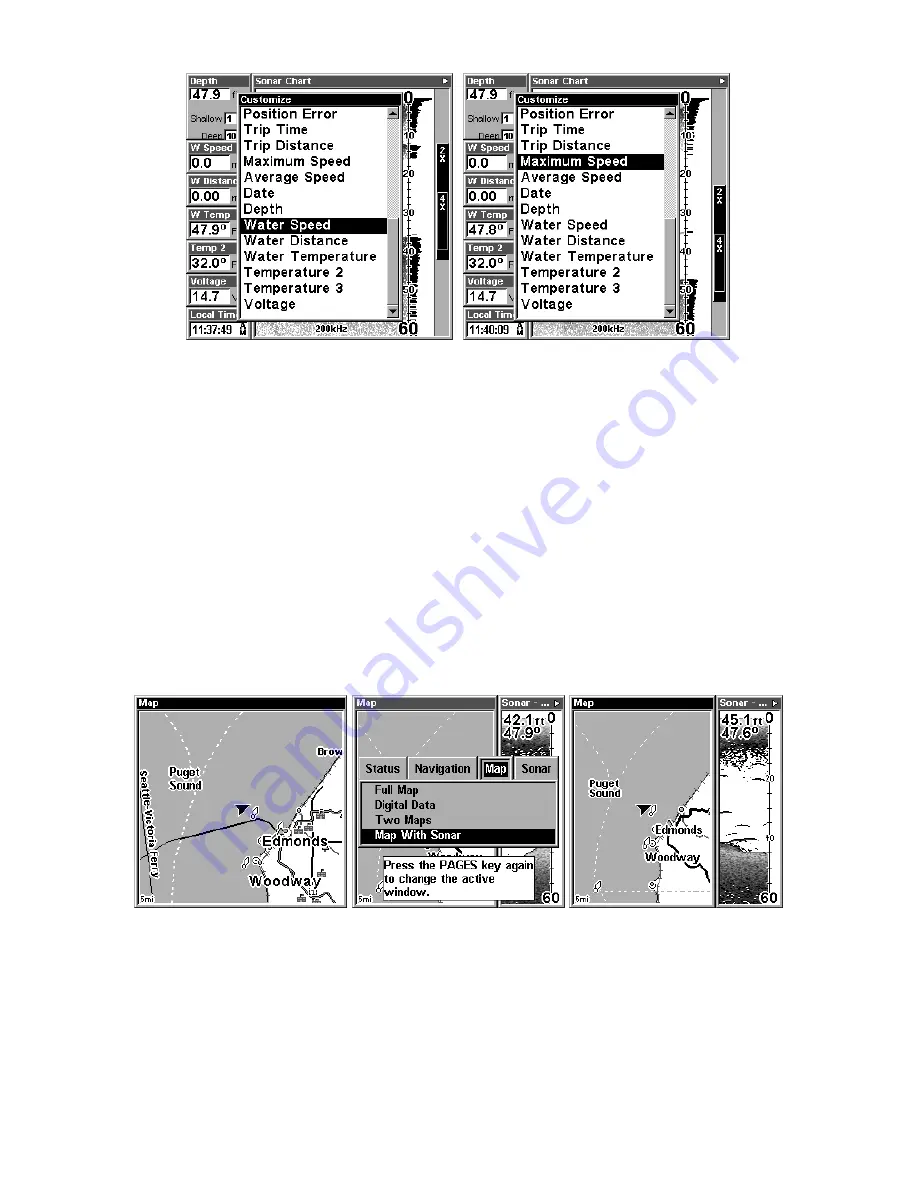
81
Options List for customizing Digital Data windows. At left, the list first
appears with Water Speed selected. At right, Maximum Speed has been
picked to replace Water Speed in the top digital data window.
Tip:
You can customize other digital data windows before returning to the
Sonar Page. After changing the first window by selecting the Data
Type and pressing Enter, use the
↓
key to select another window to
change. When the selected window title bar flashes, press
ENT
|
↑
or
↓
to select
data type
|
ENT
. Repeat these steps until you're finished cus-
tomizing, then press
EXIT
to return to the Sonar Page.
Map With Sonar Split Screen
There is a page mode that splits the screen in half, with the map on the
left and the sonar on the right. This screen option can be found on the
Pages Menu under the Map Page category.
Map With Sonar split screen option. At far right, the full Map Page is
shown. The Pages Menu with the Map option list is shown in the
center. At right, the Map With Sonar split screen is shown.
When this screen is activated, you need to specify which side the Menu,
Zoom In and Zoom Out keys correspond to. To do this, press
PAGES
|
PAGES
. The window with the black title bar at the top of the screen
is the active window. To switch back, just press
PAGES
|
PAGES
again.
Summary of Contents for FishElite 320
Page 20: ...12 Notes ...
Page 98: ...90 Notes ...
Page 142: ...134 Notes ...
Page 172: ...164 Notes ...
Page 193: ...185 Notes ...
Page 194: ...186 Notes ...