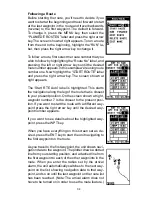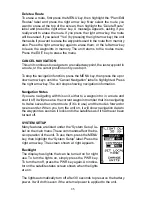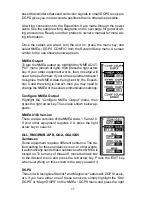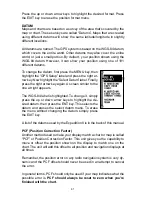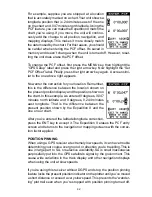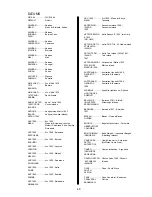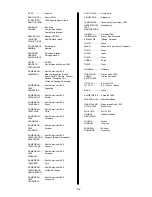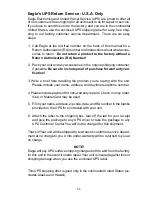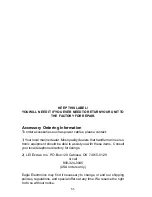46
To change either the track or speed, highlight the one you want to change,
then press the right or left arrow key. When the numbers are correct,
press the EXIT key.
Starting Position
Normally, the starting position for the simulator is your
present position. If you want to change the starting
position, highlight the “Set Starting Waypoint” label on
the Simulator Setup menu, then press the right arrow
key. The screen shown at right appears.
You can select any waypoint as the simulator’s starting
point. Select the starting point by pressing the right ar-
row key on the “WPT#” label until the desired starting
waypoint number appears. Now highlight the “Start At”
label and press the right arrow key. The Expedition II returns to the Simu-
lator Setup menu using the waypoint you specified as the starting way-
point.
Use Arrow Keys to Steer
This option lets you change both the course and speed
on the screen as the simulator is running. To do this,
highlight the “Steer With Arrows” label on the Simula-
tor Setup screen, then press the right arrow key. The
screen shown at right appears. Use the up and down
arrow keys to increase or decrease the speed. Use
the right and left arrow keys to change the track. Press
the EXIT key to erase these menus.
When you’re finished changing the track and speed,
press the EXIT key to erase the menus.
To turn the simulator off, press the MENU key, then move the black box to
the “Simulator Setup” label. Finally, press the left arrow key.
Summary of Contents for EAGLE EXPEDITION 2
Page 1: ...INSTALLATION AND OPERATION INSTRUCTIONS Expedition II TM ...
Page 60: ...56 ...